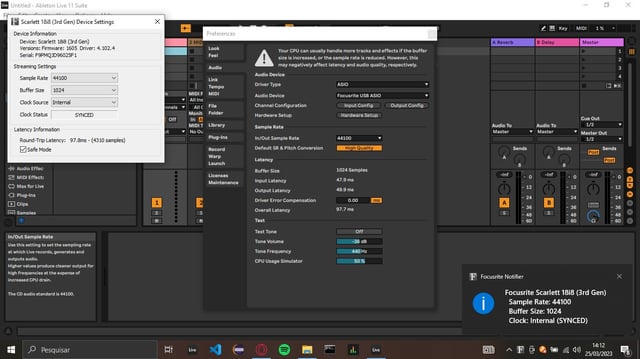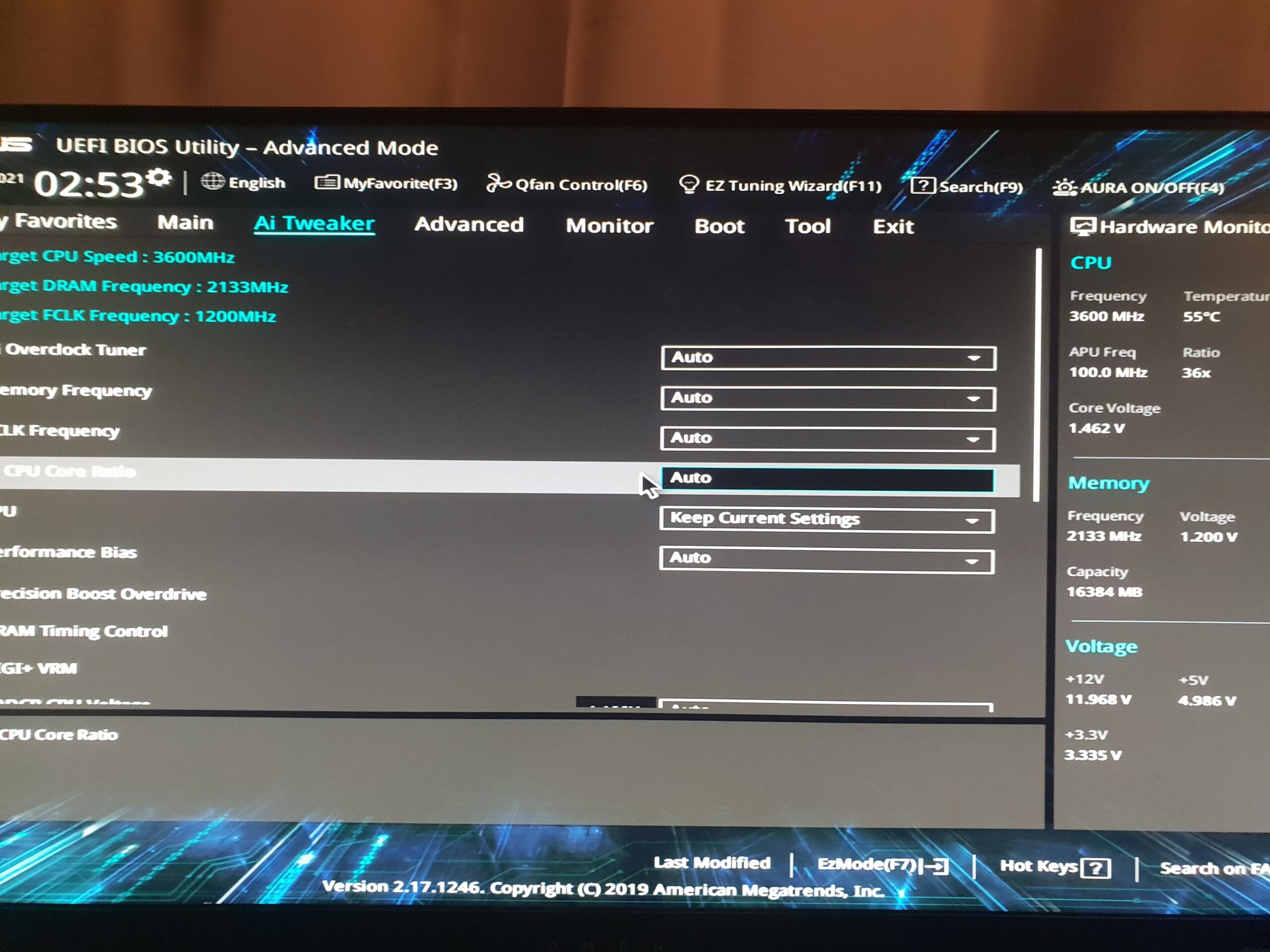To reduce CPU overload in Ableton, optimize track count, use simpler effect chains, and freeze tracks. Reducing bit rate and buffer size also helps.
Managing CPU load is crucial for music producers using Ableton Live to ensure a smooth creative process. High CPU usage can lead to annoying glitches and interruptions, particularly during playback or recording sessions. As a digital audio workstation, Ableton can be demanding on system resources.
Producers must regularly optimize their projects and workflow to prevent performance issues. Smart use of effects, strategic track management, and understanding Ableton’s features that help lighten the CPU load can make a notable difference. Adopting these steps will keep your sessions running smoothly and maintain the integrity of your music production, allowing you to focus on what’s most important – creating great music.
Credit: www.reddit.com
Identifying Cpu Overload Symptoms
Digital audio workstations like Ableton Live are powerful tools that musicians and producers rely on for their creative workflows. However, when a project gets too complex or demands too much processing power, you might encounter CPU overload.
This leads to a disruptive experience that can hinder your music-making process. It’s essential to be able to spot the signs of CPU overload early to take corrective measures.
Recognizing Performance Hiccups
Audio glitches, stuttering, and dropout are tell-tale signs that your CPU is struggling to keep up. These performance hiccups often occur during playback or recording, making it difficult to maintain a smooth workflow.
Monitoring Cpu Meter
Ableton provides a built-in CPU meter that gives real-time feedback on your CPU’s performance. If this indicator often hits high percentage levels, it’s a clear symptom that your CPU could be overloaded. Keep an eye on this meter as you work.
| CPU Meter Level | Status |
|---|---|
| 0-50% | Normal Operation |
| 51-70% | Moderate Load |
| 71%+ | Potential Overload |
- Regularly check the CPU meter while working.
- Look for patterns in CPU spikes to identify specific plugins or tracks causing issues.
- Keep other software closed to ensure Ableton has sufficient resources.
By being vigilant and monitoring these symptoms, you can prevent CPU overload before it disrupts your creative process.
Optimizing Ableton’s Preferences
Struggling with CPU overload in Ableton? It can be a hurdle for any music producer. A few tweaks to Ableton’s preferences can go a long way in smoothing out those CPU spikes. Let’s dive into how simple adjustments can yield significant results.
Tweaking Buffer Size
Buffer size impacts how much time your computer has to process audio. Smaller buffer sizes lead to lower latency but higher CPU load. Try these steps:
- Open Ableton’s Preferences menu.
- Navigate to the Audio Tab.
- Adjust the Buffer Size slider. Increase it for less CPU strain.
- Test different sizes to find your sweet spot.
Adjusting Sample Rate
The sample rate defines audio quality. A higher rate equals better sound but more CPU usage. Here’s what to do:
- Access the Audio Tab in Preferences.
- Choose a lower sample rate, like 44.1kHz, for everyday work.
- Use higher rates like 96kHz only for final recordings.
Disabling Multi-core Support When Necessary
Ableton uses multi-core CPUs by default. This isn’t always best. To switch off multi-core support:
- Select CPU tab in Preferences.
- Look for ‘Multi-Core CPU Support’.
- Uncheck it if you experience glitches or dropouts.
Note: Use this option only if you’re sure your project is overloading cores specifically.
Effective Project Management
Let’s talk about Effective Project Management in Ableton. Managing your music projects smartly can save you from CPU overload. Mastering project organization helps reduce stress on your computer. It ensures smoother sessions when creating music. Let’s explore how to keep your CPU from working too hard.
Dividing Large Projects
Creating a music track often involves layers upon layers of sounds. Large projects with many tracks can drain your CPU. Here are quick tips:
- Split Complex Projects: Work on smaller sections instead of one big project. This can mean dividing your project by song sections like verses, choruses, or by instruments.
- Create Subgroups: Group related tracks like drums or vocals. This organizes your workflow and reduces CPU load.
- Use Different Projects: Sometimes it’s best to work on heavy elements separately. You can then bring them together later for final mixing.
Using Track Freezing And Flattening
Track freezing and flattening in Ableton are CPU-saving techniques:
- Freeze Tracks: This temporarily renders a track into audio, saving CPU used by synths and effects. Right-click on the track header and select ‘Freeze.’ You can still edit MIDI and adjust volumes.
- Flatten Tracks: This permanently turns a MIDI track into audio. Right-click on the track header and choose ‘Flatten’ after freezing. Perfect for solidifying sounds you’re happy with.
Remember, each project is unique. Try different methods to find what keeps your CPU cool while producing hot tracks!
Plugin Use And Management
Understanding Plugin Use and Management is crucial for producers. Ableton users often experience CPU strain. Smart plugin management ensures smooth sessions. Below are focused strategies to optimize plugin efficiency in Ableton Live.
Selecting Cpu-efficient Plugins
Not all plugins are created equal. Some consume more CPU resources than others. When selecting plugins, consider their CPU footprint.
- Research and choose plugins known for low CPU usage.
- Check online forums and reviews for CPU-efficient recommendations.
- Test plugins in isolation to see their CPU impact before adding them to your project.
Avoiding Excessive Use Of Third-party Vsts
To keep CPU load manageable, limit the number of third-party VSTs. Here’s how:
- Use Ableton’s built-in effects and instruments when possible.
- Minimize the number of active plugins per track.
- Favor instruments and effects with multiple functions over single-purpose VSTs.
Remember, efficient use leads to fewer crashes and glitches.
Hardware Solutions
Experiencing CPU overload in Ableton can disrupt your creative flow. Your music creation process should be seamless and efficient. To ensure this, addressing hardware limitations is critical. Upgrades to your system can drastically improve performance. Let’s explore two major hardware solutions that can help reduce CPU overload.
Upgrading Ram And Cpu
Speed and multitasking in Ableton hinge on RAM and CPU capabilities.
- More RAM allows handling larger projects smoothly, supporting multiple instruments and effects without strain.
- A faster CPU can process more data at once, leading to fewer audio dropouts and glitches.
Consider these steps:
- Check your current RAM and CPU specifications.
- Determine compatibility with your motherboard.
- Choose a bigger RAM capacity and higher CPU speed suitable for music production.
- Seek professional help for installation if needed.
External Dsp Processing
External DSP (Digital Signal Processing) units can offload effects processing from your CPU. This allows Ableton to run more plugins simultaneously.
| DSP Unit Feature | Benefit |
|---|---|
| Dedicated Processing | Takes the load off your computer’s CPU. |
| Enhanced Audio Quality | Provides high-quality audio effects processing. |
| Scalability | Add more units for more processing power. |
To integrate a DSP unit:
- Select a unit compatible with your system and Ableton.
- Connect it via a compatible port (Thunderbolt, USB, PCIe).
- Configure the unit within Ableton’s audio setup.
- Assign plugins to the DSP unit for processing.
Credit: www.reddit.com
Advanced Techniques For Seasoned Users
As a seasoned user, you’re likely familiar with the basics of optimizing Ableton to prevent CPU overload. Now it’s time to delve deeper into advanced strategies that can help maintain performance levels during complex projects.
Bouncing Midi To Audio
The conversion of MIDI to audio can significantly streamline your workflow and reduce CPU usage. Follow these steps for an efficient process:
- Select the MIDI track you want to bounce.
- Choose ‘Freeze Track’ from the Edit menu to render it temporarily.
- Next, opt for ‘Flatten’, which converts the frozen track to audio.
This process conserves CPU resources because audio files require less processing power than MIDI sequences with active effects and synthesizers.
Employing Send And Return Tracks Effectively
Utilizing send and return tracks for effects is a powerhouse technique to ease your CPU’s load. Here’s how to do it efficiently:
- Create send and return tracks for common effects like reverb and delay.
- Route your individual tracks to these sends instead of applying effects directly.
This method consolidates effect processing, reducing the cumulative demand on your CPU.
Keep your tracks tidy and your CPU cool by implementing these advanced strategies. They’ll serve as a bridge towards a more fluid creative workflow in Ableton.
Credit: www.reddit.com
Frequently Asked Questions Of How To Reduce Cpu Overload In Ableton
How Do I Optimize Ableton’s Performance?
Reducing CPU overload in Ableton can be achieved by adjusting buffer size and sample rate, minimizing the use of CPU-intensive plugins, and freezing or flattening tracks. It’s essential to maintain an organized session and regularly update Ableton and your drivers.
Can I Prevent Cpu Overload In Ableton?
Absolutely. Prevent CPU overload by using “Freeze Track” functions, managing your third-party plugins wisely, and splitting complex projects into smaller chunks. Additionally, turning off devices not in use and decreasing polyphony where possible helps.
What Causes High Cpu Usage In Ableton?
High CPU usage in Ableton often stems from running too many plugins, complex instruments, or having a low buffer size. Multitrack recordings and high sample rates can also contribute to CPU strain during your music production sessions.
Is There A Quick Fix For Cpu Spikes In Ableton?
When experiencing CPU spikes, try increasing the buffer size, reducing polyphony in synths, or switching off reverb and delay effects. Look for any infinite loop MIDI effects or automations that could also be the culprits.
Conclusion
Streamlining CPU usage in Ableton can significantly enhance your music production experience. By implementing the tactics discussed, such as optimizing buffer size and disabling unused effects, you can maintain creativity without technical hitches. Remember, a smooth-running DAW is the backbone of efficient audio work.
Embrace these strategies and watch your sessions transform.