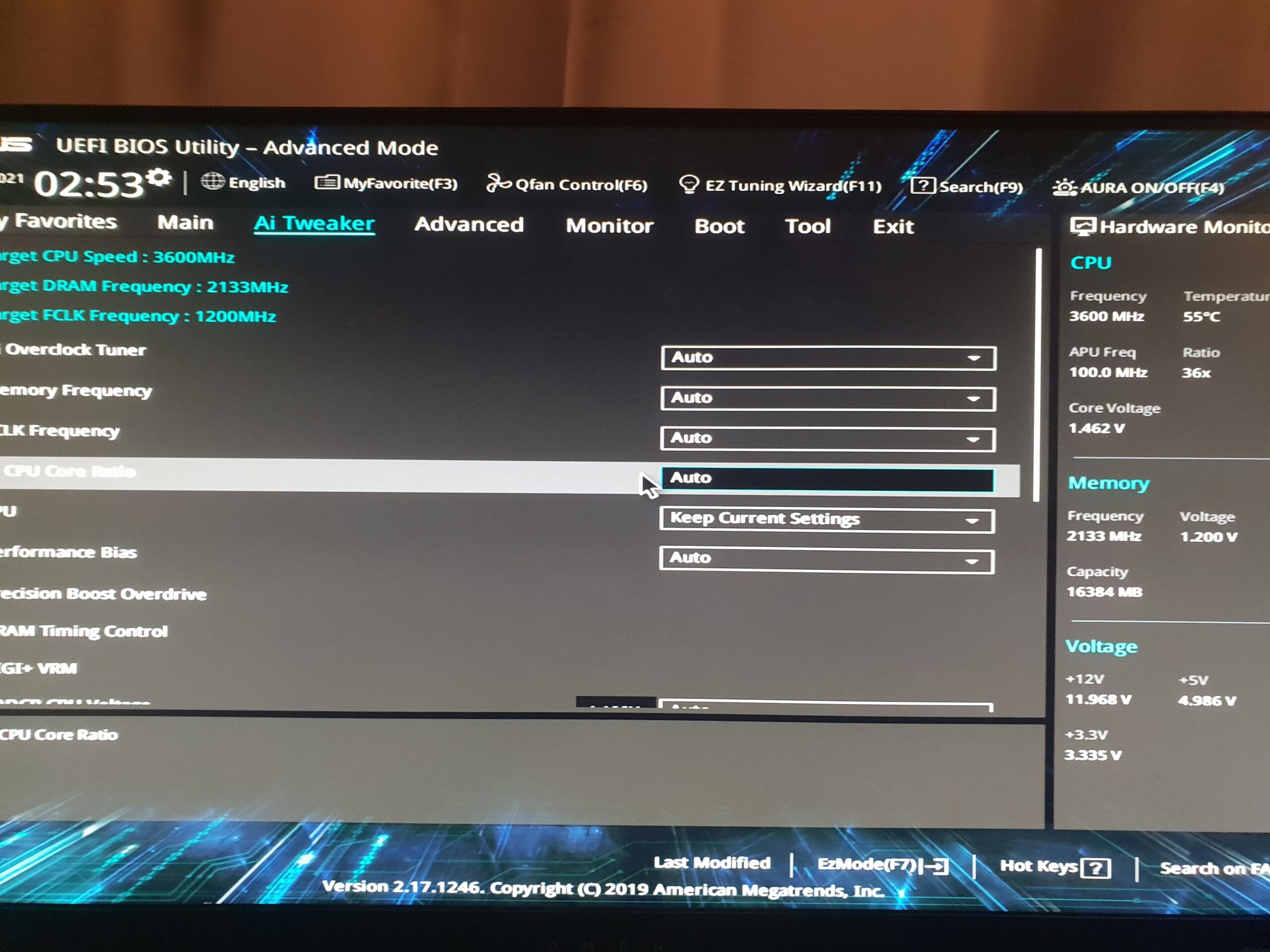A CPU over temperature error indicates that the processor in your computer has exceeded its safe temperature limit. This error typically triggers an automatic shutdown to prevent hardware damage.
Keeping your CPU within safe temperature parameters is crucial for system stability and longevity. This error message is a critical warning that your computer is running hotter than it should, possibly due to a malfunctioning cooler or inadequate ventilation. To ensure optimum performance and avoid potential overheating issues, it’s vital to monitor your CPU’s temperature regularly.
A properly functioning cooling system, regular cleaning to remove dust build-up, and a well-ventilated case are essential steps to maintain normal operating temperatures. Ignoring this error can lead to permanent damage to your CPU and other components, making timely intervention essential. Remember, a cooler CPU not only ensures stable operation but also extends the life of your PC’s components.
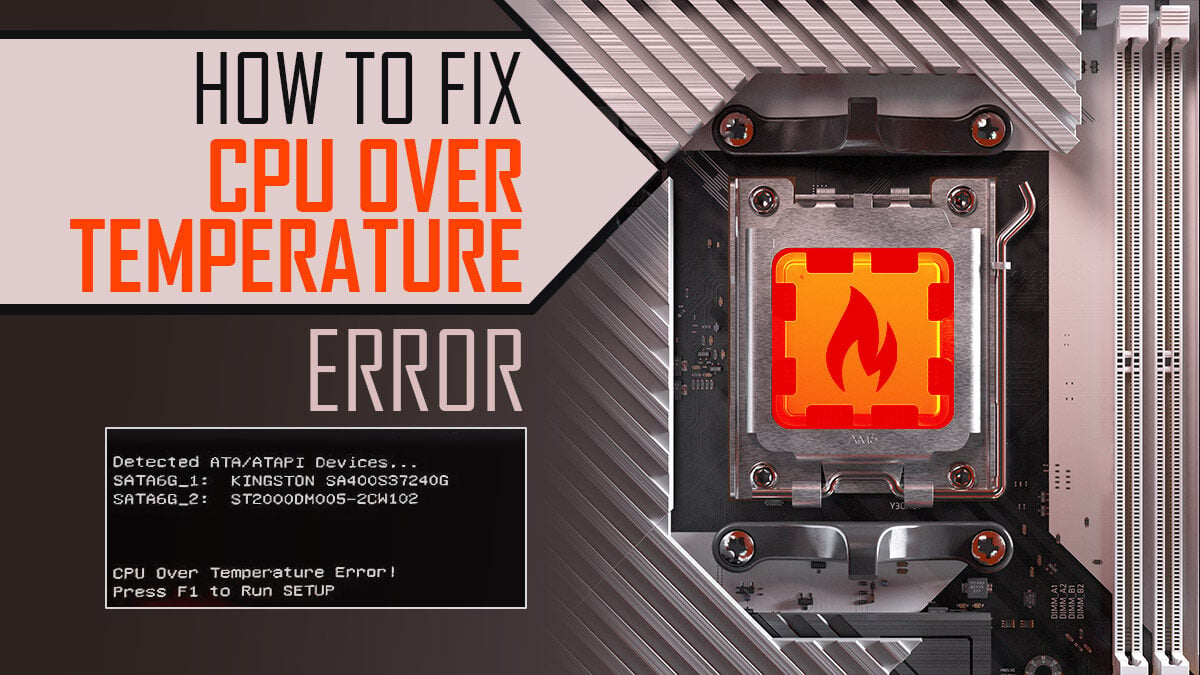
Credit: www.cgdirector.com
Cpu Over Temperature Warnings
The CPU functions as the brain of your computer, but just like any hard-working brain, it can overheat. When your CPU gets too hot, you might encounter the dreaded CPU Over Temperature Error. These warnings are your computer’s way of telling you it needs a cooldown. Let’s dive into the signs that your CPU is overheating and understand the risks associated with high temperatures.
Recognizing The Symptoms
Being aware of the early signs might save your system from damage. Look out for these symptoms:
- Unexpected shutdowns – The computer turns off without warning.
- Performance issues – Programs open slowly or freeze.
- Noise increase – Fans work harder and become louder.
- Error messages – Alerts about CPU temperature on startup.
Consequences Of Overheating
If you ignore these warning signs, your CPU may overheat, and here’s what might happen:
| Consequence | Explanation |
|---|---|
| System Damage | Parts can warp or melt, causing permanent damage. |
| Data Loss | Overheating can lead to corrupted data or hard drive failure. |
| Shorter Lifespan | Components degrade faster, shortening your computer’s life. |
| Costly Repairs | You might need to replace parts or buy a new computer. |
Initial Response To Over Temperature
Experiencing a CPU Over Temperature error can be alarming. It’s essential to act quickly. Your computer’s CPU is its brain. High temperatures harm it. Stay calm. Follow these steps to protect your device.
Immediate Actions To Take
- Turn off your computer. Prevent further damage.
- Unplug. Cut off power supply.
- Allow the system to cool. Wait a few minutes.
- Check for any unusual smells or sounds. They mean danger.
- Inspect the fans. Are they working?
- Open the case. This helps air flow.
- Clean dust. Use compressed air.
Cooling Down Techniques
Cooling your CPU is vital. Proper methods prevent future issues.
- Improve airflow. Ensure no blockages inside the case.
- Add more fans. They push out hot air.
- Upgrade cooling system. Consider liquid cooling.
- Check thermal paste. Replace if old.
- Control room temperature. Cooler rooms help.
- Use software. Monitor temperatures regularly.
Investigating The Cause
Encountering a CPU over temperature error can be alarming. Your computer’s central processing unit (CPU) is its brain, and just like any human brain, it doesn’t enjoy overheating. Understanding why your CPU is getting too hot is crucial. Let’s dive into the common issues and figure out what’s causing your system to sweat.
Checking The Cooling System
Is your cooling system working properly? This is a key question to ask when you see a CPU over temperature error. Your cooling system includes several parts that keep your CPU cool:
- Heat Sink: This part draws heat away from the CPU.
- Fan: It blows the heat off the heat sink.
- Thermal Paste: This improves heat transfer from the CPU to the heat sink.
Inspect these parts. Look for dust buildup, and listen for any strange fan noises. If the heat sink is loose or the fan is failing, your CPU’s temperature will rise quickly.
Monitoring Software And Sensors
Your system has built-in tools for temperature monitoring. Many motherboards come with software that reports on CPU temperature. Check this software regularly to understand your CPU’s temperature patterns. Are you seeing sudden spikes? Is the temperature steadily high? Utilize diagnostic tools to check the accuracy of temperature sensors. Inaccurate readings might lead to false alarms.
Assessing Environmental Factors
External factors can impact CPU temperature. Here’s what to consider:
- Room temperature: A hot room can cause a hot CPU.
- Airflow: Poor airflow in the case increases the heat.
- Computer position: Ensure vents aren’t blocked.
Maintain a cool, well-ventilated environment for your computer. This can sometimes be all it takes to fix an over temperature issue.
Quick Fixes To Lower Cpu Temperature
Is your computer telling you it’s too hot to handle? A ‘CPU Over Temperature Error’ means your computer’s brain is in a fever! It’s time to cool down your CPU before it turns into a silicon barbecue. Lucky for you, several quick fixes can help lower that temperature in no time.
Improving Airflow Inside The Case
Your PC’s case is like its lungs, and for cool air to flow, it needs clear paths. Here’s how to improve airflow:
- Clean the dust: Dust bunnies are the enemy. Use canned air to blow them out.
- Organize cables: Tidy your cables; they shouldn’t block the air.
- Case position: Place your case away from walls. It needs breathing room.
- Add fans: More fans mean more air. Install them on the case top or side.
Applying New Thermal Paste
Thermal paste is like sunscreen for your CPU. Apply it right and keep the heat away:
- Turn off your computer and open the case.
- Remove the CPU cooler gently.
- Use isopropyl alcohol to wipe off old paste.
- Apply a pea-sized drop of new thermal paste on the CPU.
- Reattach the cooler. Make sure it’s snug but not too tight.
Adjusting The Bios Settings
Think of BIOS like your computer’s recipe for managing heat. Adjust it properly to cook at the right temperature:
| BIOS Feature | Function |
|---|---|
| Fan Speed | Increase to cool faster. |
| CPU Voltage | Lower it for less heat. |
| Performance | Set to ‘Balanced’ for a cool CPU. |
Note: Enter BIOS when computer starts. Use the manual if unsure.
Long-term Solutions And Upgrades
If your computer’s telling you “CPU Over Temperature Error,” it’s time to take action. The right long-term fixes will not only solve the immediate overheating problem but could also enhance the overall performance of your system. Let’s tackle the best solutions and upgrades to keep the heat down and your CPU in peak condition.
Investing In Better Cooling Hardware
Keep your CPU cool with better hardware. Consider these options:
- High-quality air coolers – They push hot air out efficiently.
- Liquid cooling systems – These use water or coolant for superior heat control.
- Case fans – Additional fans improve airflow inside the case.
Routine Maintenance Practices
Regular maintenance keeps your PC running smoothly. Follow these steps:
- Clean dust from inside the computer.
- Check thermal paste on the CPU; replace it if it’s dried out.
- Ensure all fans are working properly.
Updating System Firmware Regularly
Updating the BIOS or UEFI firmware can improve temperature management. Always:
- Check for updates from your motherboard manufacturer.
- Follow instructions carefully to avoid system issues.
- Set a reminder to check for new updates once every few months.
Credit: www.quora.com
When To Seek Professional Help
If you’ve encountered a CPU over temperature error, quick fixes might solve the issue temporarily. Sometimes, this error can emerge as a sign of deeper hardware complications. In certain scenarios, seeking professional help becomes crucial. Let’s explore when you should turn to experts and how to find reliable repair services.
Recognizing Persistent Overheating Issues
Spotting ongoing overheating problems in your computer is key. Look for signs like system crashes, automatic restarts, or a loud fan noise. These indicators should not be ignored. Computers might also slow down as they struggle with heat regulation. Check the CPU temperature through your computer’s BIOS or with software tools designed for monitoring system health. If the temperatures consistently read high, it’s time for a closer look.
Finding Trusted Repair Services
To find a trustworthy repair service, scout for providers with strong reviews. Check online ratings and customer feedback. Look for technicians certified by reputable organizations. Ensure they specialize in your computer’s make and model. Inquire about warranties on the services offered. Clear communication is key, so confirm they provide detailed explanations of issues and solutions.
Before choosing a service:
- Verify certifications and expertise.
- Check reviews and ratings online.
- Ensure they offer clear repair details.
- Ask about service warranties.
When your CPU’s temperature climbs beyond normal limits, and in-house solutions fail, it’s time to call the professionals. They can identify the root cause, which might range from dust buildup to thermal paste degradation. Only expert intervention ensures both the problem’s resolution and the longevity of your CPU.
Preventing Future Issues
Encountering a CPU Over Temperature Error can cause concern. The key to keeping your computer healthy is prevention. Below are targeted strategies to ensure this issue doesn’t recur, safeguarding your system’s performance.
Educating On Proper Computer Use
Understanding how to use a computer correctly is vital. Here’s what every user should know:
- Avoid excessive multitasking. Running many programs can overheat your CPU.
- Keep ventilation areas clear. This prevents overheating.
- Regularly clean the inside of your PC. Dust buildup leads to higher temperatures.
- Use resource-intensive applications sparingly. They push the CPU to its limits.
Creating An Optimal Computing Environment
Where and how your computer sits impacts its temperature. Follow these steps:
| Action | Benefit |
|---|---|
| Provide good airflow | Keeps the system cool |
| Maintain room temperature | Prevents external heat stress |
| Use cooling accessories | Supports heat dissipation |
| Place PC off the floor | Avoids dust and better venting |
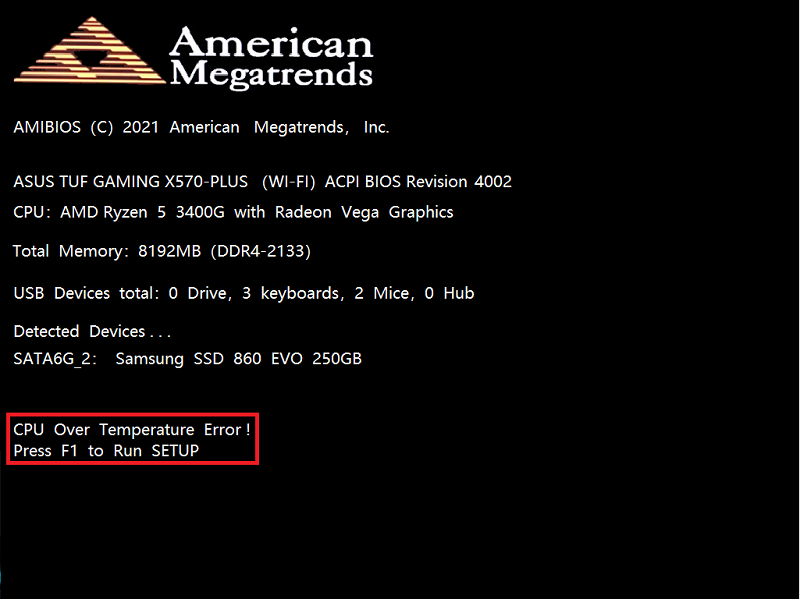
Credit: www.asus.com
Frequently Asked Questions Of Cpu Over Temperature Error
What Causes Cpu Over Temperature Error?
The CPU over temperature error typically arises from inadequate cooling, such as a failing fan, dust buildup blocking airflow, or a malfunctioning thermal paste application between the CPU and its cooler. Regular maintenance can help prevent this issue.
How To Fix An Overheating Cpu Quickly?
Immediately shut down your computer to prevent damage. Check and clean the fans, heat sinks, and air ducts. Reapply high-quality thermal paste and ensure all cooling components are functioning correctly before restarting.
Can An Overheating Cpu Damage My Computer?
Yes, an overheating CPU can cause irreversible damage to the processor itself and potentially affect other components within your computer. It’s crucial to address overheating issues promptly to avoid hardware failure.
What’s The Normal Temperature Range For A Cpu?
Normal CPU operating temperatures vary by model but typically range from 40°C to 70°C under load. Consult your CPU manufacturer’s specifications for the optimal temperature range for your particular CPU model.
Conclusion
Understanding and addressing a CPU over temperature error is critical for maintaining computer health. By monitoring system temperatures and ensuring proper cooling, such issues can be averted. Remember to clean fans, replace thermal paste, and consider a cooling upgrade if necessary.
Keep your device running smoothly and avoid potential hardware failures by being proactive about temperature management. Protect your investment with these simple yet effective strategies.