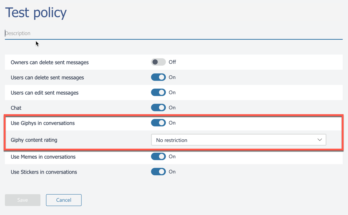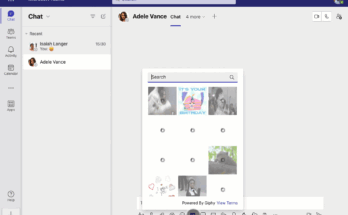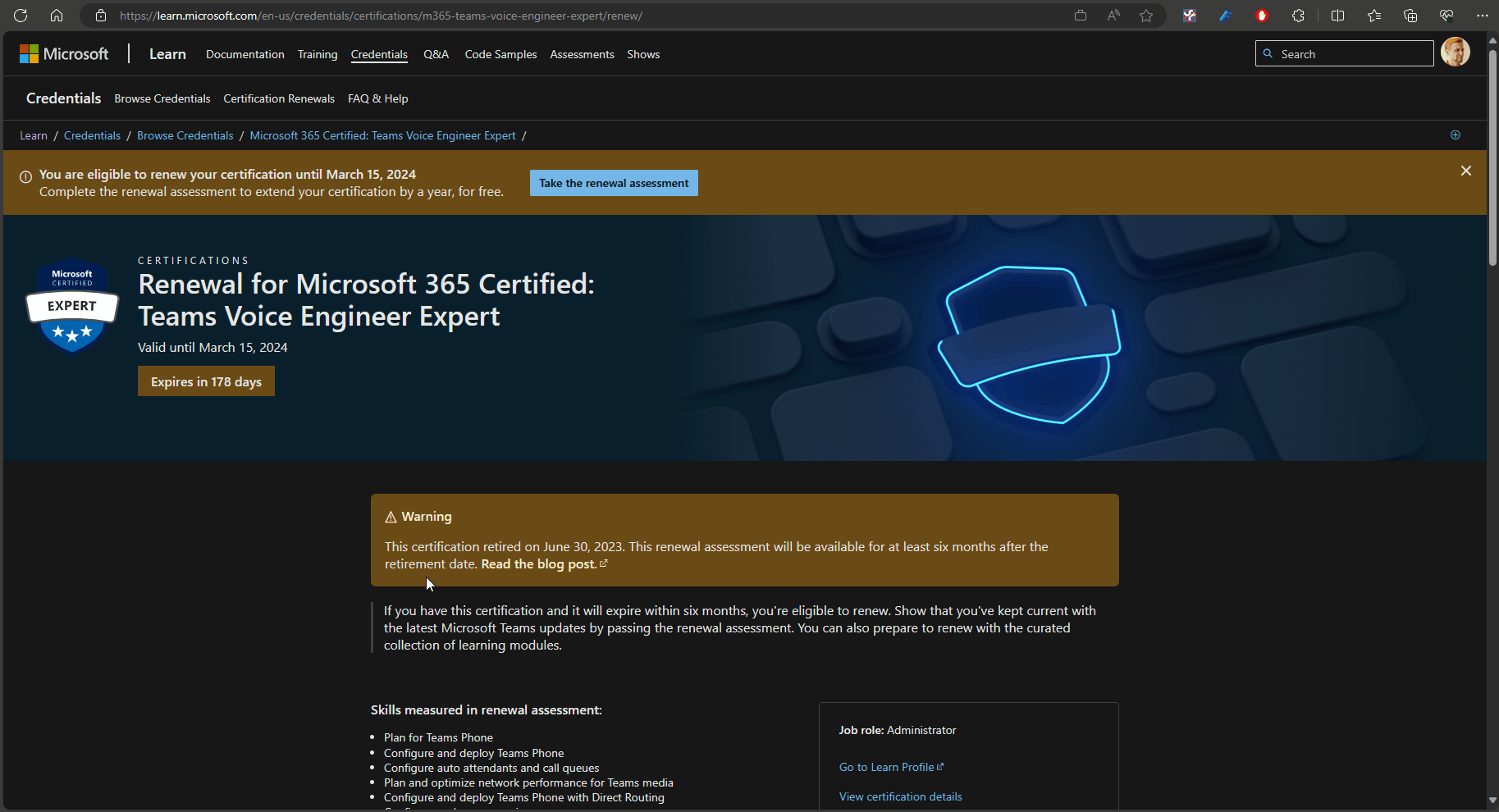To view responses on Microsoft Forms, go to the form, select “Responses” and “View results.” This will display all form responses.
Microsoft Forms allows users to create surveys, quizzes, and polls easily. You can gather and analyze responses to gain insights for decision-making. Viewing responses is crucial to understand the feedback, track progress, and analyze trends. This feature enables users to access and review the data collected through the form.
By leveraging this functionality, organizations can enhance their decision-making, improve customer satisfaction, and streamline their operations. Efficiently accessing and analyzing responses can drive informed actions and continuous improvement.
Benefits Of Instantly Viewing Responses
In the digital age, businesses, educators, and organizations rely heavily on instant access to data for efficient decision-making. When it comes to Microsoft Forms, the ability to instantly view responses offers a wide range of benefits. Real-time data analysis and quick decision-making are just two advantages that illustrate the importance of promptly accessing responses. Let’s delve into these benefits in more detail:
Real-time Data Analysis
The ability to instantly view responses in Microsoft Forms enables real-time data analysis. This means data insights can be gained immediately, providing a clear picture of trends, preferences, and areas for improvement.
- Identify trends and patterns as they emerge, guiding the course of action.
- Receive timely feedback that facilitates adjustments or enhancements to processes.
Quick Decision-making
With instant access to responses, organizations and individuals can make swift and informed decisions. This ability is crucial for ensuring agility and adaptability in various situations.
- Identify and address issues promptly, preventing potential disruptions.
- Make informed decisions based on up-to-date feedback, enhancing the overall efficacy of operations.
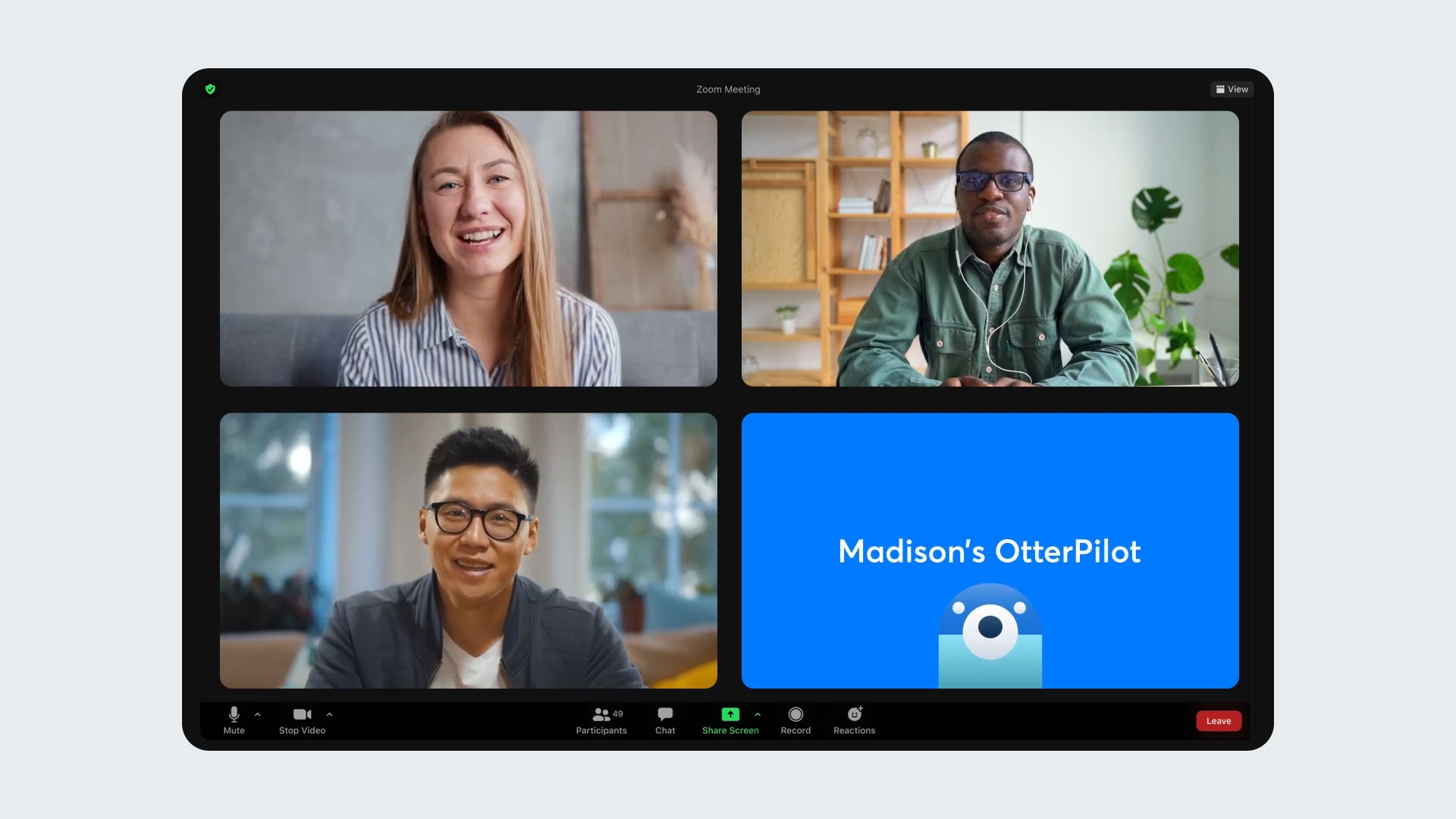
Credit: www.businesswire.com
Setting Up Instant Response Viewing
Microsoft Forms makes it easy to quickly gather and analyze responses from surveys, quizzes, and polls. However, to ensure instant response viewing, specific settings need to be configured. Let’s explore the steps required to enable real-time response updates and configure notification settings.
Configuring Notification Settings
To start, log in to your Microsoft Forms account and select the form for which you want to configure notifications. Click on “Settings” and then navigate to the “Notifications” tab. Here, you can customize your notification preferences, including email notifications for new responses and response receipts.
Ensure that the “Send me an email notification for each response” option is enabled if you want to receive immediate email notifications for every new response. You can also choose to receive receipts for your responses via email. Once your preferences are set, remember to click on “Save” to apply the changes.
Enabling Real-time Response Updates
Enabling real-time response updates allows you to instantly see new responses as they come in. To do this, go to the “Responses” tab and click on “More options” (three vertical dots) in the upper right corner. Select “Enable real-time responses” from the dropdown menu to activate this feature.
When enabled, your form will automatically update to show new responses without requiring a manual refresh. This is particularly useful for monitoring responses during live events, meetings, or time-sensitive surveys.
Optimizing Insights With Instant Response Viewing
Gain valuable insights and optimize your responses by instantly viewing them on Microsoft Forms. Analyze data efficiently and make informed decisions using this powerful feature.
Analyzing Trends And Patterns
Segmenting Response Data
Microsoft Forms offers a powerful way to gather data from your audience. But what if you could take those responses to the next level? With the ability to instantly view and analyze responses, you can unlock a wealth of information about your audience’s preferences, behaviors, and trends. In this blog post, we will explore how instant response viewing on Microsoft Forms can optimize your insights and help you make data-driven decisions.
One of the key benefits of instant response viewing on Microsoft Forms is the ability to segment your response data. By categorizing and organizing the responses based on specific criteria, you can gain a deeper understanding of your audience. For example, you can segment responses by age, gender, location, or any other relevant demographic information. This segmentation allows you to analyze the data more effectively and identify patterns that may not be immediately apparent.
Furthermore, by segmenting your response data, you can compare the preferences and behaviors of different groups within your audience. This can provide valuable insights into the needs and preferences of specific segments, allowing you to tailor your strategies and offerings accordingly.
Analyzing Trends And Patterns
In addition to segmenting your response data, instant response viewing on Microsoft Forms allows you to analyze trends and patterns. By visualizing the data through charts, graphs, and tables, you can quickly identify recurring themes, preferences, and behaviors among your audience.
For instance, you can identify the most popular choices among multiple-choice questions, the distribution of responses across different options, or the changes in preferences over time. These insights can help you identify trends, forecast future behaviors, and make data-driven decisions to optimize your strategies.
Moreover, analyzing trends and patterns can also uncover hidden opportunities. By identifying outliers or unexpected trends, you can discover new ideas, target niche markets, or refine your product offerings to better meet the needs of your audience.
In conclusion, instant response viewing on Microsoft Forms empowers you to optimize your insights by segmenting response data and analyzing trends and patterns. By leveraging these features, you can make data-driven decisions, tailor your strategies, and stay ahead of the competition. Start utilizing these powerful tools and unlock the full potential of your audience data.

Credit: answers.microsoft.com
Integrating With Other Microsoft Services
When it comes to analyzing the responses received on Microsoft Forms, integrating with other Microsoft services can provide you with even more powerful insights and streamline your workflow. By leveraging the capabilities of other Microsoft applications, you can perform in-depth analysis, export data seamlessly, and enhance the overall functionality of your forms. In this section, we will explore two key ways to integrate Microsoft Forms with other Microsoft services: using Excel for in-depth analysis and exporting data to other Microsoft applications.
Using Excel For In-depth Analysis
If you want to dive deeper into the responses received on your Microsoft Forms, Excel comes to your rescue. With Microsoft Forms, you can easily export your form responses to Excel, allowing you to perform comprehensive analysis and gain valuable insights. By harnessing the power of Excel’s robust features, you can organize, filter, and visualize your data in a way that suits your needs.
To export your form responses to Excel, follow these simple steps:
- Open your Microsoft Form and go to the Responses tab.
- Click on the ellipsis (…) button next to the Responses tab.
- Select the option “Open in Excel.”
- Choose the location where you want to save the Excel file and click “Save.”
Once you have exported the responses to Excel, you can take advantage of its powerful features. For instance, you can use Excel’s sorting and filtering capabilities to analyze specific data points or create pivot tables and charts to visualize trends and patterns.
Exporting Data To Other Microsoft Applications
Microsoft Forms seamlessly integrates with other Microsoft applications, enabling you to export your form data and utilize it in various workflows. Whether you want to create a PowerPoint presentation with your form results or collaborate on the data in Microsoft Teams, interoperability between Microsoft services makes it effortless.
Here are some ways you can export data from Microsoft Forms to other Microsoft applications:
- Microsoft Excel: As mentioned earlier, you can export your form responses to Excel for in-depth analysis.
- Microsoft PowerPoint: If you want to present your form results in a visually appealing manner, exporting the data to PowerPoint can be a great option. It allows you to create professional-looking reports or slideshows with just a few clicks.
- Microsoft OneNote: Exporting form responses to OneNote enables you to organize and collaborate on the data within a shared notebook, making it accessible and editable for team members.
- Microsoft Planner: When using Microsoft Forms for collecting feedback or surveys, exporting responses to Microsoft Planner can help you transform the feedback into actionable tasks. By assigning tasks to team members and tracking progress, you can streamline your workflow more effectively.
- Microsoft Teams: Integrated with Microsoft Forms, Teams allows you to share form links directly within your team channels, making it easy for team members to access and submit their responses. Additionally, you can export form responses to Teams for better collaboration and discussion.
By harnessing the power of these integrated Microsoft services, you can enhance the functionality and analysis of your form responses. Whether you need advanced data analysis in Excel or want to collaborate on the data in various Microsoft applications, the seamless integration makes it all possible.
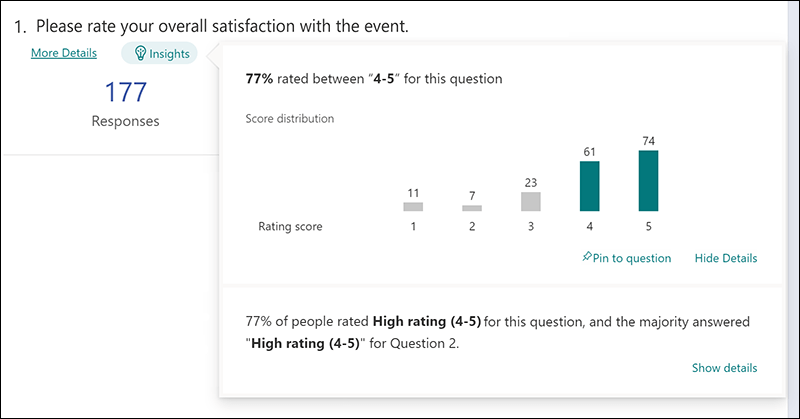
Credit: support.microsoft.com
Frequently Asked Questions On View Responses On Microsoft Forms
How Can I View Responses On Microsoft Forms?
To view responses on Microsoft Forms, simply go to the Forms tab in Microsoft 365 and select the form you want to view responses for. Then click on the “Responses” tab, where you’ll find a summary of the responses and the option to view individual responses in more detail.
Can I Export Responses From Microsoft Forms?
Yes, you can export responses from Microsoft Forms. To do this, go to the “Responses” tab in the Forms tab of Microsoft 365 and click on the “More options” button (three dots). From there, you can choose to export responses to Excel or download them as a CSV file.
How Do I Analyze Responses On Microsoft Forms?
Analyzing responses on Microsoft Forms is easy. After opening the form in Microsoft 365, go to the “Responses” tab and click on the “Open in Excel” button. This will open the responses in Excel, allowing you to analyze them using Excel’s powerful data analysis features.
Can I Share Responses From Microsoft Forms?
Yes, you can share responses from Microsoft Forms. When viewing the responses in Microsoft 365, click on the “Share” button and choose how you want to share the responses. You can share a summary of the responses, share individual responses, or generate a QR code to share the form.
Conclusion
Microsoft Forms is a powerful tool for collecting and analyzing data through online surveys and quizzes. With its user-friendly interface and wide range of features, it empowers individuals and organizations to gain valuable insights and make data-driven decisions. From creating surveys to viewing and analyzing responses, Microsoft Forms offers a seamless and efficient experience.
So, whether you’re a student, teacher, or professional, consider leveraging the capabilities of Microsoft Forms to simplify your data collection process and enhance your decision-making abilities.