To diagnose a faulty motherboard or CPU, check for power issues, beeping sounds during startup, or a lack of display output. These symptoms often indicate hardware failures.
Understanding how to determine whether the issue lies with your motherboard or CPU is crucial for system maintenance and repair. A computer’s functionality hinges greatly on these two components; they are the heart and brain of your system. Spotting the first signs of failure can save time and money.
Seeking symptoms such as BIOS error messages, physical damage on the components, and system instability can be telling. By identifying these early warning signs, you can decide whether to replace the hardware or seek professional repairs, ensuring your computer runs effectively with minimal downtime. Simple diagnostic steps include testing the CPU in another compatible motherboard or using a known good CPU in the current motherboard setup.

Credit: www.technologiwizard.com
Initial Symptoms Of Hardware Failure
Detecting early signs of hardware failure in computers is crucial. Performance issues, crashes, and unusual noises point to potential problems. This post highlights common symptoms to help pinpoint if the issue lies with the CPU or the motherboard.
Common Signs of a Faulty CPUCommon Signs Of A Faulty Cpu
The CPU, often termed the computer’s brain, is vital for operation. CPU problems can cause a wide range of issues.
- System halts or blue screens often occur without warning.
- Overheating despite proper cooling and ventilation.
- Performance degradation where apps run slower than usual.
- Unusual noises like clicking or grinding from the CPU fan.
- Failure to boot up, showing a blank screen on power up.
Indicators Of A Dying Motherboard
The motherboard, a critical component, connects all other parts. Motherboard failures can be more challenging to diagnose.
- Physical damage, like burnt components or capacitors bulging.
- Peripheral component issues, USB ports or graphics cards not working.
- Consistent system crashes or freezes, especially during boot-up.
- Bios errors, such as inconsistent system time and date or error beeps.
- Power issues, no response from the power button or sporadic restarts.
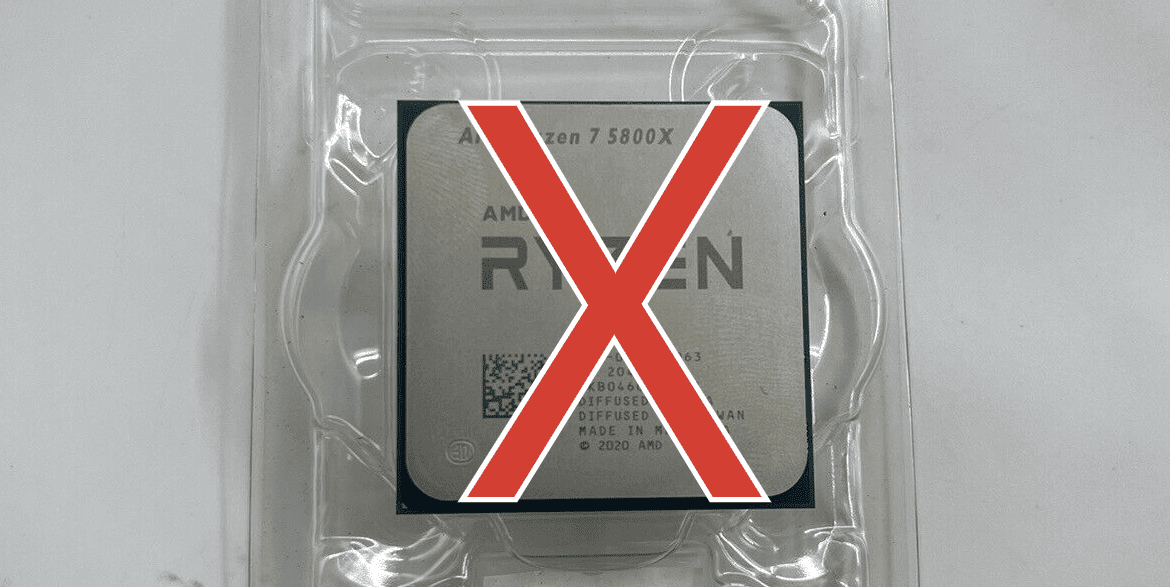
Credit: gadgetmates.com
Basic Troubleshooting Steps
Basic Troubleshooting Steps can clear the fog when you suspect a problem with your motherboard or CPU. These steps are simple yet effective. They can help pinpoint the issue before deciding on a costly replacement or professional repair.
Power Supply Test
Start with the Power Supply Test. A faulty power supply can mimic symptoms of a bad motherboard or CPU. Use a power supply tester tool to confirm it’s working right. No tool? Try using another power supply known to work.
Memory Inspection And Replacement
Memory Inspection and Replacement is next. Faulty RAM can cause similar issues. Follow these steps:
- Turn off your computer and unplug it.
- Open the case and locate the RAM slots.
- Remove the RAM sticks.
- Clean the gold contacts with a soft cloth.
- Put the RAM back in or try new sticks if you have them.
Cpu Health Check
Identifying problems with a CPU or motherboard can be challenging. A ‘CPU Health Check’ is essential for diagnosing issues. Look for burn marks and beep codes to begin the troubleshooting process.
Physical Inspection For Burn Marks Or Damage
A visual check is a first step in a CPU health check. Turn off the computer, remove the cover, and observe the motherboard and CPU for physical signs of damage.
- Check for scorch marks which indicate overheating.
- Inspect for any broken components that might signal physical damage.
- Search for any discolorations on the motherboard’s surface.
Unusual coloring or odors near the CPU could suggest a serious issue. If visible damage is found, professional assessment might be necessary.
Post Beep Codes Interpretation
Power-On Self-Test, or POST, beep codes are an important diagnostic tool. Listen carefully when starting up the computer.
| Beep Pattern | Meaning |
|---|---|
| Continuous beeps | Power supply or system board problem |
| Single beep | System is normal |
| Repeating short beeps | Power supply issue |
| One long, two short beeps | Display adapter problem (video card) |
| Beep pattern not listed | Consult motherboard manual or manufacturer’s website |
The pattern of beeps can help identify which component is failing. Refer to the motherboard’s manual or online resources for specific beep code explanations.
Motherboard Diagnostic Tactics
Diagnosing a bad motherboard or CPU can be daunting. These components are the brain and heart of a computer. But through careful examination and the right tools, telltale signs point to faults. In this guide, we will focus on practical steps to evaluate the health of a motherboard.
Visually Inspecting The Motherboard
A visual check often helps identify motherboard issues. Power off and unplug the PC before starting. Remove the side panel to access the motherboard. Look closely at the following indicators of a problem:
- Burnt marks or damaged circuits could suggest a past power surge or component failure.
- Swollen or leaking capacitors indicate aging or overheating which can cause instability.
- Signs of corrosion can result from moisture or chemical exposure and may lead to component failure.
- Physical damage, such as cracks, may occur from mishandling and need immediate attention.
If no physical defects are apparent, deeper testing is required.
Using A Multimeter To Test Motherboard
A multimeter gauges the flow of electricity. This tool tests the motherboard for proper function. Here are the steps to use one:
- Set the multimeter to DC or continuity mode.
- Test the power supply connections on the motherboard. Touch the black probe to a ground point. This can be a metal part of the case.
- Put the red probe on power connector pins. These supply power to various parts of the motherboard.
- Note readings. Zero or near-zero readings might indicate a problem.
Using the multimeter requires care. Consult your motherboard’s manual for correct voltage levels.
Advanced Diagnosis With Tools
Welcome to the ‘Advanced Diagnosis with Tools’ section. Computing conundrums often leave us confused about whether we’re facing a bad motherboard or CPU. Advanced tools can push the uncertainty aside and pinpoint the real issue. Let’s dive into two sophisticated ways to troubleshoot your hardware.
Employing Post Cards For Troubleshooting
Power-On Self-Test (POST) cards are a hardware technician’s best friend. They read signals from your motherboard to spot problems. Here’s how they help:
- Understand Error Codes: POST cards display codes that correspond to specific issues, guiding you straight to the problem.
- Monitor Boot Process: Watch the card as your system boots and note where it halts, revealing whether it’s the motherboard or CPU at fault.
- Detect Hardware Component Failures: If it’s not the CPU, the POST card may help identify which component needs your attention.
Software Utilities For System Analysis
Not all tools for diagnosis are physical. Some of the best are software utilities that analyze your system’s health. They run a full system scan to give you a health report. Here’s what they offer:
- Temperature Readings: High temperatures indicate a CPU struggling under stress or poor cooling.
- Performance Metrics: Key insights into the CPU and motherboard performance, highlighting any discrepancies.
- Error Logs: A record of system errors that can shed light on persistent or intermittent hardware issues.
These utilities often come with user-friendly interfaces and detailed guides. They allow even the less tech-savvy to get a clear picture of what’s happening inside their PC.

Credit: www.amazon.com
Finalizing The Verdict
Finalizing the Verdict on a potentially faulty motherboard or CPU can be stressful. You’ve seen the signs and symptoms, undertaken the tests, and now it’s time to draw a conclusion. With a careful approach and an understanding of the diagnostics, making the right decision is within reach.
Interpreting Diagnostic Results
Parsing diagnostic outcomes is the first step in the decision-making process. Different signs point to where the issue lies. Common indicators include:
- Blue Screen of Death (BSOD): Frequent crashes could signal a CPU or motherboard problem.
- Beep Codes: Specific patterns act as error messages from your system BIOS.
- No Boot or Display: A system that doesn’t start could mean CPU or motherboard failure.
A tool that reads POST (Power-On Self Test) codes can be invaluable. These codes hint at what’s not working properly. Use your motherboard’s manual to understand them.
Deciding Whether To Repair Or Replace
With a clear diagnosis, decide whether to fix the current component or buy a new one. Consider:
| Consideration | Repair | Replace |
|---|---|---|
| Cost | Less expensive if it’s a simple fix. | Could be more cost-effective in the long run. |
| Age | Older parts may not warrant the investment. | New part will ensure better longevity and performance. |
| Performance | Issues may reoccur if the part is dated. | Newer parts provide advancements in technology. |
Evaluate whether the cost of repair is justified compared to a replacement. Sometimes, investing in a new motherboard or CPU ensures better performance and reliability.
Frequently Asked Questions On How To Tell If Motherboard Or Cpu Is Bad
What Are Signs Of Motherboard Failure?
Motherboard failure often results in a computer failing to boot, displaying error codes or beeps, and experiencing frequent crashes or freezes. USB ports and other connections may stop working. Over time, capacitors can bulge or leak, indicating a problem.
How To Diagnose A Bad Cpu?
To diagnose a bad CPU, check for overheating, listen for unusual beeps during startup, and look for blue screen errors. You can also use diagnostic software or swap the CPU with a known good one for testing. BIOS updates and resetting can also reveal CPU issues.
Can A Motherboard Damage The Cpu?
Yes, a motherboard can damage the CPU if it has a short circuit, delivers incorrect voltages, or has damaged CPU socket pins. It’s less common but can occur due to manufacturing defects, power surges, or improper handling and installation.
Is Cpu Or Motherboard Failure More Common?
Motherboard failure is generally more common than CPU failure. CPUs are robust and less susceptible to issues compared to motherboards, which have multiple components and connectivity points that are prone to failure from power surges, physical damage, or wear over time.
Conclusion
Diagnosing a faulty motherboard or CPU can be a daunting task. Yet, with the signs and solutions provided, you’re equipped to tackle the issue. Remember to perform regular maintenance and handle components with care. Your system’s longevity depends on it—don’t hesitate to seek professional help if needed.
Stay informed and prepared for smooth computing ahead.



