To monitor CPU temperature while gaming, use hardware monitoring software like HWMonitor or Core Temp. Opt for systems with built-in temperature tracking for streamlined monitoring.
Understanding your computer’s performance during gaming sessions is crucial, particularly monitoring the CPU temperature. Keeping an eye on this vital statistic ensures your system remains within safe operating limits, preventing potential damage due to overheating. Gamers and power users alike benefit from real-time temperature insights, allowing for immediate action if temperatures rise too high.
Utilizing reliable monitoring software can help maintain the longevity and stability of your PC, delivering a smooth gaming experience. By observing CPU temperatures, you can also gauge the effectiveness of your cooling solutions and make informed decisions on potential upgrades or adjustments needed to enhance your system’s cooling efficiency.
/Academy-How-to-improve-your-gaming-PC-performance-Hero.jpg?width=1200&name=Academy-How-to-improve-your-gaming-PC-performance-Hero.jpg)
Credit: www.avast.com
The Significance Of Cpu Temperature Management
Keeping an eye on your CPU temperature ensures a stable gaming experience. A cool CPU runs fast and smooth. But when it gets hot, problems start.
Potential Risks Of Overheating
Overheating can harm your PC. It might even shorten the CPU’s life. In extreme cases, it could cause a system shutdown or a crash. These are the main risks:
- Data loss: Unsaved game progress could vanish.
- Component damage: Parts can melt or warp.
- Reduced lifespan: The whole system might fail sooner.
Performance Impact Of Optimal Temperature
A CPU with the right temperature performs better. Games run smoother. The system stays responsive. Here’s how a good temperature helps:
- Stable speeds: The CPU runs at peak clock speeds.
- Better multitasking: Your PC handles more tasks at once.
- Long gaming sessions: Play for hours without performance drops.
Essential Tools For Tracking Cpu Temperature
Understanding CPU temperature is key to a smooth gaming experience. High temperatures can slow down performance. They can even damage your computer. Essential tools can help track CPU temperature effectively.
Software Solutions For Real-time Monitoring
Several software programs deliver up-to-date CPU temperature info. They are easy to use. They give a clear look at how your CPU handles games.
- CPUID HWMonitor: This tool shows temperatures, voltages, and fan speeds.
- Core Temp: A lightweight program focused on the temperature of each core.
- MSI Afterburner: Great for overclockers, also includes temperature monitoring.
- Speccy: Provides detailed information including temperature data.
- AIDA64 Extreme: A comprehensive system diagnostic tool that also monitors temperatures.
Hardware Gadgets For Dedicated Enthusiasts
Physical devices can also track your CPU temperature. They can display temperatures on your desk or inside your case.
| Gadget | Function | Placement |
|---|---|---|
| Fan Controllers with Temp Displays: | Monitor and adjust fans and check temperatures. | 5.25-inch drive bay. |
| Internal USB Thermometers: | Measure inside case temperature. | Connects to a USB header. |
| External Digital Thermometers: | Display temperatures with external probes. | Sits on your desk. |
Setting Up The Monitoring Software
Gamers know that a cool CPU means a smoother gaming experience. Monitoring CPU temperature is essential. Let’s set up the ideal software.
Choosing The Right Software For Your Needs
Finding the perfect software can optimize your gaming. Consider these:
- Compatibility: Ensure it matches your system
- Features: Look for real-time monitoring, alerts, and hardware compatibility
- User experience: Simple interfaces save time
Step-by-step Configuration Guide
After choosing your software, follow these steps:
- Download the application from a trusted source
- Install the software carefully and launch it
- Navigate to settings and adjust according to your needs
- Enable automatic start-up to monitor in the background
- Set thresholds for high temperatures with alerts
- Begin a game and watch the temperature readings closely
Interpreting Temperature Readings
Interpreting temperature readings is crucial when gaming on a PC. High CPU temperatures may lead to performance drops or hardware damage. Learn to decipher these readings and know the ideal operating range for a healthy gaming experience.
What Are The Safe Temperature Ranges?
Knowing the safe temperature ranges helps prevent overheating. Different CPUs have unique limits, but general guidelines exist.
- Idle: 30°C to 40°C
- Moderate use: 50°C to 70°C
- Heavy gaming: 70°C to 80°C
- Maximum: Up to 100°C for short periods
Exceeding this could cause damage.
Understanding What The Numbers Mean
CPU temperature readings aren’t just numbers. They signal your PC’s health. Here’s what to watch out for:
| Temperature Range | Status |
|---|---|
| <60°C | Normal |
| 60°C – 70°C | Acceptable for most games |
| 70°C – 80°C | High for prolonged use |
| >80°C | Critical, action needed |
Watch these ranges and adjust game settings, or cool your CPU as needed.
Best Practices For Maintaining Cool Temperatures
Gamers often face the challenge of keeping their CPU cool during intense gaming sessions. To ensure that your gaming PC runs efficiently without overheating, adopting the best practices for maintaining cool temperatures is essential. An overheated CPU can lead to reduced performance, system instability, or even hardware damage. To prevent this, let’s discuss some effective strategies.
Effective Cooling Solutions
Keeping your PC cool is crucial for optimal performance and longevity. Below are several solutions:
- Use a quality cooling system: Install reliable air or liquid cooling solutions to manage heat dissipation.
- Clean your PC regularly: Dust buildup can hamper airflow. Clean the interior and fans periodically.
- Upgrade fans: High-performance fans can greatly improve air circulation inside the case.
- Ensure proper ventilation: Arrange your gaming setup to maintain a flow of cool air around your PC.
- Apply thermal paste: Refresh thermal paste between the CPU and its cooler to enhance heat transfer.
In-game Settings Tuning For Better Temperature Control
Tuning your in-game settings is another way to manage CPU temperature. Consider these adjustments:
- Lower graphics settings: High graphics settings increase CPU load. Lower settings to decrease heat.
- Cap frame rates: Limiting the frame rate reduces workload on both the CPU and GPU.
- Enable V-sync: When activated, V-sync caps the frame rate to match monitor refresh rates, reducing CPU strain.
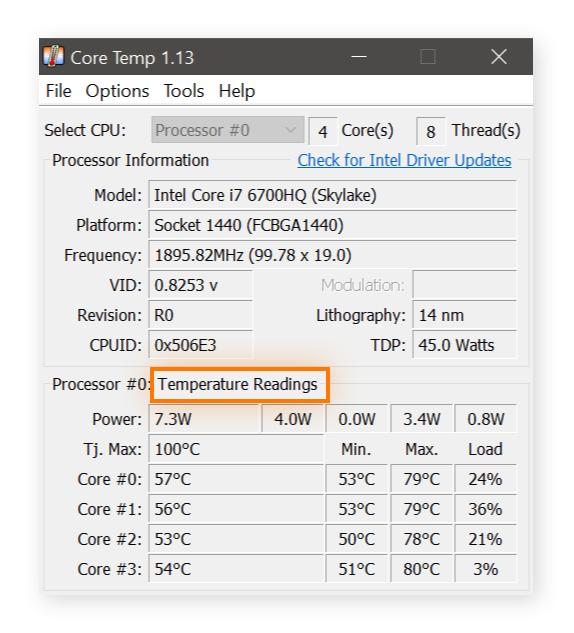
Credit: www.avast.com
When To Act: Responding To High Cpu Temperatures
Keeping an eye on CPU temperatures is critical, especially during intense gaming sessions. Knowing when to act can save your computer from potential damage. High temperatures are a red flag and prompt action is necessary. Recognizing the danger signs helps to protect your gaming investment.
Immediate Steps To Take During A Gaming Session
Notice a temperature spike? Don’t panic. Follow these immediate steps to cool down your CPU:
- Pause your game and let your CPU catch its breath.
- Check for background processes that might be adding unnecessary strain.
- Reduce game settings temporarily to ease the load.
- Ensure your computer’s vents are unobstructed and airflow is not restricted.
If temperatures don’t drop, shut down your PC to prevent damage.
Long-term Strategies To Prevent Overheating
Avoid future overheating with these long-term strategies:
- Clean your computer regularly to prevent dust buildup.
- Invest in a quality cooling system, like better fans or liquid cooling.
- Apply thermal paste every few years to improve heat transfer.
- Configure your PC’s settings for optimal airflow and cooling.
Regular hardware check-ups keep performance issues at bay and extend the life of your CPU.

Credit: www.pcmag.com
Frequently Asked Questions For How To Monitor Cpu Temperature While Gaming
Why Is Monitoring Cpu Temperature During Gaming Important?
Keeping tabs on CPU temperature during gaming is crucial to ensure the processor is not overheating. Overheating can lead to hardware damage or unexpected shutdowns. Regular monitoring helps to maintain optimal performance and prolongs the lifespan of the CPU.
What Tools Can Monitor Cpu Temperature In Real-time?
Several free and paid software tools enable real-time CPU temperature monitoring. Popular options include HWMonitor, Core Temp, and MSI Afterburner. These tools display current temperatures and often provide additional system information.
How Can I Check If My Cpu Is Overheating While Gaming?
To check for overheating, use temperature monitoring software to observe CPU temps. Typically, anything above 90°C is too hot for most CPUs under load. If temperatures approach this level, it suggests potential overheating issues.
Can High Cpu Temperatures Affect Gaming Performance?
Yes, high CPU temperatures can throttle performance to prevent damage, leading to frame rate drops and lag. Maintaining a cooler CPU can result in smoother gameplay and more consistent performance.
Conclusion
Monitoring your CPU temperature is crucial for a seamless gaming experience. Utilize the tips and tools discussed to keep your system cool. Stay ahead of potential overheating to ensure your gaming sessions remain uninterrupted and your hardware stays protected. Remember, a cool CPU equals optimal performance and longevity for your gaming adventures.



