A typical CPU can run between 30 to 70 degrees Celsius under normal workload conditions. High-performance or overclocked CPUs may reach temperatures up to 80-100 degrees Celsius.
Understanding the thermal limits of a CPU is crucial for maintaining the longevity and stability of your computer system. Processors are designed to handle specific heat thresholds, and ensuring that these limits are not exceeded is key to preventing thermal throttling or permanent damage.
Modern CPUs come equipped with thermal management features that regulate clock speeds to maintain safe temperature levels. Nevertheless, a good cooling solution, whether it’s air or liquid-based, is essential for optimal performance and to keep the processor within safe operational temperatures. Monitoring CPU temperatures with software tools can help users adjust settings or improve cooling as necessary to maintain a balance between performance and longevity.

Credit: www.amazon.com
The Science Of Cpu Temperatures
When your computer is working hard, it’s like a tiny factory bustling with activity. At the heart is the CPU, or Central Processing Unit, and it gets hot, just like you do when you’re running around. It’s important to understand why and how a CPU heats up and what this warmth can mean for your computer’s health and performance.
Heat Generation In Cpus
CPUs generate heat as they process instructions; it’s a normal part of doing their job. When you play a game or open a lot of tabs on the internet, the CPU works faster, making more heat. It’s like running; the faster you go, the hotter you get.
Let’s break down why CPUs create heat:
- Electricity flows through tiny parts inside the CPU.
- As electricity moves, it meets resistance.
- This resistance turns electric energy into heat.
More electricity means more resistance and more heat. It’s like a tiny electrical storm in there!
Consequences Of High Cpu Temperatures
If CPU temperatures get too high, it’s bad news for the computer. It’s like getting a fever; it needs to cool down, or it could get damaged.
Here’s what high CPU heat can lead to:
| Problem | Consequences |
|---|---|
| Thermal Throttling | The CPU slows down to reduce heat. |
| System Crashes | Computer might freeze or turn off suddenly. |
| Shorter Lifespan | Prolonged heat can harm the CPU over time. |
Paying attention to CPU temperatures is crucial. A cool CPU means a happy and healthy computer that’s ready to work as hard as you do!

Credit: www.techysqout.com
Industry Standards For Cpu Heat
Knowing how hot a CPU can run is vital for PC health. CPUs have heat limits set by industry standards. These standards ensure performance and longevity. Let’s explore typical operating ranges and manufacturer recommendations.
Typical Operating Ranges
CPUs operate within specific heat ranges. These ranges are safe for daily use.
| CPU State | Temperature Range (°C) |
|---|---|
| Idle or Light Use | 30 – 50 |
| Regular Use | 50 – 70 |
| High Performance | 70 – 80 |
| Maximum Safe Limit | 80 – 100 |
Exact numbers may vary based on the CPU model
Manufacturer Recommendations
CPU makers provide maximum temperature guidelines. These guidelines must be heeded.
- Intel®: Max temps around 100°C
- AMD®: Max temps around 95°C
Check specific CPU models for accurate figures. This information is often found in the documentation or on the manufacturer’s website.
Keep the CPU cooler than these maximums. Use proper cooling solutions to maintain optimal CPU temperatures.
Measuring Cpu Temperature
Understanding your CPU’s running temperature is crucial for maintaining your computer’s health and performance. Measuring CPU Temperature not only helps to prevent hardware failure but also ensures that your system runs efficiently. In the following sections, we’ll look at how to accurately gauge your CPU’s temperature and make sense of the results.
Tools And Techniques
- Access your BIOS: Restart your computer and enter the BIOS to find basic temperature information.
- Download software: Programs like HWMonitor, Core Temp, or Speccy provide detailed temp readings.
- Use system tools: For example, on Windows, the Task Manager may offer insights into CPU performance and temperatures.
Understanding Readings And Errors
Once you have the temperature readings, knowing what they mean is key. Keep in mind:
- Normal idle temperatures generally range from 30°C to 40°C.
- Under heavy load, temperatures might rise up to 70°C to 80°C.
- Different CPUs have different max temperatures.
Consider these factors:
| Factor | Impact on Temperature |
|---|---|
| Cooling system efficiency | Determines how well heat is dissipated from the CPU. |
| Ambient room temperature | Affects the baseline temperature of your system. |
| CPU workload | More tasks mean higher temperatures. |
Note that software readings may not always be 100% accurate. Sensor malfunctions or software errors can result in misleading temperature data. To ensure accuracy, compare readings from multiple tools and consult your CPU’s documentation for proper temperature ranges.
Factors Affecting Cpu Temperature
Understanding why your CPU heats up is vital for its health and performance.
Let’s explore the factors that influence how hot your CPU runs.
Workload Intensity
The tasks you do on your computer impact CPU temperature.
- Simple tasks like browsing won’t heat it much.
- Intensive tasks like gaming raise the heat.
Cooling Solutions
Different cooling systems manage CPU heat.
| Type | Effectiveness |
|---|---|
| Air Cooling | Good for most users |
| Liquid Cooling | Great for high performance |
Ambient Environment
Your surroundings play a role too.
- Room temperature can impact CPU heat.
- Good airflow keeps things cool.
Keeping Temperatures In Check
Want a fast and stable PC? Keeping a CPU cool is key. CPU temperatures can spike if not managed well. This post helps you keep your CPU cool.
Preventive Measures
Cooling systems prevent heat build-up. They keep performance high. Here’s what you need to do:
- Invest in quality cooling: Choose a good CPU cooler.
- Keep air flowing: Ensure your case has adequate ventilation.
- Regular cleaning: Dust clogs harm airflow. Clean fans and filters often.
- Apply thermal paste: It improves heat transfer from the CPU to cooler.
Understand space around components matters. Tight spaces trap heat. Give parts room to ‘breathe’.
Up-to-date software helps too. Some manage heat better than others.
Troubleshooting Overheating Issues
Your CPU is too hot? Take these steps:
- Check fan speeds: Slow fans mean more heat.
- Reapply thermal paste: Old paste doesn’t transfer heat well.
- Update BIOS/UEFI: Sometimes, updates fix temperature issues.
- Reduce overclocking: High speeds push CPUs and heat them up.
| Task | Goal |
|---|---|
| Monitor Temperature | Keep an eye on temps with software. |
| Inspect Cooling System | Ensure no damage. |
Seek professional help if problems persist. Tech experts can diagnose issues fast.
Advancements In Cpu Design
As technology evolves, so does the heart of our computers: the Central Processing Unit (CPU). Modern CPUs run faster and handle more tasks than ever before. Yet, have you ever wondered, “How hot can a CPU run?” This burning question is addressed with remarkable advancements in CPU design. Let’s look closer at how today’s CPUs maintain their cool under heavy computational pressure.
Energy Efficiency Improvements
CPUs are becoming smarter at power management. This means they use energy only when needed. Here’s how they do it:
- Dynamic frequency scaling – CPUs adjust speeds based on workload.
- Progressive CPU architecture – New designs lead to less power consumption.
| Feature | Functionality |
|---|---|
| CPU stepping technology | Reduces voltage and frequency to lower temperatures. |
Innovations In Cooling Technology
In line with CPUs pushing boundaries, cooling technology had to follow suit. A CPU without an effective cooling system risks overheating. Today’s innovations include:
- Liquid cooling solutions
- Heat pipes with higher thermal conductivity
- Phase change materials that absorb heat
- Smart fan systems that adjust to CPU temperature
Designers integrate these cooling technologies directly into the CPU environment. They maintain temperatures well within safe operational limits. This means users can enjoy consistent performance without compromising CPU lifespan due to high temperatures.
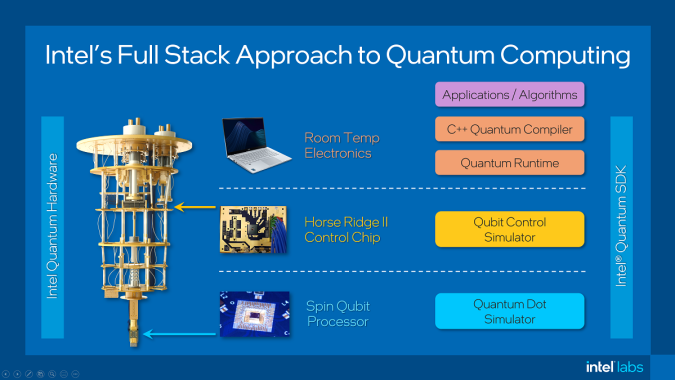
Credit: www.hpcwire.com
Frequently Asked Questions On How Hot A Cpu Run
What Is A Safe Cpu Temperature Range?
The safe temperature range for a CPU typically falls between 70°C to 85°C under load. However, staying below 80°C is advisable to maintain longevity. Idle temperatures often range from 30°C to 50°C. Manufacturers provide specific ratings for maximum operating temperatures.
How Can I Check My Cpu Temperature?
You can check your CPU temperature by using third-party monitoring software like Core Temp, HWMonitor, or Speccy. Alternatively, your computer’s BIOS/UEFI settings also provide temperature readings. These tools display current, minimum, and maximum temperatures.
Why Do Cpus Overheat And How To Prevent It?
CPUs overheat due to high loads, inadequate cooling, dust buildup, or thermal paste degradation. Prevent overheating by ensuring proper ventilation, using quality coolers, regular cleaning of components, and renewing thermal paste periodically.
Can High Cpu Temperatures Affect Performance?
Yes, high CPU temperatures can throttle performance to prevent damage. Thermal throttling reduces the CPU speed, leading to slower processing and reduced performance. Maintaining optimal temperatures helps ensure consistent performance.
Conclusion
Understanding CPU temperature norms is crucial for system health. Ensuring your processor stays within safe limits maintains performance and longevity. Regular monitoring and proper cooling systems are key. Keep your CPU temperature in check and your computer will thank you with smooth and efficient operation.
Maintain vigilance and enjoy peak performance.


