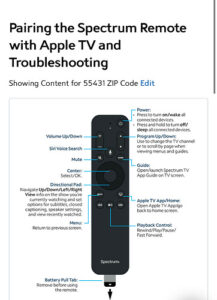Your Vizio TV is talking to you because the Talk Back or Audio Description feature is enabled. This function provides auditory assistance for visually impaired users.
Understanding why your Vizio TV has seemingly developed a voice may leave you both intrigued and puzzled. Modern televisions are designed with accessibility in mind, offering features that narrate on-screen content. This can be a vital aid for some, but if activated unintentionally, it can be an unexpected surprise.
Diving into your TV’s settings will reveal various audio options meant to enhance the viewing experience for all users. Knowing how to navigate these settings ensures that everyone can tailor their watching experience to their preferences, making technology more inclusive and adaptable to individual needs. Whether you require the spoken cues or prefer to watch in silence, controlling this feature is simple once you know where to look.

Credit: www.reddit.com
The Talking Tv: A Feature Or A Flaw?
If your Vizio TV has started talking to you, you might wonder what’s going on. Is it a cool new feature or an unexpected problem? In this section, we’ll explore why some Vizio TVs provide audio descriptions and how sometimes, this feature could get switched on by accident.
Audio Narration: Designed For Accessibility
Vizio TVs come with an audio narration feature, known as talk back or audio description. This service helps people who are visually impaired. It reads out loud the text on the screen and describes events in shows and movies. Here’s why audio narration is so important:
- It provides equal access to entertainment.
- Supports independence for users with visual impairments.
- Makes navigation through menus and options easier.
Accidental Activation: User Interface Mishaps
Not everyone needs audio narration, and its activation can be unexpected. This accidental switch-on might occur for several reasons:
- An accidental button press on the remote.
- Misinterpreting voice commands or other settings.
- Updates or resets that restore factory settings.
To turn off this feature, simply access the audio settings in your TV’s menu. Look for Audio Description, Talk Back, or Audio Guidance and toggle it off.
Navigating Vizio’s Audio Guidance
Imagine sitting down for a cozy movie night when your Vizio TV starts talking to you. It’s not a scene from a sci-fi show, it’s a feature designed to help! Vizio’s Audio Guidance helps users navigate their TV menus with ease. This voice feature talks you through the visual elements on the screen. It’s perfect for those with visual impairments or anyone who prefers an audible guide through the TV’s functions. Let’s dive into how to control this talking companion.
Turning On The Talking Feature
Here’s the simple process to activate Vizio’s Audio Guidance:
- Grab your Vizio remote and press the Menu button.
- Navigate to the ‘Accessibility’ tab.
- Select ‘Voice Guidance’ from the options.
- Toggle the feature ‘On’ to enable the talking TV experience.
Once activated, your TV will begin speaking out the menu items you navigate.
Adjusting Voice Guidance Settings
Personalize the talking feature to fit your needs. Here’s how:
- Access ‘Voice Guidance’ under the ‘Accessibility’ menu.
- Adjust the ‘Speech Rate’ to control how fast the TV speaks.
- Change the ‘Volume’ to find a comfortable listening level.
You’re all set to experience your Vizio TV with the help it’s ready to offer.
Common Scenarios When Vizio Tvs Start Talking
Discover why your Vizio TV might start narrating actions and menus. This guide helps troubleshoot the talkative TV issue.
Software Updates And Resets
Your Vizio TV’s sudden chatter could be due to a recent update or reset. The feature, known as Audio Guidance or Talk Back, often turns on automatically after an update. This accessibility feature aims to help visually impaired users. It can also activate after a factory reset.
- Check for updates; they might switch on voice features.
- Resets can restore default settings, including voice narration.
Remote Control Shortcuts And Mishaps
Accidental button presses happen. Your remote could enable the voice narration without a clear heads-up.
Here’s what to watch for:
- Certain button combinations can trigger voice guidance.
- A simple mishap like sitting on the remote can activate features.
Knowing these shortcuts avoids unintentional feature activation.

Credit: www.ign.com
Troubleshooting The Unsolicited Commentary
An unexpected voice from your Vizio TV can be startling. This voice narration, also known as TalkBack or Screen Reader, is a feature designed to assist visually impaired users by reading on-screen text aloud. Sometimes, this feature may activate unintentionally. Finding your Vizio TV suddenly talking to you may disrupt your viewing experience. Here’s what you can do to identify and resolve this issue.
Step-by-step Guide To Disabling Voice Narration
Disabling the voice narration on your Vizio TV is straightforward. Follow these simple steps:
- Access the Menu: Press the ‘Menu’ button on your Vizio remote.
- Navigate to Settings: Use the arrow keys to select ‘Settings’.
- Find Accessibility: Look for the ‘Accessibility’ option within settings.
- Disable Voice Narration: Highlight ‘Voice Narration’ and press ‘OK’ to toggle it off.
You should now be able to enjoy your content without any unsolicited commentary.
When To Contact Vizio Support
If the voice narration does not switch off following the above steps, it’s time to call in the pros. Here are signs that you need to contact Vizio Support:
- Feature Stuck: Voice narration stays on despite disabling it.
- Menu Issues: Accessibility options are greyed out or inaccessible.
- Other Glitches: The TV behaves erratically, or the issue repeats.
Always ensure your TV’s firmware is up-to-date. Firmware updates often contain fixes that can resolve unexpected issues with the device.
Preventing Future Chatter: Tips And Tricks
Are you startled by your Vizio TV narrating every action on the screen? It’s likely the Audio Description feature designed to assist those with visual impairments. Let’s ensure your viewing experience is just as you like it. Here’s how to stop your TV from talking back to you and custom-tailor your Vizio’s accessibility settings.
Customizing Accessibility Features
Regain control over your TV’s narrative by adjusting the accessibility features. Follow these steps:
- Press the ‘Menu’ button on your remote.
- Select ‘System’ and then ‘Accessibility’.
- Find ‘Audio Description’ and toggle it off.
For a more detailed setup:
- Access ‘Talk Back’ or ‘Voice Narration’ options.
- Adjust the speech rate and volume as needed.
Don’t forget to save your settings before exiting.
Educating Other Users In Your Home
To maintain these settings, others using the TV should know how to use these features. Share the following:
- How to navigate the menu and modify settings.
- The importance of checking the accessibility features before use.
With everyone informed, your Vizio TV will only speak when spoken to.

Credit: www.apple.com
Frequently Asked Questions On Why Is My Vizio Tv Talking To Me
How Do I Get My Vizio Tv To Stop Talking?
To turn off the talking feature on your Vizio TV, access the menu, select “Accessibility,” and then disable “Talk Back” or “Audio Description. “
Why Does My Vizio Tv Suddenly Have A Narrator?
Your Vizio TV likely has a narrator feature called Audio Description activated, designed for visually impaired users. To disable it, access your TV’s audio settings and turn off the Audio Description or Talk Back feature.
How Do I Turn Off My Talking Tv?
To turn off the talking feature on your TV, navigate to the audio or accessibility menu, and select the “Audio Description” or “Voice Guide” option to disable it. Each TV brand may label this feature differently, so consult your TV’s manual for specific instructions.
How Do I Turn Off Words On My Vizio Tv?
To turn off words on your VIZIO TV, access the menu, select ‘Audio’ or ‘Closed Captions,’ and toggle the CC option to ‘Off. ‘
Conclusion
Dealing with an unexpectedly vocal Vizio TV can be disconcerting. Thankfully, as we’ve explored, the issue often stems from an activated audio description feature. Remember, navigating to your audio settings allows for a simple fix. Embrace the tranquility restored to your viewing experience, and enjoy your Vizio TV as it should be – seen, not heard.