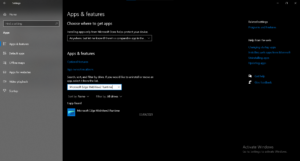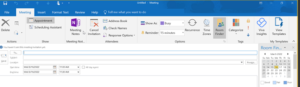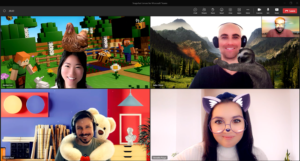If you can’t create a team in Microsoft Teams, it could be due to permissions or licensing restrictions. Ensure you have the appropriate permissions and a valid license to create a new team.
Microsoft Teams is a popular communication and collaboration tool that allows users to create teams for projects, departments, or groups. However, sometimes users may encounter issues when trying to create a new team. This can be frustrating, but understanding the reasons behind it can help troubleshoot the problem effectively.
We will explore some common reasons why you might not be able to create a team in Microsoft Teams and provide solutions to help you overcome these obstacles. By following these steps, you can maximize the efficiency and productivity of your team collaboration in Microsoft Teams while avoiding unnecessary roadblocks.
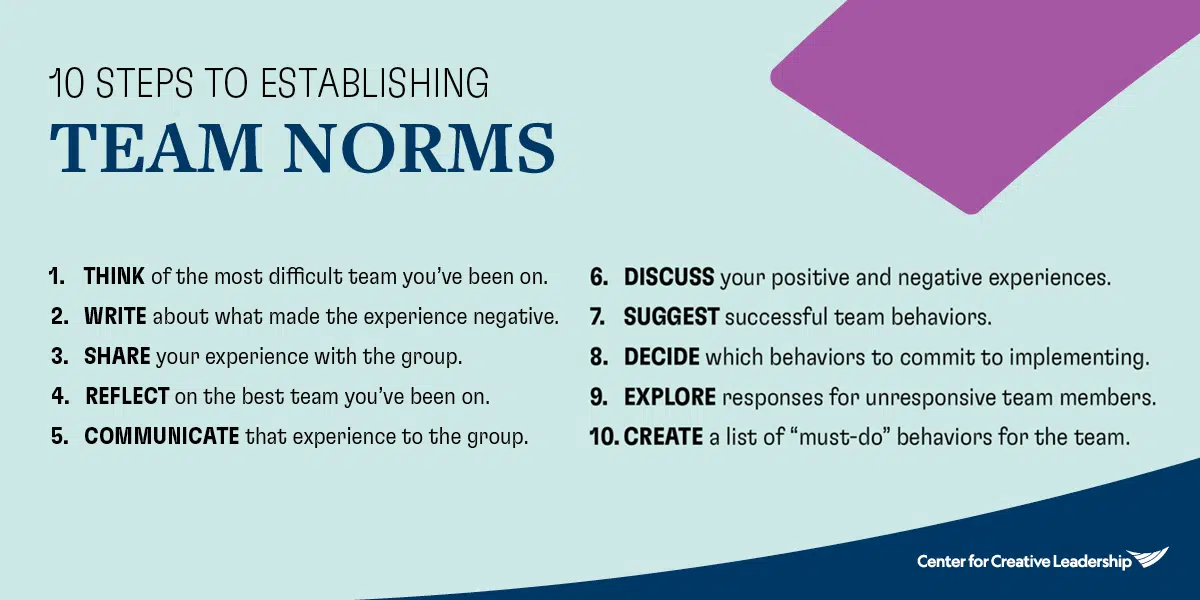
Credit: www.ccl.org
Common Issues
When trying to create a team in Microsoft Teams, users may encounter various common issues that prevent them from successfully completing the process. Understanding these issues and their potential causes is crucial for resolving them effectively. Here, we’ll delve into some of the common issues that users might face when attempting to create a team in Microsoft Teams.
Account Permissions
In the context of Microsoft Teams, account permissions play a significant role in team creation. Users may encounter difficulties in creating a team if their account permissions are not configured correctly. For instance, if a user has been assigned a guest role in an organization, they may not have the necessary permissions to create teams.
Team Creation Limits
Microsoft Teams imposes certain limits on the number of teams that can be created within an organization. If a user attempts to create a new team and encounters an error message indicating team creation limits have been reached, it could be due to the organization reaching its maximum capacity for teams. In such cases, further team creation will be restricted until existing teams are archived or deleted to make room for new ones.
Checking Account Permissions
Why Can’t I Create A Team in Microsoft Teams
When you encounter issues with creating a team in Microsoft Teams, one of the crucial aspects to examine is your account permissions. Account permissions determine your ability to perform certain tasks within Teams, which includes creating a team.
Account Type
First, verify your account type within Microsoft Teams. Your account might be a free version, which might have limitations on creating teams. Upgrading to a paid version can provide additional features and permissions.
Admin Roles
Check the admin roles associated with your account. Only users with certain admin roles, such as Global Administrator or Teams Service Administrator, have the necessary permissions to create teams. If you do not possess these roles, consider reaching out to your organization’s administrators for assistance or to request the appropriate permissions.
Understanding Team Creation Limits
When using Microsoft Teams, you might come across a situation where you’re wondering why you can’t create a new team. Understanding the team creation limits in Microsoft Teams can help you determine the reasons behind this. In this article, we will delve into the various factors that affect team creation in Microsoft Teams. Let’s explore the differences between free and paid plans, the maximum number of teams you can have, and the team size limits.
Free Vs Paid Plans
One of the factors that may impact your ability to create teams in Microsoft Teams is the type of plan you have. Microsoft Teams offers both free and paid plans, each with its own limitations and features. With the free plan, there are certain restrictions in place when it comes to team creation. The number of teams you can create and the team size limits are more limited compared to the paid plans.
Maximum Number Of Teams
Another important aspect to consider is the maximum number of teams you can create in Microsoft Teams. This limit varies based on your plan. Free plans have a maximum limit of 500,000 teams, which should be sufficient for most small to medium-sized organizations. However, if you have a paid plan, there may be an increased limit or even no limit at all, allowing you to create as many teams as your organization requires.
Team Size Limits
Besides the total number of teams, Microsoft Teams also imposes limits on the size of each team. These limits are in place to ensure optimal performance and prevent any issues that may arise from large teams. Free plans have a team size limit of 5,000 members, which should be suitable for most organizations. However, if you have a paid plan, you may have the option to increase this limit, accommodating even larger teams if needed.
Understanding the team creation limits in Microsoft Teams can help you manage your organization’s collaboration effectively. By considering factors such as the type of plan, the maximum number of teams allowed, and the team size limits, you can make informed decisions and maximize the potential of Microsoft Teams for your team’s communication and productivity needs.
Upgrading Your Account
Are you having trouble creating a team in Microsoft Teams? One possible reason for this issue could be the need to upgrade your account. Upgrading your account to a paid plan offers several benefits and can resolve the issue you are facing. In this article, we will explore the steps involved in upgrading your account, including choosing a paid plan and contacting support.
Choosing A Paid Plan
Upgrading your Microsoft Teams account to a paid plan unlocks a range of features and functionality that may not be available with the free version. Here are some options to consider when choosing a paid plan:
- Office 365 Business Essentials: This plan is ideal for small businesses and offers essential Microsoft Office applications, email services, and online collaboration tools.
- Office 365 Business Premium: With this plan, you not only get all the features of Office 365 Business Essentials but also advanced security capabilities and device management options.
- Microsoft 365 Business: Designed for small to medium-sized businesses, this plan combines Office 365 Business Premium with additional security features and enhanced management tools.
By choosing a paid plan that suits your organization’s needs, you can unlock a variety of features that will enhance your Microsoft Teams experience and allow you to create and manage teams effortlessly.
Contacting Support
If you continue to experience difficulties creating a team in Microsoft Teams after upgrading your account, don’t worry! Microsoft offers excellent customer support to help you resolve any issues you encounter. To contact support, follow these simple steps:
- Visit the official Microsoft Teams website.
- Click on the “Support” or “Help” section located in the top menu.
- Choose the option to “Contact Support.”
- Follow the provided instructions to reach a support representative.
Remember, reaching out to support can help you troubleshoot and resolve any technical problems you may be facing. They are there to assist you and ensure that you can successfully create teams in Microsoft Teams without any further issues.
Upgrading your account is a crucial step in resolving the problem of not being able to create a team in Microsoft Teams. By choosing a paid plan and contacting support if needed, you can overcome this obstacle and effectively collaborate within your organization.
Troubleshooting
Encountering issues while creating a team in Microsoft Teams can be frustrating, but the good news is that there are some troubleshooting steps you can take to resolve the problem. In this section, we will discuss a few common troubleshooting methods that can help you overcome the hurdle. Let’s dive right in!
Clearing Cache And Cookies
If you are unable to create a team in Microsoft Teams, one possible cause could be cached data or cookies interfering with the functionality of the application. Clearing the cache and cookies can often address these issues. Follow these simple steps:
- Launch Microsoft Teams on your device.
- Navigate to the ‘Settings’ option by clicking on your profile picture in the top-right corner.
- Select ‘Clear cache’ from the options available.
- Click on ‘Clear cookies’ to remove any stored cookies.
- Restart Microsoft Teams and try creating a team again.
If the problem persists, don’t worry. We have more troubleshooting options for you to explore.
Updating The App
Software applications like Microsoft Teams regularly receive updates to enhance performance and fix bugs. If you’re having trouble creating a team, it might be due to using an outdated version of the app. Follow these simple steps to update Microsoft Teams:
- Open Microsoft Teams on your device.
- Navigate to the ‘Settings’ option by clicking on your profile picture in the top-right corner.
- From the dropdown menu, select ‘Check for updates’.
- If an update is available, click on the ‘Update’ button and wait for the process to complete.
- Once the update is finished, restart Microsoft Teams and attempt to create a team.
If updating the app didn’t resolve the issue, don’t worry. We have one more troubleshooting step for you to try.
Contacting Microsoft Support
If you have exhausted the previous troubleshooting options and still cannot create a team in Microsoft Teams, it may be time to seek assistance from Microsoft Support. They have a dedicated team of experts who can help you resolve any technical issues you might be facing. Here’s how you can contact them:
| Option 1: | Visit the Microsoft Support website and navigate to the ‘Contact Us’ page. Choose the appropriate contact method, such as live chat or phone support, to connect with a representative. |
| Option 2: | Launch Microsoft Teams and click on the ‘Help’ button located at the bottom-left corner of the screen. From the dropdown menu, select ‘Contact support’ and follow the prompts to connect with a Microsoft representative. |
Remember, Microsoft Support is there to assist you, so don’t hesitate to reach out if you are still unable to create a team after trying the previous troubleshooting steps.
.png)
Credit: www.mural.co

Credit: www.wrike.com
Frequently Asked Questions For Why Cant I Create A Team In Microsoft Teams
Why Can’t I Create A Team In Microsoft Teams?
Creating a team in Microsoft Teams requires certain permissions and settings. If you are unable to create a team, it could be due to restrictions imposed by your organization’s administrators. Ensure that you have the necessary permissions, or reach out to your IT department for assistance.
Conclusion
Microsoft Teams offers a seamless collaboration platform, but sometimes you may encounter difficulties in creating a team. By following the troubleshooting steps outlined you can overcome these obstacles and successfully create your Teams team. Remember to double-check your account permissions, team settings, and ensure that your Teams app is up to date.
With a few simple adjustments, you’ll be on your way to building a productive and efficient team in Microsoft Teams.