Verifone Mx915 troubleshooting involves checking power connections and ensuring the device firmware is up to date. Restart the device and verify network connections.
Verifone Mx915 is a popular payment terminal used by many businesses worldwide. It offers robust features and reliable performance. Yet, like any technology, it can encounter issues. Troubleshooting these problems quickly ensures minimal disruption to your operations. Common issues include power failures, network connectivity, and firmware glitches.
Regular maintenance and timely updates can prevent most problems. If a problem persists, contacting Verifone support can provide further assistance. Proper troubleshooting can save time and keep your business running smoothly. Understanding these basics helps maintain the efficiency of your Verifone Mx915 terminal.
Credit: fullsteam.zendesk.com
Common Issues
The Verifone Mx915 is a reliable payment terminal. Yet, it can face some common issues. Knowing these can help you fix problems quickly. Here are the most common issues users experience.
Unresponsive Screen
An unresponsive screen can be frustrating. Follow these steps to troubleshoot:
- Check if the power cable is securely connected.
- Restart the terminal by unplugging and plugging it back.
- Clean the screen with a soft, dry cloth.
- Ensure no physical damage to the screen.
If the screen remains unresponsive, contact Verifone support for further assistance.
Card Reader Malfunctions
The card reader is vital for payment processing. Here are steps to fix card reader malfunctions:
- Inspect the card reader for any debris. Clean it gently.
- Test with different cards to rule out card issues.
- Restart the terminal to refresh the system.
- Ensure the terminal software is up-to-date.
If these steps don’t work, the reader may need professional repair.
| Issue | Solution |
|---|---|
| Unresponsive Screen | Check power, restart, clean screen, check for damage |
| Card Reader Malfunctions | Clean reader, test cards, restart, update software |
Startup Problems
Startup problems with the Verifone Mx915 can be frustrating. Whether the device won’t power on or is stuck on the boot screen, these issues can disrupt your business. This section will provide step-by-step troubleshooting tips to resolve these startup problems.
Device Won’t Power On
If your Verifone Mx915 device won’t power on, follow these steps:
- Check the Power Source: Ensure the power cable is securely connected to the device and the outlet.
- Inspect the Power Cable: Look for any visible damage or wear on the cable.
- Try a Different Outlet: Plug the device into a different power outlet to rule out outlet issues.
- Test the Power Adapter: Use a multimeter to check if the power adapter is working properly.
- Reset the Device: Unplug the device, wait 10 seconds, and then plug it back in.
Stuck On Boot Screen
If your Verifone Mx915 is stuck on the boot screen, here are some steps to fix it:
- Perform a Hard Reset: Hold down the power button for 10 seconds.
- Check for Firmware Updates: Ensure the device’s firmware is up to date.
- Inspect the SD Card: Remove and reinsert the SD card to ensure it’s seated properly.
- Clear Cache: Sometimes, clearing the cache can resolve boot issues. Refer to your device’s manual for instructions.
- Contact Support: If the problem persists, contact Verifone support for further assistance.
By following these steps, you can quickly troubleshoot startup problems with your Verifone Mx915.
Connection Errors
Connection errors on the Verifone Mx915 can disrupt your business. Identifying and fixing these errors is crucial. Common issues include network connectivity and Bluetooth pairing problems. Let’s explore these in detail.
Network Connectivity
Network issues can cause major disruptions. Here are steps to address them:
- Check if the Ethernet cable is properly connected.
- Ensure the router is working.
- Restart the Verifone Mx915 device.
If the problem persists, follow these steps:
- Go to the settings menu on the device.
- Select Network Settings.
- Verify the IP address is correct.
- Ensure the DNS settings are accurate.
Bluetooth Pairing Issues
Bluetooth problems can also hinder operations. Here’s how to troubleshoot:
| Step | Action |
|---|---|
| 1 | Ensure the Bluetooth is enabled on both devices. |
| 2 | Check the devices are within range. |
| 3 | Restart the Verifone Mx915 and the other device. |
| 4 | Re-pair the devices in the Bluetooth settings. |
These steps should resolve most Bluetooth pairing issues. If not, consult the device manual or support team.
Transaction Failures
Transaction failures can be a common issue with the Verifone Mx915 terminal. These failures can disrupt your business operations. Understanding the root cause is essential for quick resolution.
Payment Declines
Payment declines happen when a transaction is not approved. This can be due to several reasons. Here are some common causes:
- Insufficient Funds: The cardholder has not enough money.
- Expired Card: The card being used has expired.
- Network Issues: Temporary problems with the payment network.
- Incorrect PIN: The cardholder entered the wrong PIN.
To resolve payment declines, check the error message on the terminal. Verify the card details and try the transaction again. If it still fails, contact the card issuer for more information.
Incomplete Transactions
Incomplete transactions occur when the payment process is disrupted. This can leave the transaction in an unfinished state. Here are some common causes:
- Power Interruptions: Sudden power loss during a transaction.
- Communication Errors: Issues with the terminal’s connection.
- Software Glitches: Bugs in the terminal software.
To fix incomplete transactions, ensure the terminal is properly connected. Restart the terminal and attempt the transaction again. If the issue persists, update the terminal software.
By understanding these common issues, you can resolve transaction failures efficiently. Ensuring the terminal is updated and well-maintained is crucial.
Software Updates
Software updates are crucial for the optimal performance of your Verifone Mx915 terminal. Keeping your device updated ensures it runs smoothly and securely. This section will guide you through the process of software updates, specifically focusing on Firmware Installation and Update Errors.
Firmware Installation
Installing the latest firmware can improve the functionality of your Verifone Mx915. Follow these steps to ensure a successful firmware installation:
- Download the latest firmware version from the Verifone support site.
- Connect your terminal to a stable power source.
- Ensure the terminal is connected to the internet.
- Navigate to the settings menu on your device.
- Select “Update Firmware” and follow the on-screen instructions.
- Wait for the installation to complete and reboot the device.
After installation, your terminal should run more efficiently.
Update Errors
Sometimes, errors can occur during the update process. Here are some common update errors and how to fix them:
- Error Code 404: This means the firmware file was not found. Re-download the file and try again.
- Error Code 500: This indicates a server issue. Check your internet connection and retry the update.
- Error Code 1001: This suggests a power interruption. Ensure the terminal is properly connected and restart the update.
Addressing these errors promptly can prevent further issues.
| Error Code | Meaning | Solution |
|---|---|---|
| 404 | File Not Found | Re-download the firmware file |
| 500 | Server Issue | Check internet connection |
| 1001 | Power Interruption | Ensure stable power source |
Updating your firmware and resolving errors can keep your Verifone Mx915 performing at its best.
Credit: resto-support.lightspeedhq.com
Hardware Maintenance
Proper hardware maintenance is crucial for the efficient functioning of your Verifone Mx915. It helps prevent unexpected breakdowns and extends the life of your device. This section covers cleaning procedures and component replacements to keep your terminal in top shape.
Cleaning Procedures
Regular cleaning ensures the device remains in good condition. Follow these steps to clean your Verifone Mx915:
- Turn off the device and unplug all cables.
- Use a soft, lint-free cloth to wipe the exterior.
- Dampen the cloth with water or a mild detergent solution.
- Clean the screen gently to avoid scratches.
- Use a can of compressed air to remove dust from crevices.
Avoid using harsh chemicals or abrasive materials. These can damage the device. Regular cleaning helps maintain optimal performance.
Component Replacements
Over time, some components may require replacement. Below are common parts that may need attention:
| Component | Signs of Wear | Replacement Tips |
|---|---|---|
| Card Reader | Frequent read errors | Replace if cleaning doesn’t help. |
| Keypad | Unresponsive keys | Check for debris; replace if necessary. |
| Screen | Scratches or cracks | Use a screen protector to prevent damage. |
Always use official Verifone parts for replacements. This ensures compatibility and reliability. Follow the user manual for detailed instructions.
Security Concerns
The Verifone Mx915 is a popular payment terminal. It is crucial to address any security concerns. This ensures the safety of customer data. We will explore key areas like data encryption and fraud prevention.
Data Encryption
Data encryption protects sensitive information. It converts data into a code. Only authorized parties can read it. This prevents unauthorized access.
The Verifone Mx915 uses strong encryption standards. These include AES and RSA. These standards are industry-approved. They ensure data remains safe during transactions.
To verify encryption settings:
- Access the terminal’s settings menu.
- Navigate to the security section.
- Check the encryption options.
- Ensure AES and RSA are enabled.
Fraud Prevention
Fraud prevention is key for secure transactions. The Verifone Mx915 offers multiple features to prevent fraud.
These features include:
- EMV chip technology
- Point-to-Point Encryption (P2PE)
- Tokenization
EMV chip technology reduces counterfeit card fraud. It generates a unique code for each transaction. This makes it hard for fraudsters to replicate.
Point-to-Point Encryption (P2PE) encrypts data from the moment of entry. This means data remains safe throughout the transaction process.
Tokenization replaces sensitive data with unique identifiers. This ensures that real data is never exposed.
By addressing these security concerns, businesses can ensure safe transactions.
Customer Support
Having trouble with your Verifone Mx915? Customer support can help. Whether you need to contact Verifone or check your warranty, find solutions here.
Contacting Verifone
Contacting Verifone is easy. Follow these simple steps:
- Visit the Verifone Support Page.
- Choose your product model: Verifone Mx915.
- Fill out the contact form with your details.
- Submit the form and wait for a reply.
You can also call their support line at 1-800-VERIFONE. They are available 24/7. Keep your device’s serial number handy.
Warranty Services
Check if your Verifone Mx915 is under warranty. Warranty covers defects and malfunctions. Here’s how to check:
- Locate the warranty card that came with your device.
- Visit the Verifone Warranty Page.
- Enter your device’s serial number and purchase date.
If your device is under warranty, you can request a replacement or repair. Ensure you have proof of purchase.
| Support Type | Contact Details |
|---|---|
| Email Support | support@verifone.com |
| Phone Support | 1-800-VERIFONE |
| Live Chat | Live Chat on Support Page |
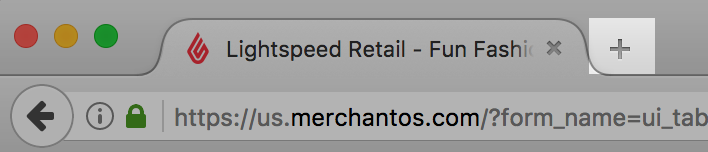
Credit: retail-support.lightspeedhq.com
Frequently Asked Questions
How Do You Reset The Verifone Mx915?
To reset the Verifone MX915, hold the yellow and “1” key simultaneously. Release when the device restarts.
How Do I Reboot My Verifone Machine?
To reboot your Verifone machine, press and hold the “Enter” and “7” keys simultaneously. Wait for the device to restart.
How Do I Fix Verifone Connection Error?
Restart your Verifone device. Check network cables and connections. Ensure the internet is working. Update the device software. Contact support if issues persist.
What Is The Password For Verifone Card Reader Mx915?
The default password for a Verifone MX915 card reader is often “166831”. Check with your provider for specific details.
Conclusion
Troubleshooting the Verifone Mx915 can be simple with the right guidance. Follow our tips to resolve common issues. Keep your device running smoothly by regular maintenance. Don’t let minor hiccups disrupt your business operations. Stay proactive and efficient with our troubleshooting advice.
Your Verifone Mx915 will thank you.



