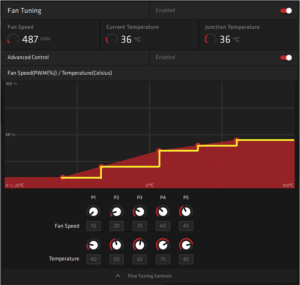To set up MAME for playing arcade games on PC, download MAME software and ROMs, then configure controls and settings. If you want to enjoy classic arcade games on your PC, you can set up MAME (Multiple Arcade Machine Emulator).
By downloading the MAME software and the corresponding ROMs, configuring your controls, and adjusting settings, you can relive the nostalgic experience of playing arcade games in the comfort of your own home. MAME is a popular choice for retro gaming enthusiasts as it faithfully emulates the hardware of vintage arcade machines, enabling you to play a wide range of classic titles from the golden age of arcade gaming.
In this guide, we’ll walk you through the simple steps to set up MAME and start playing your favorite arcade games on your PC.
Choosing The Right Emulator
When it comes to setting up MAME for playing arcade games on PC, choosing the right emulator is crucial for a smooth and enjoyable gaming experience. Emulator software is essential as it simulates the hardware of the original arcade machines, allowing you to play classic arcade games on your computer.
Understanding The Different Types Of Emulators
Emulators come in different types, each with its own features and compatibility. It’s important to understand the differences between these types to choose the one that best suits your gaming needs. Some emulators are specifically designed for a single arcade platform, while others offer broader compatibility across multiple systems.
Comparing Popular Emulators: Mame, Retroarch, And Finalburn Neo
When comparing popular emulators such as MAME, RetroArch, and FinalBurn Neo, it’s essential to consider factors such as user interface, game compatibility, performance, and community support. Each emulator has its strengths and weaknesses, so it’s crucial to determine which one aligns with your preferences and technical requirements.

Credit: m.youtube.com
Finding And Downloading Roms
In the pursuit of enjoying classic arcade games, one of the essential aspects is finding and downloading ROMs for your MAME setup. The process entails navigating through legal and ethical considerations, seeking reliable sources, and ensuring compliance with copyright laws. Let’s delve into the necessary steps to acquire ROMs for a fulfilling gaming experience.
Exploring Legalities And Ethical Considerations
Before embarking on the search for ROMs, contemplating the legal and ethical facets is imperative. Downloading copyrighted ROMs without authorization violates intellectual property laws and ethical principles. Respect for the rights of game developers and publishers forms the ethical foundation for acquiring ROMs. Ensure the source of ROMs adheres to legal boundaries to evade potential legal repercussions.
Locating Reliable Rom Sources
When obtaining ROMs, prioritizing trustworthiness is fundamental to mitigate the risks of encountering malware or illegal content. Seek reputable ROM sources renowned for upholding legality and providing authentic game files. Engage with communities and forums that advocate for ethical ROM acquisition to garner insights into reliable sources. Exercise caution and thoroughly vet the authenticity of the obtained ROMs to safeguard against potential infringements.
Setting Up Mame Emulator
When it comes to reliving the nostalgia of classic arcade games, setting up a MAME emulator on your PC is the way to go. MAME, which stands for Multiple Arcade Machine Emulator, allows you to play a wide range of arcade games right from the comfort of your own computer. In this guide, we’ll walk you through the process of downloading and installing MAME, as well as configuring it for optimal performance.
Downloading And Installing Mame
To get started with MAME, you’ll first need to download the emulator software. Luckily, MAME is open-source and can be downloaded for free from the official website. Simply follow these steps:
- Visit the MAME website at www.mamedev.org.
- Click on the “Downloads” tab to access the download page.
- Scroll down to the “Official Binaries” section and select the appropriate version for your operating system (Windows, Mac, or Linux).
- Once the download is complete, locate the setup file and run it.
- Follow the on-screen instructions to complete the installation process.
Configuring Mame For Optimal Performance
After you’ve installed MAME, it’s important to configure it properly to ensure optimal performance when playing your favorite arcade games. Here are some tips:
- Update ROMs: ROMs are the game files that MAME uses to emulate arcade games. Make sure you have the latest ROM sets for the games you intend to play.
- Configure Input Devices: MAME allows you to use a variety of input devices, such as keyboard, gamepad, or joystick. Configure the input settings according to your preferred device.
- Adjust Graphics and Sound Settings: Depending on your system specifications, you may need to adjust the graphics and sound settings in MAME to achieve the best performance.
- Enable Scanlines: To replicate the look of a classic arcade cabinet, consider enabling scanlines in MAME for a more authentic gaming experience.
- Explore Additional Options: MAME offers a range of advanced options for customization. Feel free to explore and experiment with these settings to enhance your gameplay.
By following these steps, you’ll be able to set up MAME on your PC and start enjoying your favorite arcade games in no time. Get ready to relive the excitement of classic gaming from the comfort of your own home!

Credit: www.ebay.com
Configuring Controllers And Inputs
One of the joys of playing arcade games on a PC is the ability to use controllers for a more authentic and immersive gaming experience. In this post, we will walk you through the process of setting up and configuring controllers for your MAME emulator. This involves connecting and mapping controllers, as well as customizing input settings for each game. Let’s dive in!
Connecting And Mapping Controllers
Before you can start playing your favorite arcade games, you’ll need to connect and map your controllers to your PC. Here’s a step-by-step guide:
- Connect your controller to your PC using a USB cable or wireless adapter.
- Open the MAME emulator and navigate to the “Input” menu.
- Select the “Player X Controls” option, where X corresponds to the player number.
- Click on the “Map” button to map your controller buttons to the corresponding MAME inputs.
- Follow the on-screen instructions to assign each button, joystick, or direction pad to its respective function.
- Repeat the process for each player.
Customizing Input Settings For Each Game
Once you have successfully connected and mapped your controllers, it’s time to customize the input settings for each game. This will ensure that your controls are optimized for the specific arcade game you’re playing. Follow these simple steps:
- Launch the MAME emulator and load the game you want to play.
- Navigate to the “Input” menu and select “This Game” or “This Machine”.
- Click on the “Tab” key to access the game-specific input controls.
- From here, you can customize the button layout and joystick settings to your preference.
- Save your changes and start the game to test out the new input settings.
With these easy steps, you can configure your controllers and customize the input settings for an optimal gaming experience. Connect your favorite controller, map the buttons, and enjoy classic arcade games right on your PC. Get ready to bring back the nostalgia!
Enhancing Your Gaming Experience
Setting up MAME for playing arcade games on PC is an exciting endeavor, but why stop there? By taking advantage of various features and options, you can enhance your gaming experience even further. In this article, we will explore two key aspects: applying graphical filters and shaders, as well as enabling cheats and additional features. Let’s dive in!
Applying Graphical Filters And Shaders
One way to elevate your MAME gaming experience is by applying graphical filters and shaders. These elements can enhance the visual appeal of retro game graphics, making them more vibrant and polished. By adding filters and shaders, you can recreate the nostalgic look of arcade screens while enjoying games on your PC.
You can easily apply graphical filters and shaders within the MAME emulator settings. Once configured, you can experiment with various options to find the perfect balance for your gaming preferences. Whether you prefer a crisp and sharp image or a more authentic, pixelated effect, there are filters and shaders available to cater to your taste.
Here are some popular graphical filters and shaders you can explore:
- HQ2x: This filter smooths the pixel art while preserving its retro charm.
- Scanlines: By adding scanline shaders, you can recreate the signature look of an old-fashioned arcade monitor.
- CRT Emulation: Emulate the warm glow and curved screen effect of classic CRT televisions.
- Pixel Perfect: This option maintains the original pixel layout while improving clarity.
Experimenting with different combinations of filters and shaders will enable you to find your preferred visual aesthetic, immersing you in the nostalgia of arcade gaming.
Enabling Cheats And Additional Features
While playing arcade games on MAME, why not make the experience even more enjoyable by enabling cheats and additional features? MAME provides an extensive collection of cheats and enhancements that can amplify your gameplay while still keeping the experience authentic.
Enabling cheats allows you to access hidden content, unlock special abilities, or gain an extra edge during gameplay. It adds an element of fun and exploration to your gaming sessions. Additionally, MAME offers various enhancements, such as rapid-fire options or increased game speed, which can further customize your gaming experience.
| Cheat Category | Description |
|---|---|
| Unlockables | Access secret characters, levels, or modes. |
| Infinite Lives | Never worry about running out of lives, giving you more opportunity to conquer challenging stages. |
| Power-ups | Obtain powerful items or abilities that can turn the tide in your favor. |
Enabling cheats and additional features is as simple as locating the cheat options within the MAME emulator menu, selecting your desired cheats, and applying them to your gameplay. Now you can have even more fun while reliving the arcade glory days!

Credit: www.emudeck.com
Frequently Asked Questions For Setup Mame For Playing Arcade Games On Pc
How Do I Set Up Mame For Playing Arcade Games On Pc?
To set up MAME for playing arcade games on your PC, you’ll need to download and install the MAME emulator, obtain ROMs of the games you want to play, and configure the emulator settings. Detailed tutorials and user guides are available online to help you through the setup process.
Where Can I Find Mame Emulator For Pc?
You can find the MAME emulator for PC on various websites, such as the official MAME website, GitHub, or reputable software download platforms. Make sure to download the emulator from a trusted source to ensure its authenticity and safety.
Are Roms Legal For Mame Emulator?
The legality of using ROMs for the MAME emulator depends on the specific circumstances and your location. Generally, it is illegal to download or distribute copyrighted ROMs without the express permission of the copyright holder. However, there are websites that offer legal options for obtaining ROMs, such as purchasing licensed versions or using public domain ROMs.
How Do I Configure Mame Emulator For Optimal Performance?
To configure the MAME emulator for optimal performance, you can adjust various settings such as video and audio options, input devices, control mappings, and performance tweaks. Experimenting with these settings and consulting online guides can help you achieve a smooth and enjoyable gaming experience.
Conclusion
To sum up, setting up Mame for playing arcade games on a PC can be a rewarding and nostalgic experience. By following the steps mentioned in this blog post, you can unlock a world of classic games and relive childhood memories.
With the right software and a bit of patience, you’ll be immersed in the thrilling world of arcade gaming from the comfort of your own home. Happy gaming!