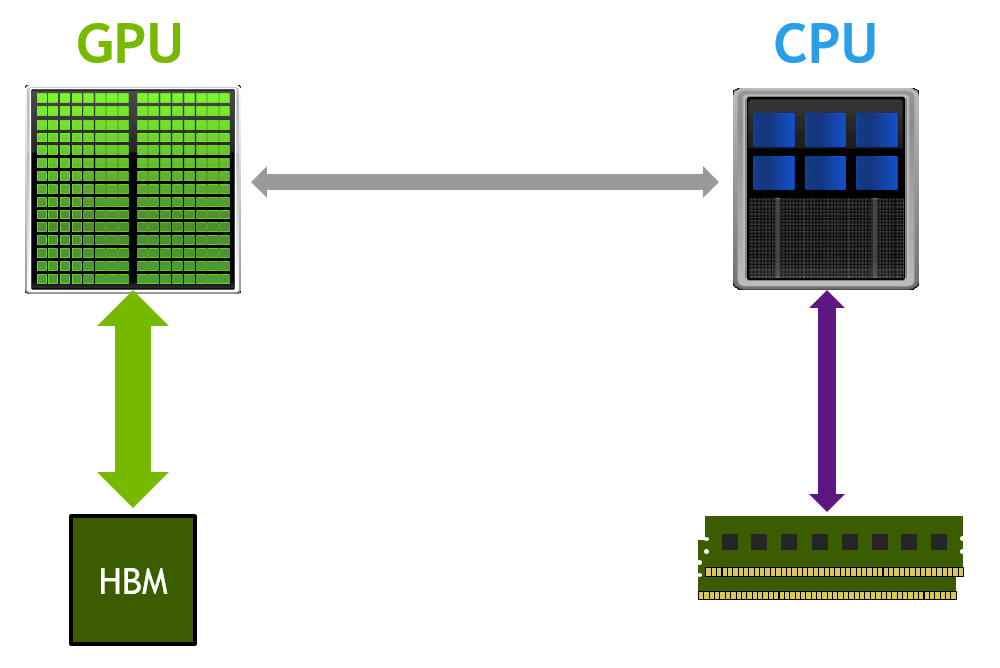To increase dedicated video RAM, you can access the BIOS menu and reallocate system RAM to the video card. This can help improve video performance and speed up graphic-intensive tasks.
Video RAM, also known as VRAM, is a crucial component that affects the performance of your computer’s graphics. If you are experiencing lag or low frame rates when running graphics-intensive applications or games, increasing the dedicated video RAM can make a noticeable difference.
By adjusting the BIOS settings and allocating more RAM to the video card, you can enhance the overall graphical capabilities of your system. We will explore the steps to increase dedicated video RAM, highlighting the benefits and potential impact on your computer’s performance.
Understanding Video Ram
Welcome to our blog post about Understanding Video RAM. In this section, we’ll delve into the basics of Video RAM, also known as VRAM, and its importance in enhancing your computer’s graphical performance.
What Is Video Ram?
Video RAM, or VRAM, is a type of memory specifically dedicated to storing graphical data, such as textures, frame buffer, and other visual information. It serves as a high-speed buffer between the main memory (RAM) and the graphics processing unit (GPU), allowing for efficient rendering of visuals on your screen.
Importance Of Video Ram
Video RAM plays a crucial role in ensuring smooth and high-quality display of graphics, especially during demanding tasks like gaming, video editing, and graphic design. It directly impacts the performance of your GPU and the overall visual experience of your computer, making it essential for tasks that rely heavily on graphical processing.

Credit: www.avast.com
Optimizing Video Ram
When it comes to optimizing video RAM on your computer, there are a few steps you can take to maximize its performance. Adjusting video RAM allocation and updating graphics drivers are two crucial aspects that can significantly enhance your experience while running graphics-intensive applications or playing games. In this post, we will explore these steps in detail and show you how to optimize your video RAM for improved performance.
Adjusting Video Ram Allocation
If you’re experiencing sluggish performance or lag while running graphics-heavy tasks, adjusting your video RAM allocation can make a noticeable difference. Video RAM, also known as VRAM or dedicated video memory, is a section of your computer’s memory solely dedicated to handling graphics-related operations. By allocating more VRAM, you allow your computer to process visual data more efficiently, resulting in smoother graphics and improved overall performance.
To adjust your video RAM allocation, follow these simple steps:
- Restart your computer and enter the BIOS settings by pressing a specific key during startup (usually Del or F2).
- Navigate to the “Advanced” or “Performance” settings in the BIOS menu using the arrow keys.
- Look for an option called “Video RAM,” “Graphics Settings,” or something similar.
- Use the arrow keys to increase the VRAM allocation to your desired amount. Remember, it is crucial to allocate an amount that is within the maximum supported by your graphics card.
- Save the changes and exit the BIOS settings by following the on-screen prompts.
By allocating more video RAM, you give your computer’s graphics card the necessary resources to handle demanding visual tasks efficiently. However, keep in mind that allocating too much VRAM can lead to system instability, so it’s essential to find the right balance for your specific setup.
Updating Graphics Drivers
Graphics drivers play a crucial role in effectively utilizing your video RAM and optimizing your computer’s graphics performance. Outdated or incompatible graphics drivers can prevent your system from fully utilizing the available VRAM, leading to performance issues and graphical glitches.
To update your graphics drivers, follow these steps:
- Identify your graphics card manufacturer (e.g., NVIDIA, AMD, Intel).
- Visit the manufacturer’s official website and navigate to the “Support” or “Drivers” section.
- Locate the latest driver for your specific graphics card model and operating system.
- Download the driver and follow the on-screen instructions to install it.
- Once the installation is complete, restart your computer to apply the changes.
Updating your graphics drivers ensures that your computer is utilizing the latest optimizations and bug fixes provided by the manufacturer. This can potentially improve your graphics performance and resolve any compatibility issues that may be affecting your video RAM utilization.
In conclusion, optimizing your video RAM by adjusting the allocation and updating graphics drivers can have a significant impact on your computer’s graphics performance. By following these steps, you can experience smoother gameplay, improved visual quality, and an overall more enjoyable computing experience.
Expanding Video Ram
Increase Dedicated Video RAM by expanding your video memory, providing a boost in graphic performance for gaming, video editing, and 3D rendering. This upgrade enhances visual quality and responsiveness, optimizing your overall computing experience.
Adding A Dedicated Gpu
One of the most effective ways to expand video RAM is by adding a dedicated GPU (graphics processing unit) to your computer system. Unlike integrated GPUs that share memory with the CPU, a dedicated GPU has its own dedicated VRAM (video RAM) which helps to improve graphical performance.
By installing a dedicated GPU, you can significantly increase the amount of video RAM available to your system, allowing for smoother gameplay, faster video rendering, and enhanced graphics performance. Additionally, a dedicated GPU can handle more complex and demanding tasks compared to integrated GPUs, making it ideal for professional video editing, 3D modeling, and gaming enthusiasts.
External Gpu Solutions
Not every computer system allows for easy installation of a dedicated GPU. Fortunately, there are external GPU solutions available that can help you expand video RAM without the need for internal hardware modifications.
External GPU enclosures provide a convenient way to connect a powerful graphics card to your laptop or desktop via Thunderbolt or USB-C ports. This allows you to harness the power of a dedicated GPU even if your system doesn’t have an available PCIe slot.
External GPU solutions offer the flexibility to upgrade your graphics performance as needed, making them a popular choice among gamers and professionals who require high-quality graphics without compromising portability.
Overall, expanding video RAM through the addition of a dedicated GPU or utilizing external GPU solutions can greatly enhance your computer system’s graphics capabilities. Whether you’re a gamer, video editor, or creative professional, having more VRAM at your disposal ensures a smoother and more immersive experience.

Credit: www.hp.com
Maximizing Video Ram Performance
To maximize video RAM performance and increase dedicated video RAM, optimizing system settings and updating graphics drivers are crucial. This helps ensure smooth video playback and better gaming experience, as well as more efficient handling of graphic-intensive tasks. Utilizing dedicated RAM resources can significantly enhance overall system performance and visual quality.
Overclocking Video Ram
Overclocking your video RAM can greatly enhance the performance of your graphics card. By increasing the clock speed and voltage, you can achieve higher frame rates and smoother gameplay. However, it’s important to note that overclocking can put extra stress on your hardware and may void any warranties. It’s crucial to follow proper overclocking techniques and use reliable software to avoid damaging your components. Consider these steps to safely overclock your video RAM:- Research your graphics card model and manufacturer to understand its overclocking potential.
- Install reliable overclocking software such as MSI Afterburner or EVGA Precision X.
- Begin by increasing the clock speed in small increments, testing stability and performance after each adjustment. Be sure to monitor temperatures to prevent overheating.
- Continue incrementally increasing the clock speed until you reach an optimal balance between performance and stability.
- Run stress tests and benchmarking tools to ensure the system remains stable during prolonged usage.
- If you encounter instability or artifacts, revert to the previous settings or make minor adjustments to find a stable configuration.
- Once you’ve achieved the desired overclock, remember to save your settings and test them in various resource-intensive applications or games.
Utilizing Advanced Graphics Settings
To fully maximize video RAM performance, it’s essential to take advantage of advanced graphics settings in your games or applications. These settings allow you to fine-tune various aspects of the graphics output and tailor it to your hardware capabilities. Here are a few advanced graphics settings you can explore:- Texture Quality: Increasing the texture quality can provide more detailed and realistic visuals by utilizing a larger portion of your video RAM. However, be mindful not to set it too high, as it may cause stuttering or frame rate drops.
- Shadow Quality: Adjusting the shadow quality can significantly impact both visual fidelity and performance. Higher shadow settings require more video RAM, but they enhance the realism of lighting effects.
- Anti-Aliasing: This setting reduces jagged edges and improves image smoothness. However, it can be resource-intensive, so find a balance between visual quality and performance.
- View Distance: Increasing the view distance setting allows you to see objects farther away, enhancing immersion and realism. However, it requires more video RAM to render the extended view, so adjust it according to your system’s capabilities.
- Post-Processing Effects: Effects like motion blur, depth of field, and ambient occlusion can enhance graphical fidelity, but they also consume additional video RAM. Experiment with these settings to find the balance that suits your preferences.
Future Of Video Ram
Video RAM, also known as VRAM, is an essential component of a computer’s graphics card that stores and processes visual data. As technology continues to advance at a rapid pace, so does the future of video RAM. In this blog post, we will explore the technological developments that are shaping the future of video RAM and delve into the impact it has on gaming and workloads. Let’s dive in!
Technological Developments
The development of video RAM technology has come a long way, and it continues to evolve to meet the increasing demands of modern applications. One of the recent advancements in video RAM is the introduction of GDDR6 (Graphics Double Data Rate 6) memory. With its substantial bandwidth and improved energy efficiency, GDDR6 allows for faster and smoother graphics rendering. This means that gamers and professionals can expect a more immersive and realistic experience without compromising performance.
Another significant development is the integration of High Bandwidth Memory (HBM) into video RAM. HBM eliminates the need for traditional memory controllers by stacking memory chips vertically, resulting in a compact and power-efficient design. This innovation allows for higher memory capacities and faster data transfer rates, enabling graphics cards to handle even more complex tasks.
Impact On Gaming And Workloads
The advancements in video RAM technology have a profound impact on both gaming and professional workloads. In gaming, a higher dedicated video RAM capacity means that more graphical data can be stored and accessed, resulting in enhanced visual details, smoother frame rates, and reduced loading times. This is especially crucial for resource-intensive games that demand top-notch performance.
Moreover, the improved bandwidth and faster data transfer rates of modern video RAM enable smoother multitasking and simultaneous handling of multiple workloads. Whether you are a graphic designer working on intricate projects or a video editor rendering high-definition footage, having a larger dedicated video RAM ensures that your system can handle these demanding tasks with ease.
In conclusion, the future of video RAM looks promising with the constant technological developments aimed at improving performance and efficiency. From the introduction of GDDR6 memory to the integration of HBM, the advancements in video RAM technology enable gamers and professionals to unleash the full potential of their systems. As technology continues to advance, we can expect video RAM to play an increasingly vital role in delivering immersive experiences and handling demanding workloads. Stay tuned for more updates!
Credit: www.quora.com
Frequently Asked Questions Of Increase Dedicated Video Ram
Can You Increase Dedicated Video Ram?
Yes, it is possible to increase the dedicated video RAM on your computer. However, the process differs depending on your system. Some computers allow you to adjust the RAM amount through BIOS settings, while others require upgrading hardware components like the graphics card.
Why Would You Want To Increase Dedicated Video Ram?
Increasing the dedicated video RAM can enhance your computer’s graphics performance, especially when running demanding applications or playing graphics-intensive games. It allows for smoother gameplay, higher resolution, and better overall visual experience.
How Do I Check My Current Dedicated Video Ram?
To check your computer’s dedicated video RAM, go to the Display settings on your operating system. On Windows, right-click on the desktop, select Display settings, then click on Advanced display settings and look for the dedicated video RAM information under the Display adapter properties.
On Mac, go to Apple menu > About This Mac > System Report and check under Graphics/Displays for the dedicated video RAM details.
Can I Increase Dedicated Video Ram Without Upgrading My Graphics Card?
In most cases, increasing the dedicated video RAM requires upgrading your graphics card. The dedicated video RAM is a physical component of the graphics card that cannot be increased separately. However, there are some software solutions that claim to allocate system RAM as additional video RAM, but the results may vary and are not recommended for optimal performance.
Conclusion
Upgrading your dedicated video RAM is a practical and effective way to enhance your gaming and video editing experience. With increased video memory, you’ll enjoy smoother performance, better graphics, and faster rendering times. Whether you’re a casual gamer or a professional content creator, boosting your dedicated video RAM can make a significant difference in the quality and speed of your work.
So, don’t hesitate to take advantage of this simple yet impactful upgrade to unleash the full potential of your system.