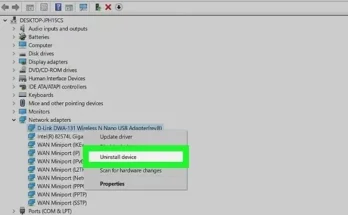To use a tri-band router, connect it to your modem, access the router’s settings, and set up the network. Having a tri-band router can significantly improve your home network’s performance by offering three separate wireless bands for your devices to connect to, reducing congestion and providing faster speeds.
In this guide, we will walk you through the steps to effectively set up and optimize your tri-band router for a seamless and reliable internet experience. Implementing these tips will help you maximize the potential of your tri-band router and enjoy a smoother and faster connection for all your online activities.
Let’s dive in and get your tri-band router up and running in no time.
1. Choosing The Right Tri-band Router
Choosing the ideal tri-band router is essential for optimizing your internet connection. With its advanced technology, a tri-band router enables you to effortlessly handle multiple devices and streaming activities without any lag or interruptions.
Choosing the Right Tri-Band Router 1.1 Understanding the Benefits of Tri-Band Technology Tri-band routers offer better bandwidth distribution. These routers can handle multiple devices efficiently. They are ideal for high-traffic networks. 1.2 Factors to Consider when Choosing a Tri-Band Router Consider the router’s speed and coverage. Look for advanced security features. Ensure compatibility with your devices. Check for QoS capabilities for better performance. Price is also an important factor to consider.
2. Setting Up Your Tri-band Router
Setting Up Your Tri-Band Router is crucial for optimal performance. Here, we will guide you through the process step by step.
2.1 Unboxing And Connecting The Router
Begin by unboxing your new tri-band router. Locate the power adapter, Ethernet cable, and antennas. Connect the antennas to their designated ports for better network coverage.
2.2 Configuring Basic Network Settings
- Access the router’s web interface by entering the IP address in your browser.
- Set up a unique SSID and password to secure your network.
- Adjust wireless settings such as channel width and security mode for optimal performance.
2.3 Updating Firmware For Enhanced Performance
- Check for firmware updates on the manufacturer’s website.
- Download the latest firmware version and save it to your computer.
- Access the router’s settings and upload the firmware file to update the device.
3. Optimizing Wi-fi Coverage
When it comes to using a tri-band router, optimizing Wi-Fi coverage is essential to ensure a strong and reliable internet connection throughout your home or office. By strategically placing the router, extending the Wi-Fi range with mesh systems, and utilizing Wi-Fi range extenders, you can maximize your coverage and minimize dead zones. Let’s explore each of these methods in detail.
3.1 Placement Of The Tri-band Router
The placement of your tri-band router can greatly impact the Wi-Fi coverage you experience. To make the most of the router’s capabilities, consider the following:
- Position the router in a central location to evenly distribute the signal throughout your space.
- Avoid placing the router near obstructions such as walls, large metal objects, or electronic devices that may interfere with the signal.
- Elevate the router if possible, such as mounting it on a wall or placing it on a high shelf, to improve its range.
- Keep the router away from sources of interference, such as microwaves or cordless phones, which operate on similar frequencies.
3.2 Extending Wi-fi Range With Mesh Systems
If you have a large home or office and still experience weak Wi-Fi signals in certain areas, utilizing mesh systems can be a game-changer. Mesh systems consist of multiple devices, including a main router and satellite nodes, working together to provide seamless coverage. Here’s how to make the most of mesh systems:
- Place the main router in a central location, just like with a single tri-band router, ensuring the best coverage for the entire space.
- Distribute the satellite nodes strategically, placing them in areas where the signal strength is weak or prone to dead zones.
- Connect the satellite nodes wirelessly to the main router, allowing them to extend the Wi-Fi coverage without the need for additional wiring.
- Ensure the satellite nodes are within the range of the main router, but not too close to avoid interference.
3.3 Utilizing Wi-fi Range Extenders
Another way to optimize Wi-Fi coverage is by using Wi-Fi range extenders, also known as repeaters or boosters. These devices amplify the existing Wi-Fi signal, extending its range to cover more areas. Here’s how to effectively use Wi-Fi range extenders:
- Identify areas with weak Wi-Fi signals or dead zones where the coverage is insufficient.
- Plug in the Wi-Fi range extender in a location where it can receive and broadcast a strong signal from the main router.
- Ensure the Wi-Fi range extender is placed within the signal range of the main router but positioned closer to the areas you want to improve coverage.
- Follow the manufacturer’s instructions to configure the Wi-Fi range extender and connect it to your existing network.
By following these steps and optimizing your tri-band router’s placement, extending the Wi-Fi range with mesh systems, or utilizing Wi-Fi range extenders, you can enjoy a robust and reliable Wi-Fi signal throughout your entire space. Experiment with different strategies to find the best solution that suits your specific needs and eliminates any Wi-Fi dead zones.
Credit: rog.asus.com
4. Maximizing Wi-fi Speeds
When it comes to maximizing Wi-Fi speeds with your tri-band router, there are a few important factors to consider. By understanding channel bonding, selecting optimal Wi-Fi channels, and enabling Quality of Service (QoS) settings, you can ensure that you are getting the best performance out of your router. Let’s delve into these essential steps to optimize your Wi-Fi speeds.
4.1 Understanding Channel Bonding
Channel bonding refers to the process of combining multiple adjacent Wi-Fi channels to increase bandwidth. This technique can significantly boost your Wi-Fi performance, allowing your devices to communicate with the router on multiple channels simultaneously. By supporting wider channels, tri-band routers can take advantage of channel bonding to enhance data transfer speeds, especially in crowded Wi-Fi environments.
4.2 Selecting Optimal Wi-fi Channels
Selecting the optimal Wi-Fi channels for your tri-band router is crucial. By using tools such as Wi-Fi analyzer apps, you can identify the least congested channels in your area and configure your router to operate on those channels. This can help reduce interference and improve signal quality, leading to better Wi-Fi speeds and overall network performance.
4.3 Enabling Quality Of Service (qos) Settings
Enabling Quality of Service (QoS) settings on your tri-band router is essential for prioritizing specific types of network traffic, such as video streaming or online gaming. By assigning higher priority to time-sensitive applications, QoS ensures that critical data packets are given precedence over less time-sensitive traffic, leading to a smoother and more reliable user experience.
5. Securing Your Tri-band Router
After setting up your tri-band router, it’s crucial to ensure it’s secured to protect your network from unauthorized access and potential security threats. Here are some essential steps to secure your tri-band router:
5.1 Changing Default Router Password
To enhance the security of your tri-band router, it’s imperative to change the default router password. A strong and unique password can prevent unauthorized access to your router’s settings and network. Follow these steps to change your default router password:
- Access the router’s administration page through a web browser.
- Navigate to the security settings or administration tab.
- Locate the option to change the router password and set a strong, unique password.
- Save the changes and log in using the new password to ensure it’s functional.
5.2 Configuring Firewall And Security Features
Configuring the firewall and security features of your tri-band router is essential for safeguarding your network from potential threats. Here’s what you need to do:
- Access the router’s settings interface via a web browser.
- Navigate to the firewall or security settings section.
- Enable the built-in firewall and ensure it’s set to its recommended security level.
- Review and configure other security features such as WPA2 encryption, MAC address filtering, and intrusion detection if available.
- Save the changes and reboot the router to apply the settings.
5.3 Enabling Guest Network For Added Protection
Enabling a guest network on your tri-band router helps to add an extra layer of protection to your primary network. Utilize these steps to enable the guest network:
- Access the router’s settings page through a web browser.
- Navigate to the wireless or network settings section.
- Locate the option to enable the guest network and set a separate SSID and password for it.
- Configure additional security settings for the guest network, such as client isolation to prevent guest devices from communicating with each other.
- Save the changes and test the guest network to ensure it’s functioning as intended.
Frequently Asked Questions
How Does A Tri-band Router Work?
A tri-band router uses three separate frequency bands to provide faster and more stable internet connections. Each band operates independently to reduce congestion and optimize performance for multiple devices.
Is A Tri-band Router Worth It?
Yes, a tri-band router is worth it for households with many devices for faster connections and reduced interference.
How Do I Setup My Tp Link Router For The First Time?
To set up your TP Link router for the first time, follow these steps: 1. Connect the router to your modem using an Ethernet cable. 2. Plug in the power adapter and turn on the router. 3. Open a web browser and enter “tplinkwifi.
net” or “192. 168. 0. 1” in the address bar. 4. Enter the default username and password (usually “admin” for both). 5. Follow the setup wizard to configure your network settings.
How Do I Use A 5ghz Wireless Router?
To use a 5GHz wireless router, connect it to your modem and power it on. Access the router’s settings through a web browser and configure the network name and password. Connect devices to the 5GHz network for faster wireless speeds and less interference from other devices.
Conclusion
Incorporating a tri-band router into your home network setup can significantly enhance your internet experience. With its ability to divide your internet traffic across three separate bands, this advanced technology ensures faster and more reliable connectivity. By following the simple steps mentioned in this blog post, you can effectively set up and optimize your tri-band router for maximum performance.
Boost your online activities, stream HD videos, and enjoy lag-free gaming with a tri-band router that delivers the power and speed you need.