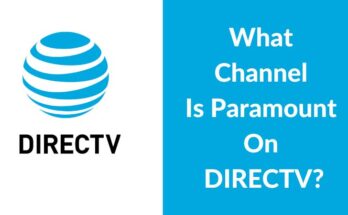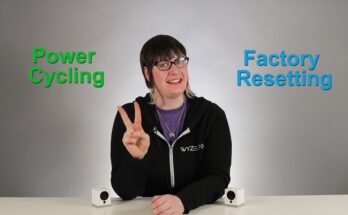To use Razer 7.1 Surround Sound software, download and install it from Razer’s official website. Then, configure your audio settings through the software interface.
Razer 7. 1 Surround Sound software enhances your gaming experience by providing immersive audio. It delivers accurate positional audio, letting you hear the enemy’s footsteps and other critical in-game sounds. To get started, visit Razer’s official website and download the software.
Once installed, open the software and follow the on-screen instructions to configure your audio settings. You can customize the sound to your preference, ensuring the best possible gaming experience. This software is compatible with various Razer headsets and ensures you get the most out of your gaming sessions.

Credit: www.razer.com
System Requirements
Before diving into the world of immersive audio with Razer 7.1 Surround Sound Software, it’s crucial to ensure your system meets the necessary requirements. This ensures optimal performance and an enjoyable experience.
Minimum Requirements
Your system must meet these minimum requirements to run the Razer 7.1 Surround Sound Software:
- Operating System: Windows 10 (64-bit)
- Processor: Intel Core i3 or equivalent
- RAM: 4GB
- Storage: 500MB of available space
- Internet Connection: Required for software activation
Recommended Specifications
For the best performance, your system should meet these recommended specifications:
- Operating System: Windows 10 (64-bit)
- Processor: Intel Core i5 or higher
- RAM: 8GB or more
- Storage: 1GB of available space
- Internet Connection: Required for software updates
Meeting the recommended specifications ensures a smoother and more immersive audio experience with Razer 7.1 Surround Sound Software.
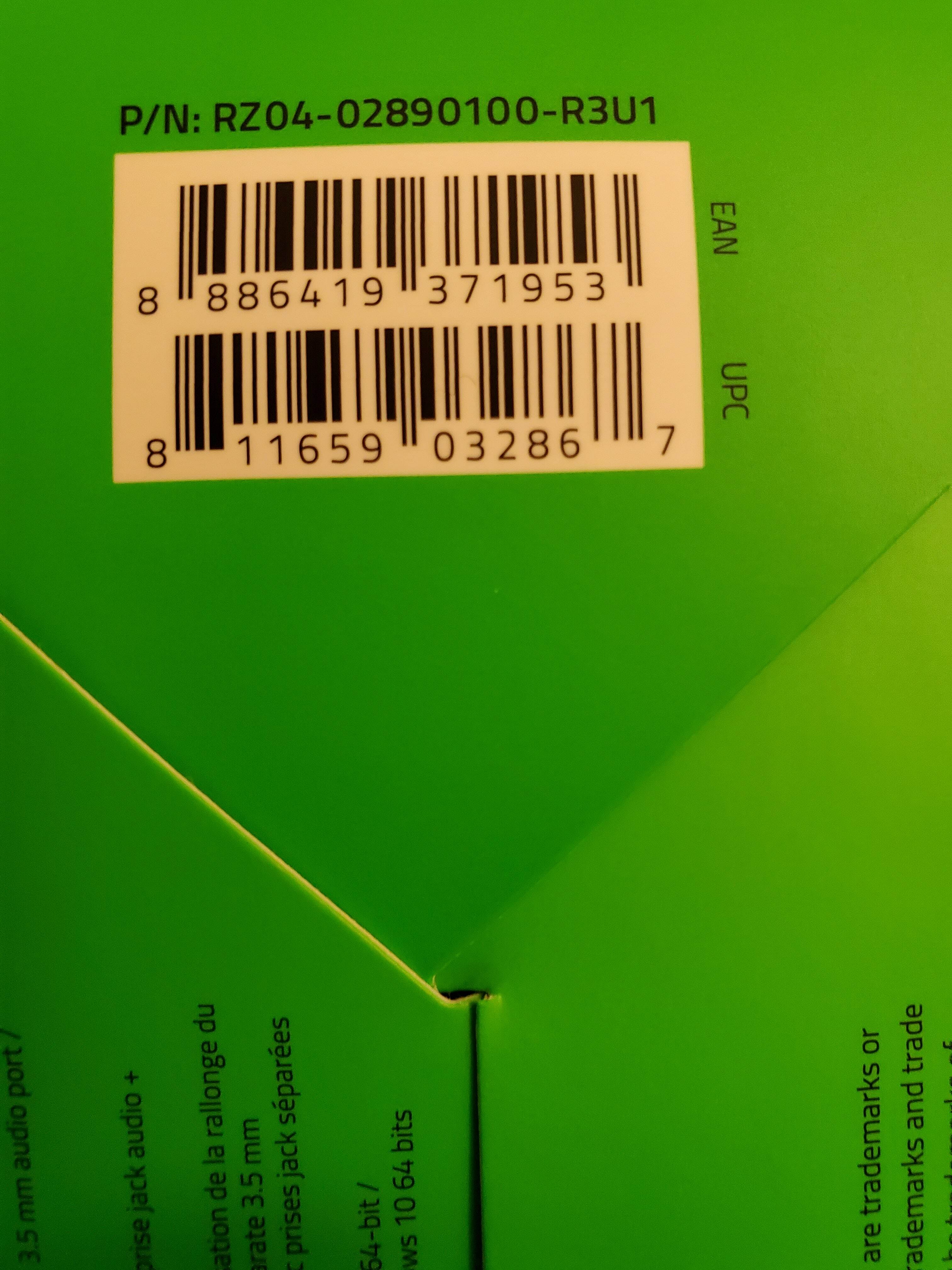
Credit: insider.razer.com
Installation Guide
Installing the Razer 7.1 Surround Sound Software is a crucial step. This guide will help you install the software correctly. Follow these steps to enhance your audio experience.
Downloading The Software
First, you need to download the Razer 7.1 Surround Sound Software. Visit the official Razer website. Look for the software in the downloads section.
- Open your web browser.
- Go to the Razer official website.
- Navigate to the Support page.
- Select Software & Drivers.
- Find the 7.1 Surround Sound Software.
- Click on the Download button.
Step-by-step Installation
After downloading, follow these steps to install the software:
- Locate the downloaded file on your computer.
- Double-click the file to start the installation.
- Follow the on-screen instructions.
- Agree to the terms and conditions.
- Choose the installation directory.
- Click on the Install button.
- Wait for the installation process to complete.
Once installed, launch the software. You may need to restart your computer. This ensures all changes take effect.
Now, you have successfully installed the Razer 7.1 Surround Sound Software. Enjoy an immersive audio experience!
Initial Setup
The initial setup of the Razer 7.1 Surround Sound Software is critical. This process ensures you get the best audio experience. Follow these steps to configure your devices correctly.
Configuring Audio Devices
First, you need to configure your audio devices. Follow these steps:
- Open the Razer 7.1 Surround Sound Software.
- Navigate to the Audio Devices tab.
- Select your preferred audio output device from the list.
- Click Apply to save your settings.
Make sure your selected device supports 7.1 surround sound. This ensures optimal audio quality.
Setting Up Surround Sound
Next, set up the surround sound. Follow these steps:
- Go to the Surround Sound tab in the software.
- Click on Enable Surround Sound.
- Adjust the speaker positions using the graphical interface.
- Test the setup by clicking on Test Sound.
Adjust the volume levels for each speaker if needed. This gives you a balanced audio experience.
Here is a summary of the steps:
| Step | Description |
|---|---|
| 1 | Open the software and navigate to Audio Devices. |
| 2 | Select your preferred audio output device. |
| 3 | Enable Surround Sound in the Surround Sound tab. |
| 4 | Adjust speaker positions and test the sound. |
These steps ensure your Razer 7.1 Surround Sound Software is set up correctly.
Customizing Sound Settings
Customizing sound settings in the Razer 7.1 Surround Sound Software is essential for a personalized audio experience. This software lets you tweak various aspects of sound. These settings enhance your gaming, movie, or music sessions. Below, we delve into two key customization options: using the equalizer and adjusting bass and treble.
Using Equalizer
The equalizer allows you to shape the sound to your preference. You can modify different frequency bands. Here’s how to use it:
- Open the Razer 7.1 Surround Sound Software.
- Navigate to the Equalizer tab.
- Select a preset from the list, or create your own.
- Drag the sliders up or down to adjust the frequencies.
- Click Save to apply your settings.
Using the equalizer can enhance specific sound elements, like boosting vocals or enhancing bass. Explore different presets to find your ideal sound profile.
Adjusting Bass And Treble
Adjusting bass and treble can make a huge difference in audio quality. It’s simple with the Razer 7.1 Surround Sound Software. Follow these steps:
- Open the software and go to the Sound Settings tab.
- Locate the Bass and Treble sliders.
- Move the bass slider to the right to increase bass.
- Move the treble slider to the right to increase treble.
- Click Apply to save your settings.
Adjusting bass and treble can make explosions more impactful or make dialogue clearer. Find the balance that works best for your ears.
| Setting | Description |
|---|---|
| Equalizer | Adjusts different frequencies for personalized sound. |
| Bass | Increases or decreases low frequencies. |
| Treble | Increases or decreases high frequencies. |
Advanced Features
Razer 7.1 Surround Sound Software offers a range of advanced features. These features enhance your audio experience and give you complete control. Learn how to use these advanced settings to get the best sound.
Virtual Speaker Settings
The Virtual Speaker Settings let you customize your audio setup. You can change the position of each virtual speaker. This helps create a realistic surround sound experience.
Follow these steps to adjust the virtual speakers:
- Open the Razer 7.1 Surround Sound Software.
- Select the “Virtual Speaker Settings” tab.
- Drag each speaker icon to your desired position.
- Click “Apply” to save your settings.
Customizing the virtual speaker positions makes games and movies more immersive.
Personalized Sound Profiles
With Personalized Sound Profiles, you can tailor the audio to your liking. You can create different profiles for different uses. For example, one for gaming and another for movies.
To create a personalized sound profile, follow these steps:
- Open the Razer 7.1 Surround Sound Software.
- Go to the “Sound Profiles” tab.
- Click “Add New Profile”.
- Name your profile and adjust the settings.
- Click “Save” to store your new profile.
Switch between profiles easily to match your activity. This feature ensures you always have the best sound.
| Feature | Description |
|---|---|
| Virtual Speaker Settings | Customize the position of virtual speakers for realistic surround sound. |
| Personalized Sound Profiles | Create and save different audio profiles for various activities. |
Both features enhance your audio setup, making it more versatile and enjoyable.
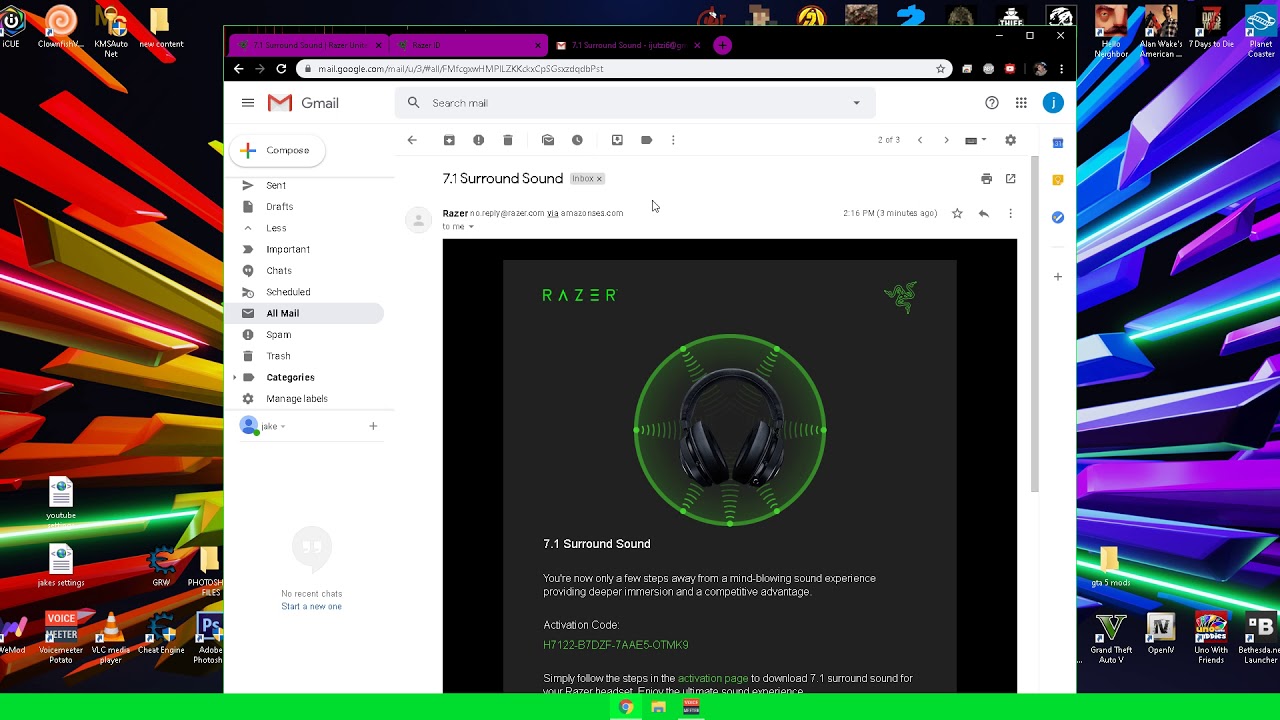
Credit: m.youtube.com
Troubleshooting
Experiencing issues with your Razer 7.1 Surround Sound Software can be frustrating. Whether you’re facing installation problems or sound issues, troubleshooting is key. This section will guide you through common issues and provide tips for optimal performance.
Common Issues
Users often encounter several common issues with the Razer 7.1 Surround Sound Software. Here are some frequent problems and their solutions:
- Software not installing: Ensure your system meets all requirements. Disable any antivirus software temporarily during installation.
- No sound output: Check your audio settings. Ensure the correct output device is selected.
- Crackling sound: Update your sound drivers. Restart your computer to apply changes.
- Software crashes: Reinstall the software. Ensure you have the latest version.
Tips For Optimal Performance
To ensure the best performance from your Razer 7.1 Surround Sound Software, follow these tips:
- Keep software updated: Always use the latest version. Updates fix bugs and improve performance.
- Optimize audio settings: Customize settings to match your preferences. This enhances your listening experience.
- Use quality hardware: Ensure your headphones and speakers are high quality. Poor hardware affects sound quality.
- Regularly clean your system: Remove unnecessary files. A clean system runs more efficiently.
By addressing these common issues and following these tips, you can enjoy a seamless experience with your Razer 7.1 Surround Sound Software.
Frequently Asked Questions
How To Activate Razer 7.1 Surround Sound?
To activate Razer 7. 1 surround sound, download and install the Razer Synapse software. Log in, connect your headset, and follow the prompts.
How Do I Activate Steelseries 7.1 Surround Sound?
To activate SteelSeries 7. 1 surround sound, install the SteelSeries Engine software. Connect your headset, open the software, and enable 7. 1 surround sound in the audio settings.
How Do You Set Up 7.1 Surround Sound?
To set up 7. 1 surround sound, connect speakers to the receiver. Position speakers around the room. Calibrate using the receiver’s setup menu. Ensure correct input and output settings on the receiver.
How To Fix Razer 7.1 Surround Sound?
To fix Razer 7. 1 surround sound, update drivers, reinstall Razer Synapse, check audio settings, and ensure correct device configuration.
Conclusion
Mastering Razer 7. 1 Surround Sound Software enhances your gaming experience. Follow our guide to achieve optimal audio settings. Enjoy immersive soundscapes and gain a competitive edge. With practice, you’ll appreciate the software’s full potential. Dive into a new world of audio excellence with Razer’s advanced features.
Happy gaming!