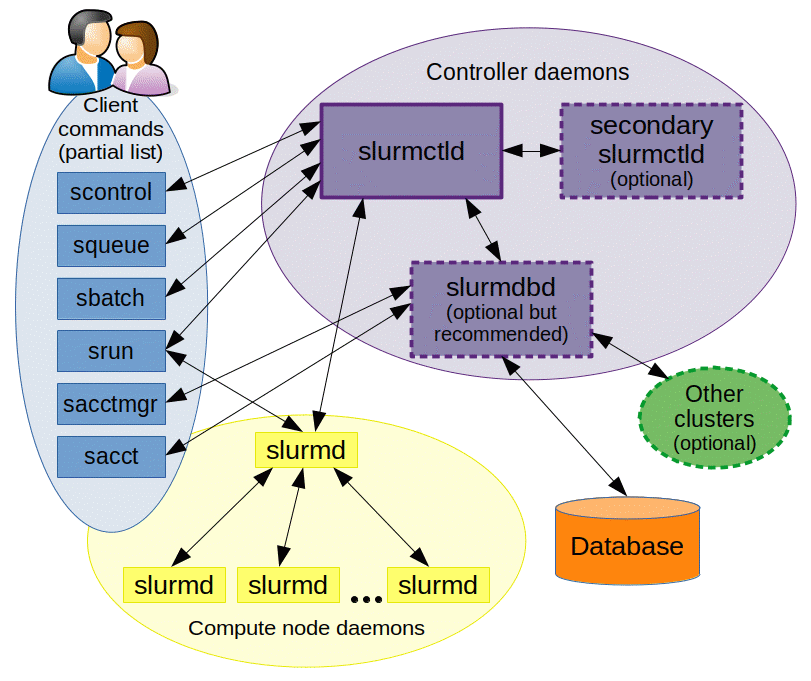To tell if a CPU cooler is seated properly, ensure it is evenly mounted with no gaps and the clamps or screws are tight. The cooler should not wobble or shift when touched.
Ensuring that your CPU cooler is properly installed is critical for maintaining optimal computer performance and preventing overheating. A securely seated cooler protects the processor by efficiently dissipating heat, which is vital for system stability. Computer enthusiasts and everyday users alike must familiarize themselves with the installation process to promote longevity and functionality of their hardware.
Recognizing the signs of a well-seated cooler comes down to examining the physical stability, checking the thermal paste application, and monitoring temperature levels within the system. Addressing these aspects not only enhances cooling efficiency but also contributes to the overall health of your central processing unit.

Credit: www.nytimes.com
Signs Of A Correctly Seated Cpu Cooler
Ensuring that your CPU cooler is properly installed is crucial for the health and performance of your computer. A correctly seated cooler means efficient heat transfer and better system stability. Let’s look at the clear signs to confirm a well-installed CPU cooler.
Even Pressure Across The Surface
A well-seated cooler exerts uniform pressure on the CPU. It’s easy to check for this. Gently press down on the cooler. It should not wobble or tilt. You can also observe the mounting screws. They should be tightened in a crisscross pattern. This technique applies even pressure. It’s essential for good contact between the cooler and the CPU.
Flush Contact With Cpu
Direct contact is key for proper cooling. To verify the contact, you could inspect the thermal paste. After seating the cooler, remove it. Check the thermal paste imprint on both the cooler and the CPU. It should be even and cover the entire surface. This indicates that the base of the cooler is flush with the CPU. Uneven imprint or gaps suggest incorrect seating.
Another test involves checking for gaps. Use a flashlight to inspect around the cooler edge. You shouldn’t see any space between it and the CPU. This means your cooler is making full contact. If there are gaps, reseat the cooler. Apply correct pressure and check again.
Remember, proper cooler seating ensures peak performance. Check these signs to maintain your system’s health.
Common Mistakes During Cpu Cooler Installation
Proper CPU cooler installation is vital for a smooth-running PC. Many people find their systems overheating due to simple errors during the setup process. Recognizing these missteps can save time and safeguard your computer.
Overlooked Thermal Paste Application
Thermal paste is crucial for heat transfer between the CPU and the cooler. Forgetting to apply thermal paste is a common error. It leads to poor cooling and can damage the CPU. A thin, even layer over the CPU surface is key.
- Do not use too much paste; it can cause issues.
- Avoid uneven application that might result in hotspots.
- Check the expiry date of the paste for optimal performance.
Incorrect Bracket Orientation
The bracket must align with the motherboard for proper cooler fitting. Installing the bracket incorrectly prevents the cooler from sitting right. It can lead to high temperatures and potential CPU damage.
| Bracket Position | Correct Alignment |
|---|---|
| Horizontal | Match to motherboard layout |
| Vertical | Check cooler orientation |
Always refer to the manual for the correct orientation. Ensure compatibility with your motherboard’s socket type.
Checking Cooler Mounting And Stability
Ensuring your CPU cooler is seated properly is crucial for optimal performance. A secure cooler prevents overheating and maintains system stability. Follow these steps to check mounting and stability.
Inspection Of Mounting Screws
Start with the screws holding the cooler in place.
- Locate the four corners of the cooler base.
- Examine each screw for tightness.
- Use a screwdriver to test for any looseness.
- Ensure screws are tightened evenly.
Uneven pressure can cause cooling issues. Check the manual for the recommended torque.
Gentle Wiggle Test
A simple physical check helps measure stability.
- Power off your computer.
- Gently press down on the cooler.
- Try a slight side-to-side wiggle.
If the cooler moves, recheck the screws. Repeat until the unit is immovable.

Credit: www.nytimes.com
Temperature Monitoring Post-installation
Ensuring a CPU cooler is seated properly is crucial. Proper seating means effective cooling. After installing a CPU cooler, monitor temperatures. This confirms the CPU stays cool under various conditions. Below are key steps to check cooler performance.
Baseline Idle Temperatures
Start with the basics. After turning on your PC, let it sit. This is your baseline. Use software to check the CPU’s temperature. Typical idle temperatures vary. They are usually between 30°C to 40°C.
High idle temperatures suggest a problem. This could mean improper seating or thermal paste issues.
Stress Test For Thermal Performance
Now, stress test the CPU. Use stress testing software. This pushes your CPU to work hard. Watch how temperatures rise.
| Duration | Temperature Range |
|---|---|
| Short-Term | 60°C – 70°C |
| Long-Term | 70°C – 80°C |
Temperatures should remain within safe limits. The exact numbers depend on your CPU model. Refer to your CPU’s max temperature.
If temperatures exceed safe limits, reseat your cooler. Also, check for thermal paste application. These steps often fix overheating issues.
Troubleshooting Improper Cooler Seating
Ensuring your CPU cooler is seated properly is vital for optimal performance. A poorly seated cooler can lead to high temperatures and system instability. Spot signs like unusual noises, system crashes, or high temperatures. These may signal the need for troubleshooting. Let’s dive into some steps to confirm if your cooler is seated properly.
Reapplying Thermal Paste
Thermal paste is a key component in CPU cooling. It transfers heat from the CPU to the cooler. If your system’s CPU temperatures are high, consider checking the thermal paste application. Here’s a simple guide:
- Power off and unplug your computer.
- Remove the CPU cooler with care.
- Clean off the old thermal paste from both the CPU and cooler surfaces. Use isopropyl alcohol for best results.
- Apply a pea-sized dot of new thermal paste to the center of the CPU.
- Reattach the cooler, ensuring even pressure on all sides.
Reevaluating Mounting Pressure
Inadequate mounting pressure can cause cooler seating issues. Here’s what to check:
- Turn off and unplug your PC.
- Inspect the mounting screws or brackets. Make sure they are tight and even.
- Press down gently on the cooler. It shouldn’t move or wiggle.
- If the cooler moves, tighten the screws diagonally. This ensures uniform pressure.
- Reboot the system and monitor CPU temperatures.
Bold emphasis on proper mounting pressure can prevent overheating and ensure longevity of your components.
Maintenance Tips To Ensure Lasting Cooler Efficiency
To maintain a healthy and efficient CPU cooler, it’s crucial to practice regular upkeep. Not only does this help in avoiding overheating issues, but it also extends the life of your cooler. Here are actionable tips to keep your CPU cooler operating at its best.
Regular Cleaning
Dirt and dust can be the arch-enemies of your CPU cooler. A clean cooler means a happier and cooler CPU. Implement these steps for optimal performance:
- Turn off and unplug your PC.
- Open the case to access the cooler.
- Use a can of compressed air to gently blow away dust.
- Take a soft brush or a microfiber cloth to wipe the fan blades.
- If necessary, remove the fan to clean the heatsink beneath.
- Ensure everything is dry before reassembling.
Periodic Checks And Retightening
Vibration and shifting may loosen the cooler over time. Stick to a schedule to check and secure its position:
- Power off and unplug the system every few months.
- Inspect the mounting screws to ensure they are snug but not overly tight.
- Look for signs of uneven mounting or gaps between the CPU and cooler.
- Check the thermal paste for drying out or cracking.
- Re-apply thermal paste if necessary, following manufacturer guidelines.
- After adjustments, confirm the cooler is firmly seated with no movement.
Remember, proper care not only enhances performance but also prevents costly repairs down the line. Keep regular tabs on your CPU cooler, and it will take good care of your system in return.

Credit: www.spine-health.com
Frequently Asked Questions On How To Tell If Cpu Cooler Is Seated Properly
What Are Signs Of A Poorly Seated Cpu Cooler?
An improperly seated CPU cooler may lead to higher than normal temperatures. You may also hear unusual noises or observe physical looseness. If your PC experiences frequent crashes, this might also indicate a seating issue with the cooler.
How Do I Check My Cpu Cooler Installation?
To check your CPU cooler installation, power down your PC and open the case. Examine the cooler for firmness of attachment without excessive force. It should have no wobble and be evenly mounted, with thermal paste properly applied between it and the CPU.
What Happens If Cpu Cooler Is Not Installed Correctly?
If the CPU cooler is not installed correctly, the CPU can overheat rapidly, causing thermal throttling or system instability. This scenario potentially shortens the lifespan of the CPU and can lead to hardware failure if not addressed promptly.
How Tight Should A Cpu Cooler Be?
A CPU cooler should be secured tightly enough to ensure solid contact with the CPU but not so tight that it causes strain on the motherboard. Follow the manufacturer’s guidelines, using a screwdriver for precise torque, to avoid over-tightening.
Conclusion
Ensuring your CPU cooler is mounted correctly is crucial for optimal computer performance. Notice any instability or irregular temperatures? Revisit your installation steps. Remember, a secure and efficient cooler helps prevent overheating, safeguarding your system’s longevity and reliability. Regular checks and maintenance are key to sustained, peak functionality.