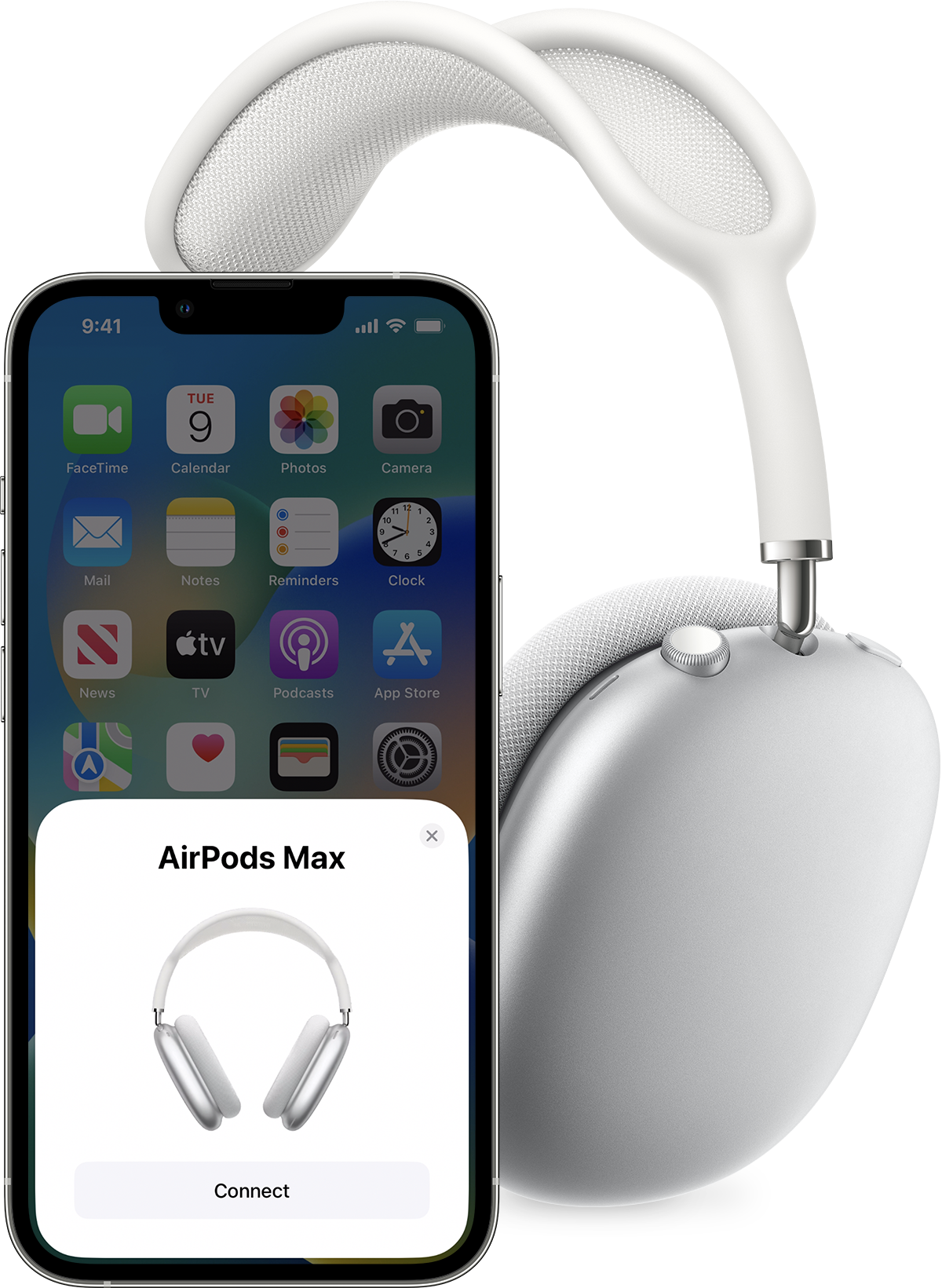To reset your AirPods, press and hold the setup button on the charging case for 15 seconds until the status light flashes amber and then white. Release the button once the white light flashes to complete the reset.
Experiencing issues with your AirPods can be frustrating, but a simple reset often resolves many common problems. Resetting AirPods is a straightforward process that restores the default factory settings, potentially fixing connectivity or charging issues. As one of the most popular wireless earbuds, AirPods are known for their ease of use and seamless integration with Apple devices.
However, like any tech gadget, they can occasionally encounter glitches. Whether you’re troubleshooting, planning to pair them with a different device, or preparing to pass them on to someone else, knowing how to reset them properly is essential. This guide ensures that you can get your AirPods back to working smoothly or ready for a fresh start.

Credit: www.nytimes.com
Why Reset Airpods?
Resetting AirPods can solve many problems. It is like giving your AirPods a new start. Sometimes, AirPods may have small issues. Reset can fix these. It makes your AirPods work better.
Common Issues Solved By Resetting
- Connection Problems: If AirPods do not connect to devices, reset may help.
- Sound Issues: Poor sound quality can get better after a reset.
- Battery Draining Fast: Resetting might fix fast battery loss.
- Irregular Behaviors: If AirPods act strangely, try resetting them.
Benefits Of A Fresh Start
Improves Performance: A reset can make your AirPods work like new again.
Prepares for New Device: Resetting is good before using AirPods with another phone or tablet.
Fixes Glitches: A fresh start can fix unexpected errors.
Updates: Reset makes sure AirPods get the newest updates correctly.
Pre-reset Checklist
Before resetting AirPods, create a clear plan to avoid issues. Use the Pre-Reset Checklist. Follow steps for a hassle-free reset. Here’s what to do first:
Gather Necessary Tools
- Your AirPods and the charging case
- A reliable power source
- iOS device to confirm the reset
Ensure you have these before starting. They make the process smooth.
Confirm Airpods Battery Life
Check your AirPods’ battery level. They should be charged.
Aim for at least 50% in both AirPods and the case. This ensures they stay on during the process.
Backup Essential Data
Backup your settings and data.
- On your iOS device, go to Settings.
- Tap your name, then iCloud.
- Turn on iCloud Backup.
- Tap “Back Up Now”.
This saves personal settings before the reset.
Step-by-step Reset Instructions
Encountering issues with your AirPods? It happens to the best of us. Sometimes, a fresh start is all it takes to resolve audio glitches, pairing problems, or battery woes. This guide provides clear, step-by-step reset instructions for your AirPods. Don’t fret; it’s a process as simple as ABC, and you’ll be back to your tunes in no time.
Initiating The Reset Process
First things first: grab your AirPods and their case. Ensure the case has charge; this is crucial. Follow these steps to initiate the reset:
- Open the lid of the AirPods case.
- Find the small button on the back of the case.
- Press and hold this button for 15 seconds.
- Watch the case’s internal light. It should flash amber.
- Once the light flashes white, release the button.
Completing The Reset Sequence
The reset sequence is almost complete. Perform these final steps:
- Close the case lid for a few seconds.
- Reopen the lid to reactive the pairing mode.
- Place the AirPods near your device.
- A setup animation should appear on your device.
- Follow on-screen instructions to reconnect your AirPods.
Congratulations! Your AirPods should now be reset and functioning like new. Enjoy your audio experience uninterrupted.
Post-reset Setup
After you reset your AirPods, setting them up again seems like a fresh start. Let’s make sure they’re paired correctly and all your settings are back in place.
Pairing With Devices
Navigating the pairing process is a breeze! Just open the charging case near your device with Bluetooth on. A setup animation should appear on your screen. Follow the on-screen steps to link your AirPods to your device. If you’re pairing with different devices, here’s a quick rundown:
- iOS Devices: With Bluetooth on, hold the AirPods close and connect via the pop-up.
- Android Devices: Go to Bluetooth settings, find your AirPods, and tap to connect.
- Mac: Open Bluetooth settings, find your AirPods listed, and hit ‘connect’.
- Windows PCs: Open Bluetooth settings, click ‘Add Bluetooth or other device’, choose your AirPods.
Restoring Previous Settings
Once paired, you might miss your personalized settings. No worries, you can restore them in a few steps. Open your device settings and explore the AirPods settings tab. Here you can adjust:
- Double-Tap Actions: Assign play, pause, next track, or previous track functions.
- Noise Control: Set noise cancellation or transparency mode on AirPods Pro.
- Automatic Ear Detection: Turn this on to auto-play audio when in-ear.
- Mic Preferences: Decide which AirPod’s mic is active, or let it switch automatically.
All devices remember these details, so you only need to set them once!
Troubleshooting Post-reset Issues
Having trouble with your AirPods even after resetting? It’s common to face issues when your AirPods do not return to their peak performance post-reset. Let’s tackle post-reset hiccups effectively. Act smarter with troubleshooting post-reset issues and enjoy flawless audio experiences again.
Identifying Reset Failures
Spot reset glitches quickly to breathe new life into your AirPods. Look out for:
- AirPods not connecting: They should easily pair with your device.
- Charging woes: Check if they charge without hitches.
- Audio issues: Ensure clear sound sans crackles or drops.
Run these checks after a reset. Spot persistent problems? Move to the next step.
When To Seek Professional Help
Exhausted all DIY fixes? It might be time to call in the cavalry. Reach out to experts if:
- Connectivity issues linger.
- Charging is inconsistent or non-existent.
- Sound quality stays poor.
Don’t let frustration win. Authorised service providers can offer deeper insights and specialised solutions.

Credit: www.headphonesty.com
Maintaining Airpods Health
To keep AirPods performing their best, regular care is essential. Proper maintenance can extend the life of these devices. Follow these simple steps to ensure your AirPods remain in top condition.
Regular Cleaning TipsRegular Cleaning Tips
Clean AirPods keep sound clear and transmission smooth. Gather soft, lint-free cloths and a gentle brush before you start.
- Remove debris from the speaker meshes with a soft-bristled brush.
- Wipe the AirPods with a dry cloth to remove earwax and dust.
- Clean the case with a microfiber cloth to prevent dirt build-up.
Software Update Practices
Firmware updates improve performance and add new features. Keep your AirPods up to date.
- Place AirPods near your connected device.
- Ensure they remain inside the case with the lid open.
- Updates download automatically when connected to Wi-Fi.
Check current firmware version through your device settings. If your AirPods need an update, a prompt will appear. Follow on-screen instructions to complete the process.

Credit: www.nytimes.com
Frequently Asked Questions On How To Reset Airpods Correctly
How Do I Factory Reset My Airpods?
To factory reset your AirPods, press and hold the setup button on the charging case for about 15 seconds. Release when the status light flashes amber, then white. Your AirPods are now reset.
How Do I Reset My Airpods From Previous Owner?
To reset your AirPods, press and hold the setup button on the charging case for about 15 seconds until the status light flashes amber, then white. Release the button and your AirPods are reset.
How Do I Wipe My Airpods Clean?
To clean your AirPods, use a soft, lint-free cloth slightly dampened with fresh water. Gently wipe the body and stems, avoiding any openings. Dry them with a dry cloth before use.
How Do You Reset Airpods So They Can’t Be Tracked?
To reset AirPods and prevent tracking, press and hold the setup button on the charging case until the status light flashes amber, then white. This process erases your settings, making them untraceable to your Apple ID.
Conclusion
Resetting your Airpods doesn’t have to be a challenge. With the steps outlined, you’re ready to troubleshoot issues quickly. Remember, a simple reset can resolve connection problems and enhance your listening experience. Keep this guide handy for stress-free Airpod maintenance.
Enjoy clear, uninterrupted audio every time you sync up.