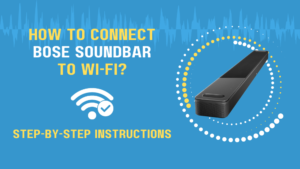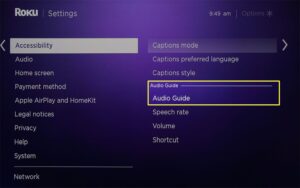To fix echo in headphones, first check and adjust your audio settings, then examine the headphones for hardware issues. Echoes in headphones can be distracting and diminish the quality of your audio experience.
Eliminating this common problem enhances sound clarity, allowing you to enjoy music, gaming, or conversations without interference. When encountering headphone echo, users often assume it’s a complex issue; however, it’s usually fixable through simple troubleshooting steps. Ensuring clear and uninterrupted sound, addressing echoes quickly is vital for any regular headphone user.
Our detailed guide provides actionable tips that cater to both casual listeners and audiophiles alike. Keep your audio experience pristine by pinpointing the source of the echo and applying quick fixes to enjoy crystal-clear sound.
.webp)
Credit: riverside.fm
Common Causes Of Echo In Headphones
Common Causes of Echo in Headphones can be quite annoying. They can ruin your music or gaming experience. Let’s delve into the reasons behind this issue and see how you can fix it.
Audio Feedback Issues
Audio feedback is a loop of sound. This loop can be from the microphone to the speaker and back again. As a result, you hear an echo. This usually happens when:
- The microphone picks up sound from the headphones.
- Volume levels are too high, creating feedback.
- Using speakers and headphones together causes overlap.
To stop the feedback, lower your volume. Also, make sure only headphones are active, not speakers.
Poor-quality Hardware
Sometimes, the problem is with the headphones themselves. Cheap or old headphones may not be able to handle sound well. This may lead to an echo. Consider these points:
| Hardware Issue | Effect |
|---|---|
| Damaged cables | Can cause signal issues. |
| Worn out ear pads | Leads to sound leakage. |
| Low-quality build | May not block outside noise well. |
Consider upgrading to better quality headphones to eliminate echo problems.
Credit: support.bluejeans.com
Preventive Measures For Echo Reduction
Echoing headphones can ruin your audio experience. Preventing echo from the start is the best approach. Let’s dive into ways to reduce echo before it starts.
Using Noise-cancellation Features
Many headphones offer built-in noise cancellation. This feature helps eliminate external noises. Turn on noise cancellation to:
- Reduce background noise
- Improve audio clarity
- Minimize echo effects
Check if your device supports this feature. Enable it in your headphone’s settings or app.
Choosing The Right Headphones
Selecting the proper headphones is crucial. Aim for headphones with:
- Tight fit to seal ears
- High-quality audio drivers for clear sound
- Good reviews from users
Research before buying. Look for models known for minimal echo issues.
| Feature | Description | Benefit |
|---|---|---|
| Noise-Cancellation | Blocks outside noise | Less echo |
| Tight Fit | Seals around ears | Clear sound |
| Quality Drivers | Produces detailed audio | Crisp listening |
Software Settings Adjustments
Are you experiencing an echo in your headphones? Often, the problem may not be with the headphones themselves. Let’s dive into software settings and make some adjustments to fix that annoying echo.
Software controls a big part of your audio experience. Proper adjustments can make all the difference. Let’s explore how to tweak audio drivers and configure communication applications to get the best sound from your headphones.
Tweaking Audio Drivers
Audio drivers are the middlemen between your computer’s hardware and software. Keeping them up-to-date is crucial. Follow these steps to tweak your audio drivers:
- Open Device Manager on your PC.
- Locate ‘Sound, video and game controllers’.
- Right-click your audio device & select ‘Update driver’.
- Choose ‘Search automatically for updated driver software’.
- Follow the prompts to install any updates found.
If updates don’t help, try rolling back drivers or reinstalling them.
Configuring Communication Applications
Echos can also come from poorly configured communication apps. Here’s how to adjust settings:
- Open your preferred communication app.
- Look for ‘Audio’ or ‘Sound’ settings.
- Disable any echo cancellation features to test the audio.
- Adjust the microphone sensitivity or gain.
- Enable ‘Noise Reduction’ if available.
Ensure you do a test call after each adjustment to check for improvements.
With these fixes, your headphone echo should be gone in no time. Proper software settings can lift your audio experience from frustrating to flawless.
Physical Solutions To Echo Problems
Physical Solutions to Echo Problems can transform your audio experience. No one enjoys the annoyance of echo in their headphones. Echo can ruin music, gaming, and calls. But don’t worry! There are practical steps you can take. These steps do not need fancy software. They are simple, effective, and easy to do.
Proper Headphone Placement
Correct headphone placement is key to reducing echo. Make sure your headphones fit snugly. They should cover your ears completely. Align them correctly to ensure sound does not escape. This will help prevent audio feedback that causes echo.
- Check that ear cups form a tight seal around the ears.
- Adjust the headband so it’s not too tight or loose.
- Place the microphone away from the headphone speakers to avoid re-capture of sound.
Using Acoustic Pads Or Covers
Acoustic pads or covers can enhance sound isolation. Place these pads on walls or surfaces near you. They absorb sound and stop it from bouncing back into your headphones.
- Invest in quality ear pads made of foam or leather.
- Install them on your headphone ear cups.
- Use covers on microphone to prevent sound echo.
Expert Tips For Enhanced Audio Clarity
Is an echo ruining your audio experience? You need tips that work. Clear audio is a must for any listener. Follow expert advice for the best sound.
Periodic Maintenance Routines
Keeping headphones clean is key. Dust and dirt affect sound. Learn simple routines for the best audio.
- Check for earwax. Earwax blocks sound. Use a gentle tool to clean it.
- Inspect the jack. Dirt in the jack causes echoes. Clean it with a cotton swab.
- Examine cables. Frayed cables distort audio. Tape small cuts or replace the cable if needed.
Upgrading To High-quality Audio Equipment
Good equipment means better sound. Don’t settle for less. Upgrade your headphones for echo-free audio.
| Feature | Benefit |
|---|---|
| Noise Cancellation | Blocks outside noise, no more echoes. |
| Higher Impedance | Delivers clear and detailed sound. |
| Better Frequency Response | Enjoy full spectrum of sound without distortion. |
Opt for brands known for quality. Remember, you get what you pay for. Quality gear provides the best clarity.
Troubleshooting Stubborn Echo Issues
Troubleshooting Stubborn Echo Issues in headphones can feel like navigating a maze, especially when the usual fixes don’t work. Persistent echo can ruin your audio experience, whether you’re jamming to your favorite tunes or in the middle of an important call. Let’s dive into the nifty tricks and methods to alleviate this irksome echo and breathe new life into your headphones.
Identifying Defective Components
Finding the culprit behind that annoying echo is like playing detective with your audio gear. Begin by checking each component:
- Examine the headphones – Listen with a different device to rule out your primary device.
- Test the audio source – Ensure the problem isn’t with the media or the platform.
- Check for software glitches – Restart your device and update drivers.
If none of these steps work, it could be a hardware issue. Look for visible signs of damage on your headphones, such as frayed wires or loose connections.
Professional Repair Vs. Replacement
Debating whether to get professional help or to simply buy new headphones? Consider these points:
| Professional Repair | Replacement |
|---|---|
| Can be cost-effective for high-end models | Quicker solution |
| May restore original sound quality | Opportunity to upgrade |
| Potential long wait times | May be necessary if damage is severe |
Weigh the cost and benefits of each option. If your headphones are pricey and the issue is fixable, repair might be the way to go. For heavily damaged or lower-cost headphones, replacement will save you time and hassle.

Credit: us.soundcore.com
Frequently Asked Questions Of How To Fix Echo In Headphones
How Do I Stop My Headset From Echoing?
Lower your headset volume and ensure proper fitting. Disable microphone boost and any software-based echo cancellation features. Check for and install any available firmware updates. Keep the microphone away from speakers to avoid feedback loops. If persistent, consider using a different communication app or headset.
How Do I Get Rid Of Echo In Audio?
To eliminate audio echo, use acoustic panels or blankets, adjust microphone placement, apply digital noise reduction tools, and ensure the room has soft furnishings to absorb sound.
Why Is Audio Echoing?
Audio echoing often occurs due to microphone picking up sound from speakers, causing feedback. Improper room acoustics or multiple active audio devices can also create echoes. Adjusting speaker-microphone distance or using headphones can help reduce the effect.
Why Can I Hear Myself In My Headset?
You can hear yourself in your headset due to microphone sidetone, a feature that feeds your voice back to you. It helps with call quality and speaking volume control. Adjust your headset settings or use software to reduce or turn off sidetone if it’s distracting.
Conclusion
Banishing echoes from your headphones enhances your audio experience. Follow the troubleshooting steps we’ve outlined, and enjoy crystal-clear sound. Remember, a few simple adjustments can make all the difference. Say goodbye to annoying echoes and hello to immersive listening. Keep these tips handy for a fuss-free fix!