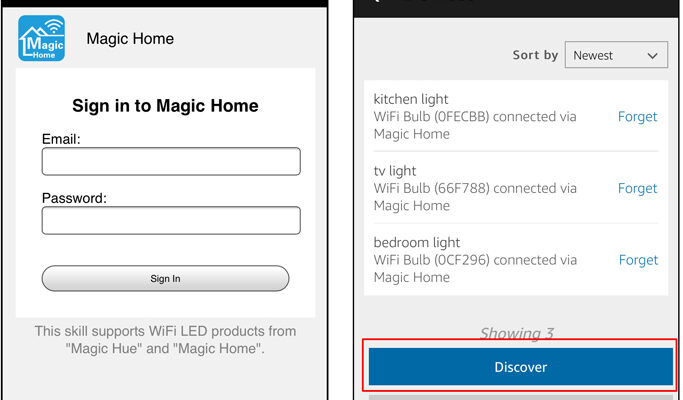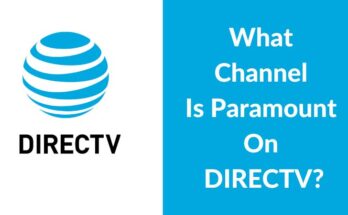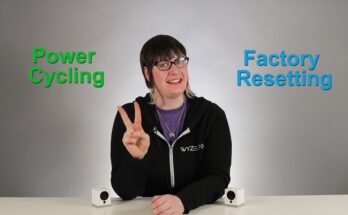To connect Magic Home to Alexa, first enable the Magic Home skill in the Alexa app. Then, link your Magic Home account.
Smart home technology simplifies everyday tasks. Magic Home integrates with Alexa, offering voice control over your lighting system. This setup allows you to manage your lights with simple voice commands. Connecting Magic Home to Alexa enhances convenience and functionality. You can turn lights on or off, adjust brightness, and even change colors.
This integration offers a seamless smart home experience. The process is straightforward and user-friendly. With just a few steps, you can enjoy a more connected and automated home environment. Experience the ease of voice-controlled lighting with Magic Home and Alexa.
Preparing Your Devices
Before connecting Magic Home to Alexa, you need to prepare your devices. This involves ensuring that all equipment is ready and updated. Follow the steps below to get started.
Required Equipment
Make sure you have all necessary items:
- Magic Home device (such as a smart light or plug)
- Amazon Alexa device (like Echo Dot or Echo Show)
- Stable Wi-Fi connection
- Smartphone or tablet with Magic Home and Alexa apps installed
Having these items ensures a smooth setup process.
Updating Firmware
It’s important to update the firmware on your Magic Home device. Follow these steps:
- Open the Magic Home app on your phone.
- Select your Magic Home device.
- Go to Settings and choose Firmware Update.
- Follow the prompts to install the latest firmware.
Updating the firmware ensures compatibility with Alexa.
Next, check for any updates for your Alexa device:
- Open the Alexa app on your phone.
- Go to Settings and select your Alexa device.
- Check for Device Updates and install if available.
Keeping both devices updated helps avoid connection issues.
With your devices prepared, you’re ready to connect Magic Home to Alexa.

Credit: faqsys.magichue.net
Setting Up Magic Home
Magic Home is a smart lighting solution that enhances your home’s ambiance. To get started with Magic Home, you need to set it up properly. This guide will walk you through the steps to connect Magic Home to Alexa. Follow these steps carefully to ensure a seamless setup experience.
Download The App
First, download the Magic Home App from the App Store or Google Play. Open your app store and search for “Magic Home”. Look for the app with the Magic Home logo.
Click the download button to install the app on your smartphone. Ensure your phone is connected to a stable Wi-Fi network during the download.
Create An Account
Open the Magic Home App once the download completes. You will see a welcome screen. Click on the “Sign Up” button to create a new account.
Enter your email address and create a strong password. Confirm your password to proceed. Check your email for a verification link and click on it to verify your account.
Now, return to the app and log in with your new account details. You are now ready to connect your Magic Home devices.
Connecting Magic Home To Wi-fi
Connecting your Magic Home lights to Wi-Fi is the first step. It allows Alexa to control your lights seamlessly. Follow these simple steps to get started.
Selecting Your Network
Open the Magic Home app on your phone. Go to the settings menu. Look for the Wi-Fi setup option.
Select your home Wi-Fi network from the list. Make sure your network is 2.4 GHz, not 5 GHz. Magic Home devices only support 2.4 GHz networks.
Entering Wi-fi Credentials
Enter your Wi-Fi password carefully. Double-check for typos. Ensure it matches your network password exactly.
Tap the connect button. Wait for the app to confirm the connection. Your Magic Home lights should now be connected to your Wi-Fi.
| Step | Description |
|---|---|
| 1 | Open Magic Home app |
| 2 | Select Wi-Fi setup |
| 3 | Choose your 2.4 GHz network |
| 4 | Enter your Wi-Fi password |
| 5 | Tap connect and wait |
- Open Magic Home app
- Select Wi-Fi setup
- Choose 2.4 GHz network
- Enter Wi-Fi password
- Tap connect
Once connected, you can control your lights through Alexa. Just use voice commands or the Alexa app.

Credit: m.youtube.com
Linking Magic Home To Alexa
Integrating Magic Home with Alexa enhances your smart home experience. Control your lighting with simple voice commands. Follow these easy steps to link Magic Home to Alexa.
Opening Alexa App
First, open the Alexa app on your smartphone or tablet. Ensure you are logged in with your Amazon account. You need this to access Alexa’s features.
On the home screen, tap the menu icon in the top-left corner. This will open the main menu. From there, select “Skills & Games”.
In the search bar at the top, type “Magic Home”. Tap on the Magic Home skill from the search results.
Enabling Magic Home Skill
Next, tap the “Enable” button to activate the Magic Home skill. A new window will appear, prompting you to sign in.
Enter your Magic Home account credentials. This will link your Magic Home devices to Alexa.
Once logged in, you will see a confirmation message. It will indicate that the linking process is complete.
Return to the main screen and tap “Discover Devices”. Alexa will search for your Magic Home devices. This process takes a few moments.
After discovery, your Magic Home devices will appear in the Alexa app. You can now control them using Alexa voice commands.
Here is a brief summary of the steps in a table format for quick reference:
| Step | Action |
|---|---|
| 1 | Open Alexa app and log in |
| 2 | Select “Skills & Games” |
| 3 | Search for “Magic Home” |
| 4 | Enable Magic Home skill |
| 5 | Log in with Magic Home account |
| 6 | Discover devices |
Enjoy the convenience of controlling your Magic Home devices with Alexa. Just say commands like “Alexa, turn on the living room lights”!
Syncing Devices
Connecting your Magic Home to Alexa enhances your smart home experience. Syncing devices is crucial for seamless voice control. Follow these steps to ensure smooth syncing.
Discovering Devices
First, open the Alexa app on your phone. Navigate to the Devices tab. Tap the + icon to add a new device. Select Light from the list.
Now, choose Magic Home from the available options. Alexa will start searching for your Magic Home devices. Ensure your Magic Home devices are powered on and connected to Wi-Fi.
Assigning Names
Once Alexa discovers your devices, you can assign names to them. Tap on each device and choose a simple, memorable name. This makes it easier to control your devices using voice commands.
Use names like Living Room Light or Bedroom Lamp. Avoid complex names to ensure Alexa understands your commands clearly.
| Device | Suggested Name |
|---|---|
| Living Room Light | Living Room Light |
| Bedroom Lamp | Bedroom Lamp |
| Kitchen Light | Kitchen Light |
After assigning names, test the setup. Say, “Alexa, turn on the Living Room Light.” If Alexa responds correctly, your devices are synced!
Creating Routines
Connecting Magic Home to Alexa allows you to automate your smart lights. Creating routines makes your life easier and your home smarter. Here’s how to set up commands and customize actions for your Magic Home devices.
Setting Up Commands
First, open the Alexa app on your phone. Go to the Routines section from the menu.
- Tap the + icon to create a new routine.
- Name your routine something simple like “Morning Lights.”
- Select When this happens and choose a trigger. It can be a specific time or voice command.
- Tap Add Action and choose Smart Home.
- Select your Magic Home device and specify the action, like turning on or changing color.
Save your routine. Now, Alexa will perform these commands at the set time or trigger.
Customizing Actions
You can customize the actions for each routine to fit your needs.
- Change light colors based on the time of day.
- Dim the lights to a specific brightness level.
- Turn on multiple devices with one command.
To customize, go back to the Routines section in the Alexa app. Edit your existing routine. Tap on Actions to modify them. Select different colors, brightness, or devices.
Here is an example table for quick reference:
| Trigger | Action | Time |
|---|---|---|
| Voice Command | Turn on Living Room Lights | 6:00 AM |
| Specific Time | Change Bedroom Lights to Blue | 10:00 PM |
These customizations make your routines more effective and personal. Automate your Magic Home devices with Alexa for a smarter home experience.
Troubleshooting Tips
Connecting Magic Home to Alexa is usually straightforward. But sometimes, you might face issues. This section will help you troubleshoot common problems.
Common Issues
Here are some common issues you might encounter:
- Device not found: Alexa can’t find your Magic Home device.
- Connection errors: Errors while linking Magic Home to Alexa.
- Unresponsive device: Magic Home device stops responding to Alexa commands.
Support Resources
If you encounter issues, use the following resources:
Contacting customer support can also help. They can guide you through specific issues.
| Issue | Possible Solution |
|---|---|
| Device not found | Ensure Magic Home is on the same network as Alexa. |
| Connection errors | Check your Wi-Fi connection and try again. |
| Unresponsive device | Restart both Magic Home and Alexa devices. |

Credit: faqsys.magichue.net
Frequently Asked Questions
How To Connect Magic Home Device To Alexa?
Open Alexa app, tap “Skills & Games,” search “Magic Home,” enable the skill, and link your account. Then, discover devices.
How Do I Connect Alexa To My Led Lights?
To connect Alexa to your LED lights, first ensure your lights are compatible. Install the manufacturer’s app and enable the Alexa skill. Follow the app’s instructions to link your lights with Alexa. Finally, use voice commands to control your LED lights.
How Do I Connect My Home To Alexa?
Download the Alexa app. Connect your device to Wi-Fi. Open the app, tap Devices, and follow the on-screen instructions.
How Do You Play Magic Door With Alexa?
To play Magic Door with Alexa, say, “Alexa, open Magic Door. ” Follow Alexa’s prompts to explore interactive stories.
Conclusion
Connecting Magic Home to Alexa is simple and enhances your smart home experience. Follow the steps outlined for seamless integration. Enjoy effortless control of your lighting with voice commands. Stay updated with the latest smart home technologies. Your home automation journey just got easier and more enjoyable.