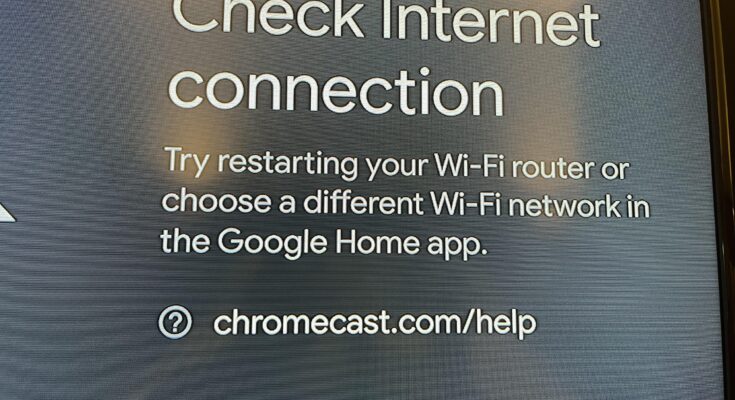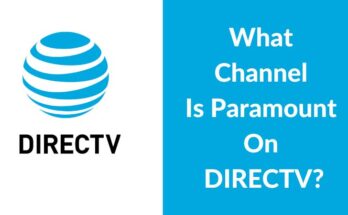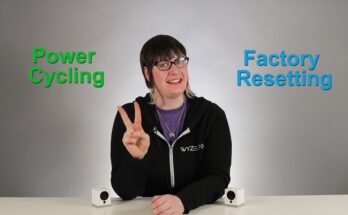To connect your iPad to hotel WiFi, open Settings and select Wi-Fi. Choose the hotel’s network and enter the provided password.
Staying connected while traveling is essential. Hotels typically offer WiFi for guests, but connecting your iPad can sometimes be tricky. Ensure you have the hotel’s WiFi details at hand. This usually includes the network name and password, which you can get from the front desk.
Once you have this information, accessing the internet becomes straightforward. Your iPad will save the network for future use, making reconnection easier. Always check for secure networks to protect your personal information. Enjoy your stay and stay connected effortlessly.

Credit: www.reddit.com
Preparing Your Ipad
Connecting your iPad to hotel WiFi can be easy. First, prepare your iPad. Ensuring your device is ready will make the process smoother. Follow these steps to prepare your iPad for hotel WiFi.
Check For Updates
Before connecting to hotel WiFi, check for any software updates. Keeping your iPad updated ensures it runs smoothly.
- Go to Settings.
- Tap on General.
- Select Software Update.
- If an update is available, tap Download and Install.
Updated software can prevent connection issues. Always keep your iPad’s software current.
Backup Your Data
Backing up your data is important. It ensures you do not lose information.
- Open Settings on your iPad.
- Tap on iCloud.
- Select Backup.
- Tap Back Up Now.
Backing up data keeps your information safe. It also makes restoring data easier if needed.
Now your iPad is ready to connect to hotel WiFi. These steps ensure your device is prepared. This makes your connection experience seamless.
Finding The Hotel Wifi Network
Connecting your iPad to a hotel WiFi network can be easy. Follow these steps to get online quickly and securely. This section will guide you through the process.
Locate The Network Name
First, you need to find the hotel WiFi network name. This is also known as the SSID. The SSID is usually provided at check-in. Check your room key card holder or the front desk for this information.
| Step | Action |
|---|---|
| 1 | Open your iPad settings. |
| 2 | Tap on Wi-Fi. |
| 3 | Look for the hotel network name. |
Obtain The Password
Most hotel WiFi networks are password protected. You need a password to connect. This password is usually provided at check-in. It might be on your room key card holder or available at the front desk.
- Ask the front desk for the WiFi password.
- Check the information booklet in your room.
Once you have the password, follow these steps to connect:
- Tap the hotel WiFi network name on your iPad.
- Enter the password provided.
- Tap Join.
Your iPad should now connect to the hotel WiFi network. Enjoy your internet access!
Connecting To The Network
Connecting your iPad to a hotel’s WiFi network is essential. It allows you to stay connected for work or entertainment. Follow these simple steps to connect your iPad to the hotel WiFi.
Open Wifi Settings
First, unlock your iPad and go to the home screen. Tap on the Settings app. In the Settings menu, you will see several options. Look for the WiFi option and tap on it. This will open the WiFi settings page.
Select The Hotel Network
On the WiFi settings page, you will see a list of available networks. Find the network name provided by the hotel. The network name is usually mentioned in the welcome letter or at the front desk. Tap on the hotel network to select it.
Once selected, a login screen may appear. Enter the required login details. This can include a username and password. You can get these details from the hotel staff.
After entering the login information, tap Join. Your iPad should now connect to the hotel WiFi network. You can check if you are connected by looking at the WiFi icon at the top of your screen.
Entering The Password
Connecting your iPad to hotel WiFi can seem tricky. One crucial step is entering the WiFi password correctly. This simple action ensures you get online quickly and smoothly.
Type The Password Correctly
First, find the hotel WiFi network on your iPad. Open the Settings app. Tap on Wi-Fi and look for the hotel network. Tap on it to select.
A password prompt will appear. Enter the WiFi password given by the hotel staff. Be careful to type it exactly as shown. WiFi passwords are case-sensitive. This means ‘Password123’ is different from ‘password123’.
If the password contains special characters, ensure you include them. Use the iPad’s on-screen keyboard to type each character precisely. Double-check your input before tapping Join. This ensures you avoid connection issues.
Save The Network
After successfully connecting, you may want to save the network. This allows your iPad to connect automatically next time. To do this, stay on the WiFi settings screen. Your iPad will remember the network and password.
Saving the network is convenient. It saves you from typing the password again. If you visit the same hotel frequently, this step is handy.
If you need to forget the network later, it’s easy. Go back to the WiFi settings. Find the saved network and tap the ‘i’ icon next to it. Select Forget This Network. This removes the network from your saved list.
Handling Connection Issues
Connecting your iPad to a hotel WiFi can be challenging. You may face various connection issues. Below are steps to resolve these common problems.
Restart Your Ipad
Restarting your iPad can solve many connection problems. This simple step refreshes the device’s system. Follow these steps:
- Press and hold the top button until you see the slider.
- Drag the slider to turn off your iPad.
- Wait a few seconds, then press the top button again.
- Once it restarts, try connecting to the hotel WiFi.
This process often fixes minor software glitches affecting the connection.
Forget And Rejoin The Network
Forgetting and rejoining the network can resolve IP conflicts. Follow these steps:
- Go to Settings on your iPad.
- Tap Wi-Fi and find the hotel network.
- Tap the info icon next to the network name.
- Select Forget This Network and confirm.
- Reconnect by selecting the network and entering the password.
This method clears any saved settings that might be causing issues.
Using A Captive Portal
Connecting your iPad to hotel WiFi often involves using a captive portal. A captive portal is a web page where you need to log in before accessing the internet. This page usually appears when you first connect to the hotel’s network. Let’s explore the steps to connect your iPad using a captive portal.
Open A Browser
Once connected to the hotel WiFi, open your preferred browser. This could be Safari, Chrome, or any other browser installed on your iPad.
Here’s how to do it:
- Tap on the browser icon on your home screen.
- The captive portal should automatically appear.
If the portal does not appear, enter a URL like www.example.com. This should trigger the captive portal to load.
Complete The Login
After the captive portal appears, you will need to complete the login process.
Follow these steps:
- Enter the username and password provided by the hotel.
- Agree to any terms and conditions.
- Tap the “Submit” or “Login” button.
After completing these steps, you should have internet access. If you still can’t connect, contact the hotel’s front desk for assistance.
Ensuring A Secure Connection
Connecting your iPad to hotel Wi-Fi is convenient but can be risky. Ensuring a secure connection is crucial to protect your personal information. Below are some tips to help you stay safe online while using public Wi-Fi in hotels.
Enable Vpn
Using a VPN is one of the best ways to secure your connection. A VPN encrypts your internet traffic, making it difficult for others to see your data. To enable a VPN on your iPad:
- Download a trusted VPN app from the App Store.
- Open the app and sign in or create an account.
- Follow the app’s instructions to connect to a VPN server.
Use Secure Websites
Always ensure you are visiting secure websites. Look for URLs that start with https://. The ‘s’ stands for secure, and it means the website is using encryption. This protects your data from being intercepted.
- Check for a padlock icon in the address bar.
- Avoid entering personal information on non-secure sites.
By following these steps, you can enjoy a safer browsing experience on your iPad while staying at a hotel. Always prioritize your online security to protect your sensitive information.
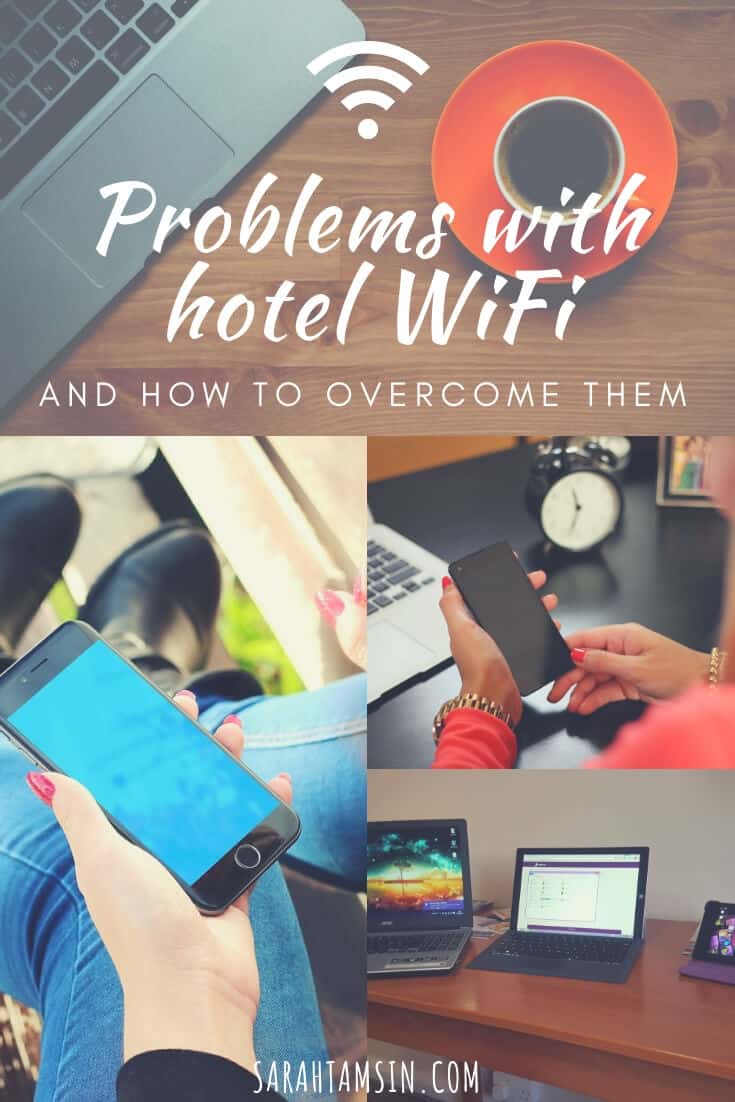
Credit: sarahtamsin.com
Troubleshooting Common Problems
Connecting your iPad to hotel WiFi can sometimes be tricky. You might face different issues. Here are some common problems and how to fix them.
Weak Signal
A weak WiFi signal can cause connection issues. Here are some tips to improve it:
- Move closer to the WiFi router.
- Avoid walls and large objects.
- Try to connect in a different room.
Use the WiFi settings on your iPad. Check the signal strength. A stronger signal means a better connection.
Incorrect Password
Entering the wrong password is a common issue. Double-check the password provided by the hotel.
- Go to Settings on your iPad.
- Tap on WiFi.
- Select the hotel network.
- Enter the correct password.
If you still can’t connect, ask the hotel staff for help. They can provide the correct password or reset it if needed.
By following these steps, you can troubleshoot common WiFi problems. Enjoy your stay and stay connected!

Credit: www.blueprintrf.com
Frequently Asked Questions
Why Is My Ipad Not Connecting To Hotel Wi-fi?
Your iPad might not connect to hotel Wi-Fi due to incorrect password, network settings, or a weak signal. Restarting the iPad or resetting network settings can help.
How Do I Trigger A Hotel Wi-fi Login Page?
To trigger a hotel Wi-Fi login page, connect to the Wi-Fi network, then open a browser. Enter any website URL and the login page should appear.
How Do I Connect My Ipad To My Wi-fi When Traveling?
Open Settings on your iPad. Tap Wi-Fi. Select the network you want to join. Enter the password, then tap Join.
Why Won T My Ipad Connect To Guest Wi-fi?
Your iPad may not connect to guest Wi-Fi due to incorrect password, network settings, or router restrictions. Ensure proper credentials and restart your device.
Conclusion
Connecting your iPad to hotel WiFi is simple with these steps. Ensure you follow the hotel’s instructions closely. Troubleshoot any issues by restarting your device or contacting hotel support. Enjoy seamless internet access during your stay. Now, you can easily stay connected and make the most of your travel experience.