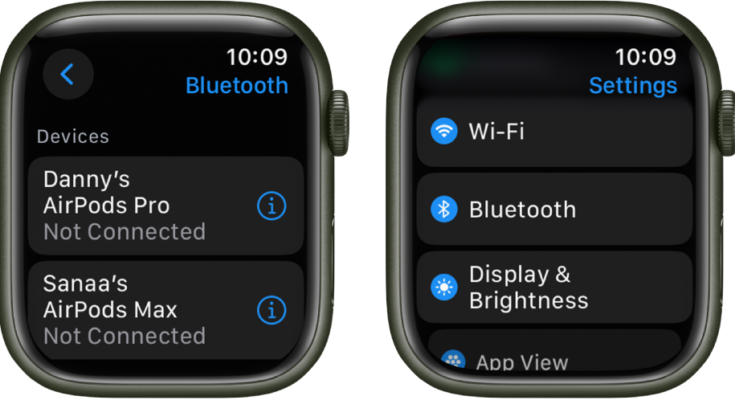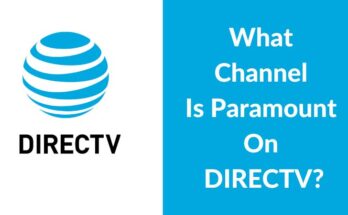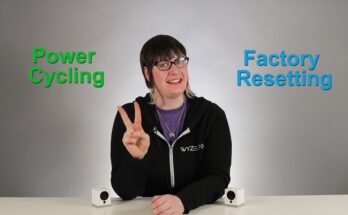To connect your Apple Watch to speakers, enable Bluetooth on your watch and put the speakers in pairing mode. Select the speakers from the list on your watch.
Connecting your Apple Watch to Bluetooth speakers enhances your audio experience, allowing you to listen to music, podcasts, and more with improved sound quality. This feature is particularly useful during workouts or when you want to enjoy audio without carrying your iPhone.
The process is simple and quick, making it accessible even for those who are not tech-savvy. Ensure your speakers are in pairing mode and your Apple Watch’s Bluetooth is enabled for a seamless connection. Enjoy the freedom and convenience of wireless audio with just a few taps on your wrist.

Credit: www.youtube.com
Check Compatibility
Before connecting your Apple Watch to speakers, you must check compatibility. Ensuring compatibility avoids connection issues and guarantees a smooth experience.
Apple Watch Models
First, check which Apple Watch model you own. Apple Watch models have different capabilities. The following table outlines compatible models:
| Apple Watch Model | Compatibility |
|---|---|
| Apple Watch Series 3 | Limited compatibility |
| Apple Watch Series 4 | Good compatibility |
| Apple Watch Series 5 | Good compatibility |
| Apple Watch Series 6 | Great compatibility |
| Apple Watch SE | Good compatibility |
| Apple Watch Series 7 | Great compatibility |
Speaker Requirements
Next, ensure your speakers meet the requirements. Most modern speakers support Bluetooth. Check if your speaker supports Bluetooth.
- Bluetooth 4.0 or higher
- Pairing mode capability
- Battery or power source
Some speakers use Wi-Fi for connection. Ensure your speaker supports AirPlay if using Wi-Fi.
Confirming these requirements helps ensure a successful connection.
Prepare Your Devices
Before connecting your Apple Watch to speakers, ensure both devices are ready. Proper preparation ensures a smooth connection process.
Charge Both Devices
First, ensure your Apple Watch and speakers are fully charged. A low battery can disrupt the connection process.
- Apple Watch: Place your watch on its charger until fully charged.
- Speakers: Check the battery level and charge if necessary.
Having both devices charged avoids interruptions during usage.
Update Software
Ensure both your Apple Watch and speakers have the latest software updates. Updates often improve compatibility and fix bugs.
- Apple Watch: Go to Settings > General > Software Update.
- Speakers: Refer to the manufacturer’s instructions for updating.
Updating software ensures both devices work optimally together.
Enable Bluetooth
Connecting your Apple Watch to speakers is easy. You need to enable Bluetooth first. This guide shows you how to do it step by step.
Access Settings On Apple Watch
First, unlock your Apple Watch. Tap the Digital Crown to access the home screen. Find and tap the Settings app. The icon looks like a gear.
Turn On Bluetooth
Inside the Settings app, scroll down. Tap on Bluetooth. Make sure the switch is turned on. Your Apple Watch will start searching for nearby devices.
Connect To Speakers
Wait for your speaker to appear in the list. Tap on its name to connect. If prompted, enter the passcode for your speaker. Your Apple Watch will pair with the speaker.
- Ensure your speaker is in pairing mode.
- Keep your devices close to each other.
- Restart your Apple Watch if it doesn’t connect.
Following these steps will help you connect your Apple Watch to any Bluetooth speaker easily.
Pairing Process
The pairing process between your Apple Watch and speakers is simple. Follow these steps to enjoy music through your favorite speakers.
Put Speaker In Pairing Mode
First, ensure your speaker is in pairing mode. This step varies by brand and model. Typically, you need to press and hold the power button. Check your speaker’s manual for specific instructions.
- Press the power button until the light flashes.
- Some speakers have a separate pairing button.
- Look for a blinking light or hear a tone indicating pairing mode.
Connect Apple Watch To Speaker
Next, connect your Apple Watch to the speaker. Open the Settings app on your Apple Watch.
- Tap on Bluetooth.
- Wait for your speaker’s name to appear in the list.
- Tap on the speaker’s name to connect.
- Once connected, you will see a checkmark next to the speaker’s name.
Now your Apple Watch is connected to the speaker. Enjoy your music wirelessly with high-quality sound.
Adjust Audio Settings
Connecting your Apple Watch to speakers is just the first step. To enhance your listening experience, it is crucial to adjust the audio settings. This guide will help you optimize the volume control and improve the sound quality.
Volume Control
After connecting your Apple Watch to speakers, you can easily manage the volume. Follow these steps:
- Open the Settings app on your Apple Watch.
- Scroll down and tap on Sounds & Haptics.
- Adjust the volume slider to your preferred level.
If you want quicker access to the volume settings, use the Digital Crown:
- While playing music, turn the Digital Crown to adjust the volume.
- Check the screen for the volume indicator as you turn the crown.
For easier control, you can also use Siri to manage the volume:
- Press and hold the Digital Crown to activate Siri.
- Say, “Set volume to 50%,” or your desired level.
Sound Quality
To ensure the best sound quality, consider these settings:
| Setting | Description |
|---|---|
| EQ Settings | Open the Music app, tap on the song, and tap on the EQ button to customize the equalizer settings. |
| Speaker Placement | Ensure your speakers are placed in an optimal position for the best sound. |
For enhanced sound quality, always keep your speakers updated with the latest firmware. You can check for updates through the manufacturer’s app or website.
Experiment with different sound settings to find what works best for your environment. This can make a significant difference in your listening experience.

Credit: www.youtube.com
Troubleshooting
Connecting your Apple Watch to speakers should be easy. Sometimes, things don’t go as planned. Let’s tackle some common issues. Follow these steps to fix them.
Connection Issues
Is your Apple Watch not connecting to your speakers? Start by checking Bluetooth settings. Make sure Bluetooth is on. Go to Settings, then Bluetooth. Look for your speaker on the list. Tap to connect.
- Restart your Apple Watch and speaker.
- Ensure both devices are close to each other.
- Check if your speaker is in pairing mode.
Still not working? Try unpairing and repairing. Go to Settings, Bluetooth, then tap the “i” icon next to the speaker. Select Forget This Device. Restart both devices and try pairing again.
Interference Problems
Interference can cause connection issues. Keep your Apple Watch and speaker away from other electronic devices. These can disrupt the signal.
| Possible Interference Sources | Solution |
|---|---|
| Wi-Fi routers | Move devices away from routers |
| Microwaves | Avoid using microwaves while connecting |
| Other Bluetooth devices | Turn off other Bluetooth devices |
Try these steps to reduce interference. Your connection should improve.
Advanced Tips
Connecting your Apple Watch to speakers can be simple. But there are advanced tips to make the experience even better. This section covers some advanced tips for using your Apple Watch with speakers.
Using Siri For Control
Siri can make controlling your speakers easier. Here are steps to use Siri:
- Make sure your Apple Watch is connected to the speaker.
- Raise your wrist and say, “Hey Siri.”
- Give a command like “Play music on speaker.”
Siri can also adjust the volume. Say “Hey Siri, turn the volume up.” You can also say “Hey Siri, skip this song.” Using Siri makes controlling music hands-free and fun.
Managing Multiple Devices
Many people have more than one device. Managing multiple devices can be easy.
Here are tips for handling multiple connections:
- Use the Control Center on your Apple Watch.
- Swipe up from the bottom of the watch face.
- Tap the Audio Output icon.
- Choose the device you want to connect.
Switching between devices is quick with these steps. Keep your Apple Watch up to date for best performance.
Also, remember to name your devices clearly. This helps in easy identification.
| Command | Action |
|---|---|
| “Hey Siri, play music.” | Starts playing music on the speaker. |
| “Hey Siri, next song.” | Skips to the next track. |
| “Hey Siri, volume up.” | Increases the volume. |
Using Siri and managing multiple devices can enhance your experience. Try these tips to make the most of your Apple Watch and speakers.

Credit: support.apple.com
Frequently Asked Questions
Does My Apple Watch Have Speakers?
Yes, your Apple Watch has built-in speakers. You can use them for calls, Siri, alarms, and notifications.
Can I Listen To My Apple Watch Without Headphones?
Yes, you can listen to audio directly from your Apple Watch’s built-in speaker. Just select the audio source on your watch.
How To Listen To Music Through Apple Watch Without Phone?
To listen to music on your Apple Watch without a phone, sync a playlist from Apple Music. Use Bluetooth headphones.
Does The Apple Watch Have A Speaker For Phone Calls?
Yes, the Apple Watch has a built-in speaker for phone calls. It allows clear communication directly from your wrist.
Conclusion
Connecting your Apple Watch to speakers enhances your audio experience. Follow the simple steps outlined in this guide. Enjoy your favorite music, podcasts, and more with ease. Keep exploring new ways to maximize your Apple Watch features. Happy listening!