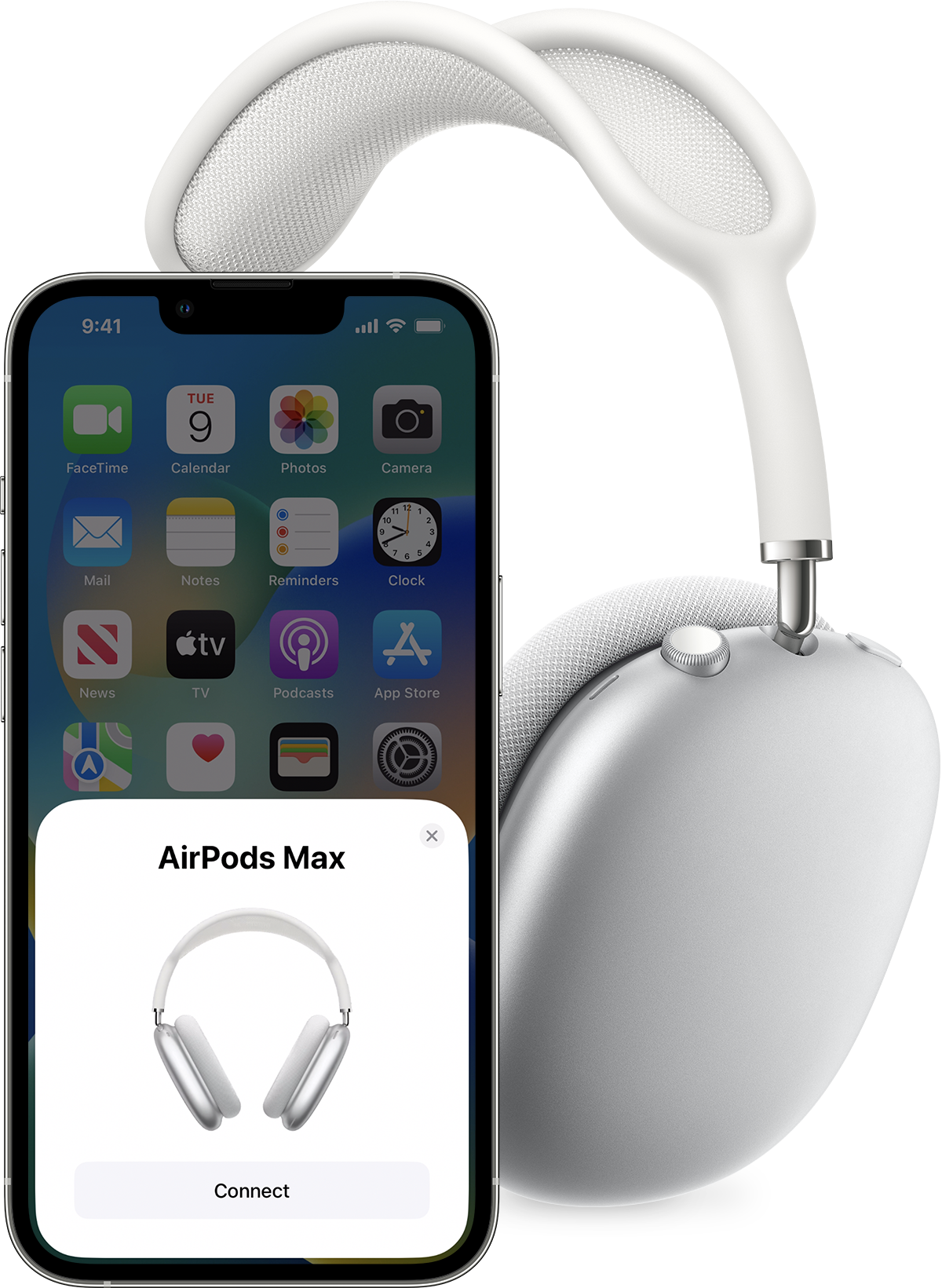To check your AirPods’ battery level, open the case near your connected iPhone or use the Batteries widget. For AirPods Pro or Max, touch and hold the case near your device.
Understanding your AirPods’ battery life is key to uninterrupted audio experience. Modern lifestyles demand consistent access to media, making it essential to know when your devices need recharging. Apple AirPods, an integral part of many users’ tech arsenals, offer a seamless way to monitor battery status.
This feature ensures that users can plan their charging sessions and avoid unexpected downtimes. Perfect for those on the go, this quick battery check fits into a busy schedule without hassle. Ensuring your AirPods are charged can mean the difference between enjoying your favorite tunes or dealing with silence during your commute or workout. With these tips, maintaining the beat of your daily life just got easier.

Credit: support.apple.com
Introduction To Airpods Battery Management
Keeping your AirPods charged is key to uninterrupted listening bliss. Knowing the battery level ensures they’re ready when you are. This guide will help you master AirPods battery management.
The Importance Of Battery Monitoring
Staying aware of your AirPods’ battery life prevents surprises during calls or music sessions. It’s easy to check, and it means you’ll always know when to power up.
- Never miss a beat: Keep the tunes flowing.
- Crucial calls: Ensure your AirPods are charged for important conversations.
- Longevity: Regular monitoring can help extend overall battery health.
Factors Affecting Airpods Battery Life
| Factor | Impact on Battery |
|---|---|
| Volume Level | Higher volume drains battery faster. |
| Temperature | Extremes can reduce battery performance. |
| Usage | Frequent calls and music play can deplete battery quicker. |
| Charging Habits | Regular, short charges are better than letting battery drain completely. |
Understanding these factors can help you optimize AirPods usage and maintain battery health.
Checking Battery Status On Ios Devices
Keeping an eye on your AirPods battery level is key to uninterrupted listening pleasure. iOS devices offer seamless ways to monitor the power status of your AirPods. Let’s explore how to ensure you’re never caught off guard by a drained battery.
Using The Batteries Widget
Quickly check your AirPods’ battery with the Batteries widget:
- Swipe right from the home screen, lock screen, or notifications.
- Scroll down and tap ‘Edit’ at the bottom.
- Tap the green plus (+) button next to ‘Batteries’.
- Hit ‘Done’ to add the widget to your view.
Now, you can see your AirPods battery percentage anytime.
Viewing Battery Level On The Lock Screen
For a quick glance at your battery level, follow these steps:
- Open your AirPods case next to your iPhone.
- Wait for a notification to appear on the lock screen.
- Check the battery status for both AirPods and the case.
This method offers a rapid update on battery levels at a moment’s notice. Make sure your AirPods are paired with your device for this to work.
Monitoring Battery On Android Devices
Android users love their AirPods too! But unlike iPhone users, Android doesn’t offer a built-in way to check the battery level of AirPods. Fear not; there are efficient methods to keep an eye on your AirPods’ battery life, even on Android devices.
Third-party Apps For Battery Status
Third-party apps can be a lifesaver when it comes to monitoring your AirPods’ battery level on Android.
- Download a reliable app from the Google Play Store.
- Apps like AirBattery and Assistant Trigger display the battery status.
- Install the app and follow the instructions to pair with your AirPods.
- You’ll see a handy battery level indicator for both AirPods and their case.
Bluetooth Settings Method
Another way to check the battery status is through your Android’s Bluetooth settings.
- Open the Bluetooth section in your Android’s settings.
- Connect to your AirPods.
- View the battery level right next to the AirPods’ name.
This method might not be as detailed, but it’s a quick glance at how much charge you have left.
Utilizing Siri For Battery Updates
Keeping track of your AirPods battery life just got easier with Siri. No need to reach for your phone. A simple voice command can save the day. Let’s dive into how you can leverage Siri to stay informed about your AirPods’ battery level. It’s swift, it’s convenient, and it feels like having a personal assistant just for your AirPods.
Voice Command Prompts
Activate Siri and just ask. It’s that simple to get a battery update. Here’s what you can say:
- “Hey Siri, how much battery do my AirPods have?”
- “Hey Siri, what’s the battery on my AirPods?”
Make sure your AirPods are connected to your iPhone or iPad. Then, just speak out one of these commands.
Interpreting Siri’s Battery Status Responses
Siri responds with specifics. Expect answers like these:
| Siri’s Response | Interpretation |
|---|---|
| “Your AirPods are at 70%.” | Both AirPods have enough charge for a few hours. |
| “Your AirPods Pro are at 40% and the case is at 20%.” | Time to charge both soon. |
With this understanding, planning your charge times is effortless.
Charging Your Airpods
Knowing how to charge your AirPods properly keeps the music flowing. Good charging habits mean longer life for your AirPods. Let’s explore how to do this right.
Recognizing Low Battery Indicators
No one wants their tunes cut off! Your AirPods tell you when power dips. Look for a popping light on the case, or a notification on your iPhone. Listen for a tone in your ears, too. These signs say it’s time to plug in.
- Amber light: AirPods need a charge.
- Green light: AirPods are charged.
- Notification: Your connected device shows battery levels.
Optimizing Charging Practices
Get the best from your AirPods by charging smart. Use the right cable and adapter. Plug into a power source, not a laptop. This way, your AirPods juice up fast.
- Plug the Lightning cable into your AirPods case.
- Connect the other end to a USB charger or port.
- Don’t overcharge; unplug once they hit 100%.
Remember, heat is a battery’s enemy. Keep your AirPods out of the sun while charging. This protects the battery and extends its life.
| Do’s | Don’ts |
|---|---|
| Use provided charging cable | Overcharge or leave plugged in |
| Disconnect after full charge | Charge in extreme temperatures |
Be kind to your AirPods and they’ll be kind to your ears. Happy charging!

Credit: mac-fusion.com
Advanced Tips For Battery Longevity
Advanced Tips for Battery Longevity can help your AirPods last longer before needing a charge. These tips aren’t just your everyday advice; they dig deeper into the science of your AirPods. Keep their power high and your music going for longer with these insider methods.
Maintaining Battery Health Over Time
Caring for your AirPods means ensuring they have a long and efficient battery life.
- Keep AirPods at moderate temperatures: Extreme heat or cold can hurt their battery.
- Update regularly: New firmware often improves battery management.
- Avoid full discharges: Recharge before your AirPods hit 0% battery.
Understanding Airpods Battery Cycles
A battery cycle happens when you use 100% of your AirPods’ battery, but not all at once.
| Charge Level Used | Subsequent Charge | Part of a Cycle |
|---|---|---|
| 50% | 50% | One Complete Cycle |
| 25% | 75% | One Complete Cycle |
It’s not just a matter of how much they’re used, but how they’re used. Smart and strategic charging contributes to a longer lifespan.
Ensuring Each Cycle Counts
To make every charge cycle count, follow these tips.
- Partial charges are fine: They don’t affect the cycle count as full charges do.
- Calibrate the battery monthly: Drain to 0% and full charge to 100% once a month.
- Use one AirPod at a time: While one charges, use the other, extending overall usage time.

Credit: www.youtube.com
Frequently Asked Questions On How To Check Airpods Battery Level
How Do I Check My Airpod Battery Without Pop Up?
Open the AirPods case near your iPhone or check battery status in the Today View on your iOS device. Alternatively, use the Batteries widget on your iPad or iPhone’s home screen for the same information.
How Do I Get My Airpods Screen To Pop Up?
Open your AirPods case near your iPhone or iPad, and ensure Bluetooth is on. The AirPods pairing screen should pop up automatically.
What Does Orange Light Mean On Airpods?
An orange light on AirPods indicates that they are currently charging in the case and have less than one full charge left.
How Do I Test My Airpods?
To test your AirPods, connect them to your device, play audio, and listen for clarity and balance. Check each AirPod separately to ensure both function properly. If issues arise, recharge them, reset, or consult Apple support for hardware diagnostics.
Conclusion
Keeping tabs on your AirPods’ battery life is simple. Whether through your iPhone, iPad, Mac, or even the AirPods case, you stay informed. Embrace these tips for never facing mid-convo cut-offs again. Ready to enjoy uninterrupted audio? Check your AirPods’ battery and dive into your soundtrack with confidence.