The ‘Failed to Verify Files’ error in Genshin Impact often occurs due to corrupted game files or updates. To resolve this, verifying game integrity or reinstalling the game can help.
Experiencing issues with Genshin Impact not verifying files can be a roadblock for eager adventurers ready to explore Teyvat. This common problem usually surfaces after a patch or an unsuccessful update, leaving players unable to dive into the game’s rich open world and engaging storyline.
Proper game functionality is essential for an immersive experience, and errors like these disrupt the seamless journey through the seven fantastical elements. Understanding the root causes and knowing the fastest ways to troubleshoot ensures that players quickly return to completing quests, mastering elemental combat, and unraveling mysteries. This introduction provides insight into overcoming verification obstacles so gamers can maintain their adventure with minimal interruption.
Common Causes For Verification Failure
Genshin Impact dazzles players with its enchanting open world and intriguing elements. Occasionally, adventurers may encounter a hiccup known as the “Failed to Verify Files” error. Let’s unveil the usual culprits that interrupt your journey through Teyvat.
Incomplete Downloads
Your journey to conquer new quests can come to a pause if the game hasn’t fully downloaded. Incomplete downloads occur for various reasons:
- Interruptions: An unexpected power outage or sudden loss of internet connection.
- Pausing and Resuming: Frequently stopping and starting the download process.
- Server issues: High traffic on the game server may disrupt the download.
To combat this, ensure a stable internet connection and try downloading during off-peak hours.
Corrupted Files
File corruption turns an exciting gaming session sour. It typically springs from these issues:
- Improper Shutdowns: Shutting down your device while Genshin Impact runs or updates.
- Malicious Software: Viruses or malware can damage your game files.
- Storage Issues: Faulty hard drives or insufficient storage can result in corrupted files.
Regular system scans and proper device handling can keep corruption at bay. Clear unnecessary files to make room for your adventures in Teyvat.
Initial Troubleshooting Steps
Are you facing “Genshin Impact Failed to Verify Files” issue? It can be very frustrating. But don’t worry, some simple steps might help you get back in the game. These are the first things you should try.
Restarting The Game
Sometimes, the solution is as simple as a restart. Close the game completely. Make sure it’s not running in the background. Open Genshin Impact again. Often, this simple step can fix the issue.
Checking Internet Connection
- Test your internet speed online. You need a stable connection to play.
- Try refreshing your router. Unplug it, wait for a minute and plug it back in.
- Connect to a different network if possible. This helps to check if your home network is the problem.
Disabling Antivirus Temporarily
Security software might block certain game files. Temporarily turn off your antivirus. Remember to turn it back on after testing. Here’s how:
- Find the antivirus icon on your taskbar.
- Right-click the icon. Choose “disable” or “turn off.”
- Confirm your choice if prompted.
Relaunch Genshin Impact to see if the issue persists.
Verifying Game Files Integrity
Genshin Impact is a world full of adventure. Yet sometimes, players face the frustrating ‘Failed to Verify Files’ error. This error prevents you from diving back into the action. Fear not! Here’s how to check the integrity of your game files. Keeping these files in check ensures a smooth gaming experience.
Using In-game Options
An easy fix lies right within the game settings. Follow these steps:
- Open the ‘Settings’ menu in Genshin Impact.
- Select the ‘Account’ option.
- Click on ‘Verify Integrity of Game Files’.
The game will automatically fix any issues. Just be patient while it works.
Via The Game Launcher
If the in-game option doesn’t cut it, the launcher can help. Here’s what to do:
- Close Genshin Impact completely.
- Open the game’s launcher on your computer.
- Before hitting ‘Launch’, find ‘Settings’ or a similar option.
- There, select ‘Verify’ or ‘Repair’ to start the fix.
Give it time as the launcher repairs your game files. The game will tell you when it’s done. Easy!
Remember to also keep Genshin Impact updated to the latest version. Outdated files often cause errors. Try these fixes and get back to exploring Teyvat!
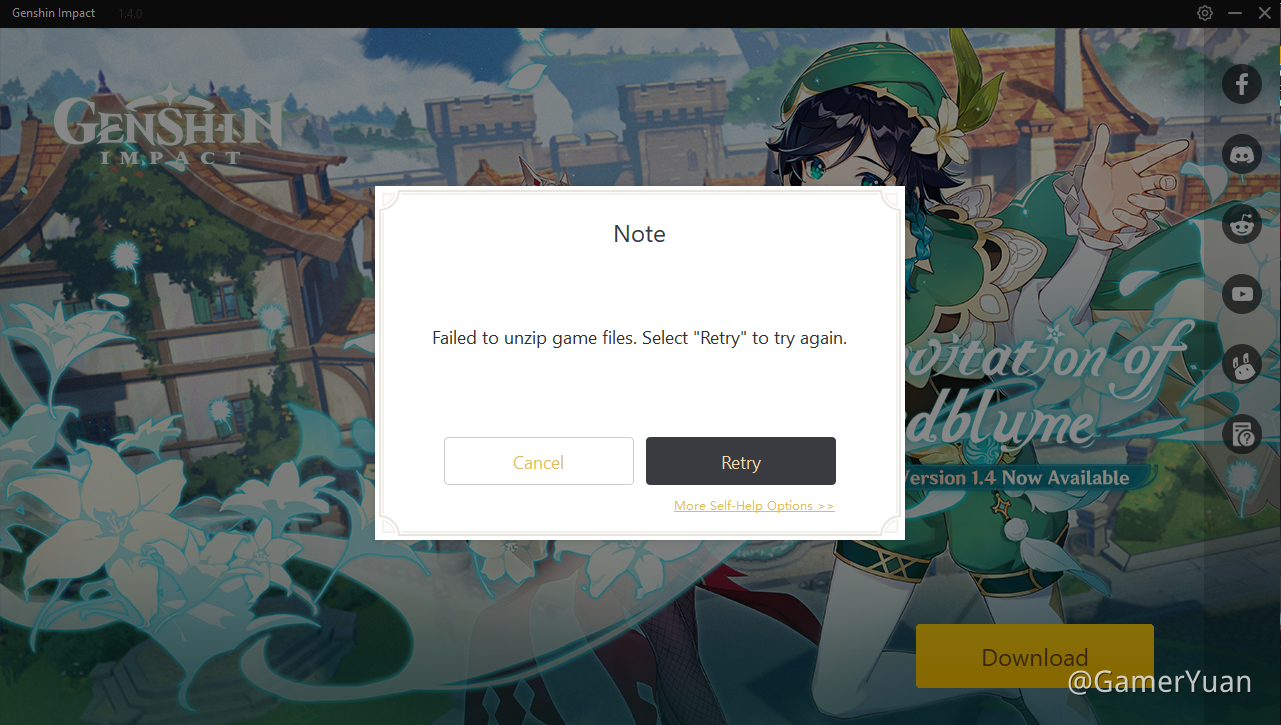
Credit: www.hoyolab.com
Manual File Checks And Repairs
Are you facing the “Failed to Verify Files” error in Genshin Impact? This frustrating issue can stop you from diving into the world of Teyvat. But don’t worry! You can manually check and repair your game files. Let’s get your adventure back on track with a step-by-step guide!
Locating Corrupted Files
Finding corrupted files is crucial to fix the error. Start by navigating to the game’s installation folder. Look for files that seem out of place or have unusual modifications dates. Genshin Impact should have a “Check for Updates” button in its launcher. Click this to begin scanning for any issues.
- Open the game’s installation folder.
- Search for files modified recently.
- Use the launcher’s check function.
Force Starting Game Update
Sometimes the game needs a little push to start updating. You can force the update process if automatic checks don’t work. In the game folder, find the updateProgram file and run it as administrator. This will kickstart the update and repair any corrupted files along the way.
- Right-click on the
updateProgramfile. - Select ‘Run as administrator’ from the context menu.
- Allow the updater to refresh game files.
Advanced Solutions
When Genshin Impact players face the ‘Failed to Verify Files’ issue, it’s time to try some advanced solutions. These methods dive deeper into game files and system settings to fix the problem. Read below for expert tips on how to get back to exploring Teyvat without any file verification issues.
Altering Game Files
Finding and fixing corrupt files manually is a surefire fix. This process is for those comfortable with computer navigation. It involves going into the game’s installation folder and checking for any anomalies. Pay attention to file sizes that seem off and extensions that don’t belong. If you notice any inconsistencies, single them out.
- Make sure Genshin Impact is closed.
- Navigate to the game directory. (
C:\Program Files\Genshin Impact\Genshin Impact Game) - Look for files with unusual sizes or extensions.
- Delete suspicious files.
- Launch the game to trigger a re-download of missing files.
Reinstalling The Game
Sometimes, a fresh start can make all the difference. Reinstalling Genshin Impact may seem drastic but often solves persistent issues. This method is straightforward, but make sure to backup your game data just in case.
- Uninstall Genshin Impact through the Control Panel.
- Clear out any remaining files in the game’s installation folder.
- Restart your PC. This step is crucial for a clean slate.
- Download the latest version of Genshin Impact.
- Install and run the game.

Credit: www.youtube.com
Preventing Future Issues
Gamers love a smooth experience in Genshin Impact. An error like ‘Failed to Verify Files’ can spoil the fun. To ensure your game runs without a hitch, consider these tips:
Keeping Software Updated
Genshin Impact needs the latest software to work best. Keeping your device’s operating system and the game updated is crucial. New updates often fix bugs and improve performance.
- Check for updates in your device settings.
- Allow automatic updates for Genshin Impact.
- Restart your device after updating to ensure changes take effect.
Regular File Maintenance
Regular checks on game files keep errors away. The built-in verification tool helps. Here’s how to maintain your files:
- Open the game launcher.
- Find the ‘Settings’ or ‘Repair’ option.
- Run the verification tool to check for file issues.
Creating Backups
Save your game progress by creating backups. This keeps your adventures safe. Use cloud services or external drives:
| Method | Advantage |
|---|---|
| Cloud Storage | Access your save from anywhere. |
| External Drive | Keep a physical copy just in case. |
Credit: www.reddit.com
Frequently Asked Questions For Genshin Impact Failed To Verify Files
How Do I Fix Genshin Stuck On Verifying Game Resources?
Restart the Genshin Impact game to refresh the verification process. Ensure a stable internet connection during this step. If the issue persists, reinstall the game, but remember to back up any important data beforehand.
What To Do When Genshin Impact Says Game Files Download Error?
Check your internet connection. Restart the game and attempt the download again. If the problem persists, reinstall Genshin Impact or contact customer support for further assistance.
How Do You Repair Game Files In Genshin Impact?
Open Genshin Impact, click on ‘Settings,’ and select the ‘Account’ tab. Choose ‘Verify Integrity of Game Files’ to begin repair.
How Do I Unzip Genshin Impact?
To unzip Genshin Impact, right-click on the downloaded ZIP file and select “Extract All” or “Unzip. ” Follow the prompted steps to choose a destination folder and extract the files. Then, run the installation or access the content directly from the extracted folder.
Conclusion
Wrapping up, resolving the ‘Genshin Impact Failed To Verify Files’ issue enhances your gaming adventure. Remember, clear steps and timely updates are key. For further assistance, consult the community forums. Ready for a seamless play-through? Tackle these fixes and dive back into Teyvat’s wonders.

