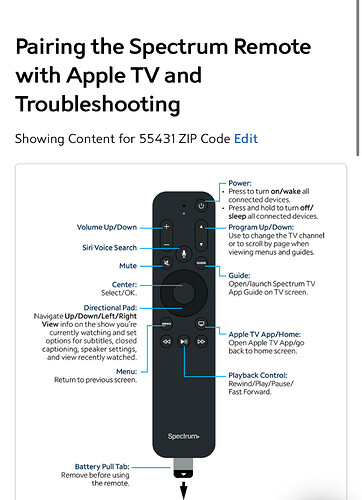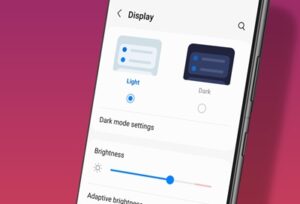To fix the Spectrum TV app not working, first ensure your device’s internet connection is stable and restart the app. If issues persist, try clearing the cache or updating the app.
Troubleshooting the Spectrum TV app can be a simple process. Numerous users encounter hiccups while streaming their favorite shows, but often the resolution is straightforward. A steady internet connection is the backbone of smooth streaming; without it, even the best apps can falter.
Restarting the Spectrum TV application can eliminate temporary glitches and restore functionality. Cache buildup sometimes leads to performance issues, making it necessary to clear cache regularly for optimal app performance. Keeping the app up-to-date is equally essential because outdated versions may not work correctly with newer software and hardware standards. Ensuring these elements are in check usually restores your viewing experience seamlessly.
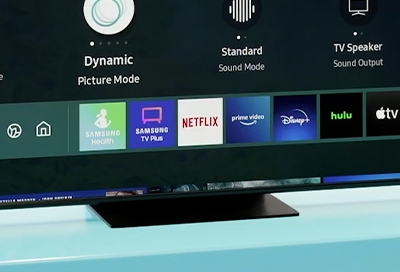
Credit: www.samsung.com
Common Issues With Spectrum Tv App
When the Spectrum TV App isn’t working, users may face several common issues. This guide breaks down the most frequent problems and offers solutions to get back to watching favorite shows with minimal disruption.
Video Playback Errors
Video playback errors can be particularly annoying. They often include issues like:
- Stuttering or buffering videos
- Low video quality
- Error messages preventing playback
To fix these, try:
- Checking your internet connection
- Restarting the app
- Clearing the app’s cache
Login Difficulties
Login difficulties can lock you out of your account. This may happen because of:
- Wrong username or password
- App server issues
- Outdated app version
Consider these steps for a fix:
- Reset your password
- Check service status online
- Update the app
App Crashing Or Freezing
An app that crashes or freezes disrupts viewing. Common triggers include:
- Outdated software
- Insufficient device storage
- Corrupt app data
Try these solutions:
- Update your device’s OS
- Free up storage space
- Reinstall the app
Problems With Live Tv Streaming
Issues with live TV streaming can spoil real-time viewing experiences. These problems are usually due to:
- Network connectivity
- Service outages
- Incorrect app settings
Solutions to consider include:
- Checking your connection speed
- Looking for outage updates from Spectrum
- Ensuring settings match recommended parameters
Initial Troubleshooting Steps
Is your Spectrum TV app not working? Don’t worry! Follow these initial steps to get back to watching your favorite shows.
Check Internet Connection Stability
A steady internet connection is essential for the Spectrum TV app to function properly. Here’s what you can do:
- Test your Wi-Fi or cellular data to ensure it’s running smoothly.
- Look out for the Wi-Fi symbol or cell data icon on your device.
- If they are not active, try toggling them off and on.
- For a precise check, use an online speed test.
Verify Spectrum Service Status
Sometimes the issue might be with Spectrum itself. To verify:
- Visit the Spectrum support page or use their app.
- Check for any service outages in your area.
- Look for alerts or messages that confirm known issues.
Restart Your Device
Restarting can resolve many app glitches. Try these steps:
- Power off your smartphone, tablet, or TV device.
- Wait a few minutes before powering it back on.
- Relaunch the Spectrum TV app to see if the issue is fixed.
App-specific Solutions
App-Specific Solutions often resolve issues with your Spectrum TV app experience. If updating, clearing app cache, or reinstalling sounds complicated, don’t worry. The following simple steps will guide you through each process.
Update The Spectrum Tv App
A quick and effective fix is to update your Spectrum TV app. Follow these steps:
- Open the app store on your device.
- Search for “Spectrum TV”.
- If an update is available, select “Update”.
Clear App Cache And Data
Sometimes, old data causes the app to malfunction. Clear the cache and data to refresh the app.
- Go to your device’s Settings.
- Find “Apps” or “Application Manager”.
- Select “Spectrum TV”.
- Tap “Storage”, then “Clear Cache” and “Clear Data”.
Reinstall The Application
Reinstalling the Spectrum TV app can also fix bugs and errors.
- Uninstall the app from your device.
- Restart your device to ensure a clean installation.
- Reinstall Spectrum TV from the app store.

Credit: emeraldforhome.com
Device-specific Fixes
If the Spectrum TV app isn’t working, fear not! Device-specific fixes can help you get back to your favorite shows. Whether you’re on a smartphone, tablet, smart TV, or a streaming device like Roku, there’s a solution to your problem. Keep reading to learn the exact steps tailored for your gadget.
Troubleshooting On Smartphones And Tablets
Smartphones and tablets are common for streaming, so let’s get yours working:
- Restart your device to clear temporary glitches.
- Update the Spectrum TV app to the latest version.
- Check for system software updates in your device settings.
- Clear the app cache and data to reset its state.
- Uninstall and reinstall the app for a clean slate.
Resolving Issues On Smart Tvs
Smart TVs require unique steps:
- Power cycle your TV: unplug it, wait, then plug it back in.
- Ensure your TV’s firmware is up to date.
- Reinstall the Spectrum TV app from your TV’s app store.
- Connect your TV to the internet via Ethernet for a better connection.
- Reduce traffic on your network by turning off unused devices.
Fixes For Roku And Streaming Devices
Roku and other streaming devices have their own fixes:
| Issue | Fix |
|---|---|
| App crashes | Restart your device and check for Roku system updates. |
| Buffering | Improve your Wi-Fi signal or use a hardwired connection. |
| Error messages | Remove the channel and add it again after restarting your Roku. |
| Outdated app | Check for updates in the Channel Store. |
Advanced Troubleshooting Techniques
Welcome to the advanced troubleshooting techniques for when your Spectrum TV app lets you down. Beyond the standard reboot and check for updates advice, a few expert moves might just save the day. This section delves deep into overlooked fixes that could restore your streaming time.
Change Dns Settings
Sometimes, the gateway to the internet may be the issue. Switching your DNS settings can pave a new path for your data. This is how:
- Access your device’s network settings.
- Locate the DNS information.
- Replace the current DNS with a public one, like “1.1.1.1” for Cloudflare or “8.8.8.8” for Google.
- Save changes and restart the app.
Adjust Streaming Quality
Overambitious streaming quality settings may cripple your viewing experience. Here’s a simple fix:
- Open the Spectrum TV app settings.
- Find the video playback options.
- Select a lower quality setting.
- Test if the app performs better.
Contact Spectrum Support
When all else fails, the professionals at Spectrum support are your go-to. Here’s how to reach out:
- Visit the official Spectrum support page.
- Choose the contact method that suits you.
- Explain the issue with specifics.
- Follow the provided instructions.
Remember, persistence is key. Use these techniques and you’ll likely find a solution.
Maintaining Optimal App Performance
The Spectrum TV app brings your favorite shows to your fingertips. Ensuring it functions flawlessly is key. A few simple steps can keep the app running smoothly.
Regular Updates And Maintenance
Software updates patch up bugs and improve your app experience. Check for Spectrum TV app updates:
- Visit your device’s app store.
- Search for the Spectrum TV app.
- Hit the update button if available.
Clearing cache regularly also helps. It gives the app a fresh start:
- Go to your device settings.
- Find the Spectrum TV app under Applications.
- Select Clear Cache.
Monitoring Data Usage
Streaming uses data. Too much use can slow down your app. Keep track of your usage to avoid this:
- Use data monitoring tools on your device.
- Adjust the video quality to manage usage.
- Connect to Wi-Fi to avoid using mobile data.
Best Practices For A Smooth Streaming Experience
A few simple habits can make streaming seamless:
| Best Practice | How It Helps |
|---|---|
| Use High-Speed Internet | Reduces buffering and improves video quality. |
| Close Unused Apps | Allocates more device resources to the Spectrum TV app. |
| Keep Your Device Updated | Ensures compatibility and reduces crashes. |
By following these practices, you can enjoy your favorite content without interruption.
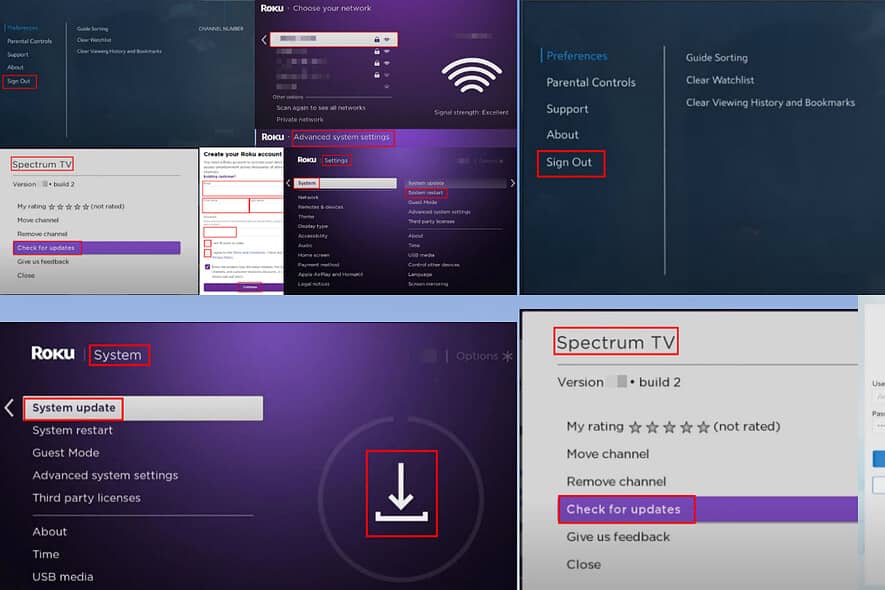
Credit: mspoweruser.com
Frequently Asked Questions On Fix Spectrum Tv App Not Working
Why Isn T My Spectrum Tv App Working?
Your Spectrum TV app may not work due to outdated app versions, poor internet connection, device compatibility issues, or service outages. Check your connection, update the app, or reinstall it to resolve the problem. Contact Spectrum support if issues persist.
Why Can’t I Get Into My Spectrum App?
You might face trouble accessing your Spectrum app due to outdated software, incorrect login credentials, network issues, or app glitches. Checking internet connectivity, updating the app, and verifying your username and password can resolve this problem. If issues persist, contact Spectrum support for assistance.
How Do I Reset My Spectrum Tv?
To reset your Spectrum TV, unplug the power cord, wait 60 seconds, and reconnect it. Alternatively, press and hold the power button for 10 seconds.
How Do I Fix The Spectrum Glitch?
To fix a Spectrum glitch, restart your device and check for any service outages. Ensure cables are secure and update the Spectrum app. If issues persist, reset your equipment and contact Spectrum support for further assistance.
Conclusion
Wrapping up, tackling the Spectrum TV app glitches can be simple. With the solutions outlined, your viewing experience should now be seamless. Remember, regular updates and clear communication with customer support are key. Happy streaming, and enjoy your uninterrupted entertainment journey with Spectrum!