To fix a Cox Panoramic Wifi blinking orange light, first ensure that all cables are securely connected. If the issue persists, restart the modem by unplugging it for 60 seconds and plugging it back in.
Experiencing a blinking orange light on your Cox Panoramic Wifi can be a signal of a connectivity issue. This common problem may arise due to several factors such as maintenance, outages, or technical glitches within your home network. Quick troubleshooting is essential to ensure minimal disruption to your internet service.
Resolving this requires a series of methodical steps, starting with basic connectivity checks, progressing to device restarts, and sometimes needing further intervention. Our brief guide will focus on how to quickly restore your Cox Panoramic Wifi’s performance and get you back online, tackling the challenge of the mysterious orange glow with practical solutions.
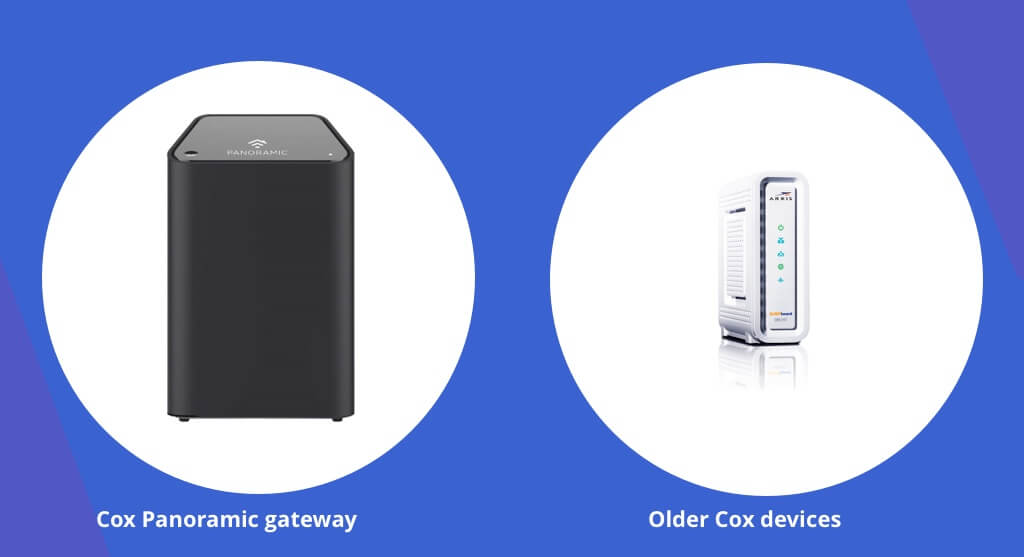
Credit: www.connectcalifornia.com
Identifying The Blinking Orange Signal
Dealing with a Cox Panoramic Wifi device that’s blinking orange can be confusing. The blinking orange signal is a critical alert from your device. It tells you that attention is needed to get back to seamless connectivity. Understanding what the light indicates is the first step to solving the problem. Let’s dive into what causes the orange light and how to decode its patterns.
Common Causes For The Orange Light
Several issues could trigger an orange light on your wifi device:
- Loose or disconnected cables
- Outdated firmware needing an update
- Temporary service interruption from the ISP
- Router overheating
Deciphering Blinking Patterns
Not all blinking patterns are the same. They convey different messages:
| Pattern | Meaning |
|---|---|
| Slow Blink | Router is trying to connect to the internet |
| Fast Blink | Router is updating or resetting |
| Steady Blink | Connection issue that might require a reboot |
Initial Troubleshooting Steps
When your Cox Panoramic Wifi lights up with an orange glow, it raises a flag for attention. Before you pick up the phone to call support, try these simple troubleshooting steps. Not only could they save you time, but they might resolve your issues almost instantly.
Restarting Your Cox Panoramic Wifi
Rebooting the router often works wonders.
- Unplug your router from the power outlet.
- Wait for 60 seconds.
- Plug it back in.
- Wait for the device to power up.
This simple action can clear the router’s memory and kickstart your connection.
Checking Cable Connections
Loose cables are common culprits behind connectivity issues.
- Examine all your cable connections.
- Look for any that are loose or disconnected.
- Secure all connections firmly.
- Check the modem to the router line as well.
Ensuring each cable is seated properly might just clear that flashing orange light.
Inspecting Power Supply Issues
Power supply problems can disrupt your service.
Follow these steps:
- Verify the power outlet is functioning.
- Test with a different device.
- Inspect the router’s power adapter for damage.
If the power supply seems faulty, try using a different adapter with the same specifications.
Network Troubleshooting Techniques
Experiencing a Cox Panoramic Wifi issue with a blinking orange light can be frustrating. The light signals a network problem that needs immediate attention. There are several troubleshooting techniques to restore your connection swiftly. Let’s explore how these methods can get you back online without delay.
Assessing Internet Connectivity
Begin by checking if your internet connection is active:
- Review account status: Ensure your Cox service is active.
- Check cables: Confirm all router cables are properly connected.
- Test multiple devices: Verify if the issue is with one device or network-wide.
- Use Cox app: The Cox app might pinpoint the exact issue.
Resetting The Modem To Factory Settings
Resetting your modem to its original settings may solve the issue:
- Locate the reset button on the back of your modem.
- Press and hold for 10 seconds using a pin.
- Wait for the modem to restart and check the light status.
This action erases custom settings. Note down any important configurations beforehand.
Updating Firmware For Cox Panoramic Router
Last resort is checking for firmware updates for your router:
| Step | Action |
|---|---|
| 1 | Log into your router’s web interface. |
| 2 | Locate the firmware upgrade section. |
| 3 | Follow instructions to download and apply updates. |
If the router fails to update, contact Cox support for help.
Professional Solutions And Support
Dealing with a blinking orange light on your Cox Panoramic Wifi can be frustrating. Fear not! Professional solutions and support are readily available to help you resolve this issue swiftly. By contacting Cox Customer Service or scheduling a technician visit, you can get back online without delay. Let’s explore these options for restoring your connection.
When To Contact Cox Customer Service
Understanding the right moment to reach out for help is crucial. You might need to contact Cox Customer Service when:
- Quick fixes fail to solve the orange light issue.
- Wifi connectivity problems persist after troubleshooting.
- Device malfunctions could lie behind the blinking light.
Cox’s trained representatives provide expert guidance and immediate assistance. Don’t hesitate to dial the customer support number or use the live chat feature on Cox’s official website.
Scheduling A Technician Visit
Sometimes, professional intervention is the best course of action. Here’s when to consider a technician visit:
| Signs You Need a Technician | Action to Take |
|---|---|
| Recurring connectivity issues | Contact Cox to book an appointment |
| Hardware damage to router or modem | Request a professional assessment |
| Failed troubleshooting steps | Arrange for an expert diagnosis |
Booking a visit is easy. Simply log in to your Cox account, select ‘Support,’ and follow the prompts to schedule an appointment that suits your timing. A certified technician will handle everything – from diagnosis to repair.
Remember, an orange blinking light on your Cox Panoramic Wifi is a common hiccup, but with professional help, your problem can be resolved in no time. Reach out to Cox support or schedule a technician visit, and you’ll be back to enjoying seamless internet connectivity.
Preventive Measures For Future Stability
Seeing your Cox Panoramic Wifi Blinking Orange can be frustrating. It hints at a potential problem. Yet, taking steps to prevent such issues is possible. Let’s explore how regular maintenance, a UPS, and network tools can help.
Regular Maintenance Tips
Keep wifi running smoothly with some simple habits:
- Check for updates – Firmware updates bring improvements.
- Restart periodically – This clears system glitches.
- Clean equipment – Dust-free devices perform better.
- Review settings – Secure configurations prevent issues.
Investing In A Ups
An Uninterruptible Power Supply (UPS) is crucial. It protects against power outages. A UPS keeps the wifi on during short blackouts. It also saves the router from power surges.
Network Improvement Tools
Enhance wifi performance with these tools:
| Tool | Function |
|---|---|
| Wifi Analyzer | It finds the best channel for your network. |
| Quality of Service (QoS) | It prioritizes traffic for stability. |
| Mesh Network | It expands coverage to eliminate dead zones. |

Credit: m.youtube.com

Credit: m.youtube.com
Frequently Asked Questions For Fix For Cox Panoramic Wifi Blinking Orange
How Do I Fix My Orange Wifi Flashing?
Check your router’s manual for specific instructions on fixing a flashing orange light. Typically, try these steps: restart your router, ensure cables are secure, or reset to factory settings if the issue persists. Contact your internet service provider for further assistance if needed.
What Does Orange Blinking Light Mean On Modem?
An orange blinking light on a modem typically indicates a connection issue or syncing problem with your broadband service. It may require troubleshooting or a call to your ISP for assistance.
What Color Should My Cox Modem Be Blinking?
Your Cox modem should blink with a steady green or blue light. Blinking indicates connectivity status or ongoing data transfer. Red or amber lights may signify an issue. Always consult your specific model’s manual for accurate interpretations of light signals.
How Do I Fix My Cox Internet Connection?
To fix a Cox internet connection, start by restarting your modem and router. Check all cable connections, then run a speed test. If issues persist, contact Cox support for assistance or visit their website for troubleshooting steps and outage information.
Conclusion
Wrapping up, addressing a Cox Panoramic Wifi that’s blinking orange can be straightforward. By following the step-by-step guidance provided, you can troubleshoot effectively. Remember to check cables, reboot your system, or consult Cox support if needed. Stay connected smoothly with these handy fixes at your fingertips.


