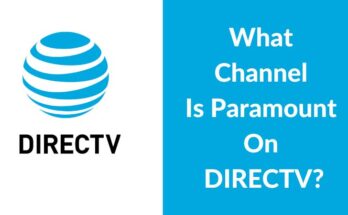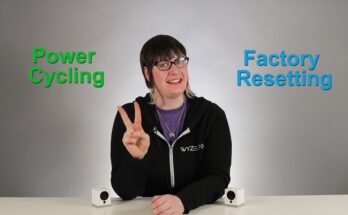Resetting an Oculus Quest 2 deletes all installed games and apps. You will lose all saved progress and settings.
The Oculus Quest 2 is a popular VR headset offering immersive experiences. However, users sometimes face issues requiring a reset. Resetting your device can resolve various software problems, but it comes with consequences. One significant drawback is the deletion of all installed games and apps.
This means that all your saved progress, settings, and personalizations will be lost. Knowing this, it is crucial to back up important data before proceeding with a reset. Understanding the reset process and its implications can help you make informed decisions and maintain an optimal VR experience.
Types Of Resets
The Oculus Quest 2 offers multiple ways to reset your device. Each reset type serves a different purpose. Understanding these resets can help you manage your games and data effectively.
Soft Reset
A soft reset is the simplest form of reset. It restarts the device without deleting any data. To perform a soft reset:
- Hold down the power button for 10 seconds.
- Wait for the device to turn off.
- Press the power button again to turn it back on.
Your games and data will remain intact.
Hard Reset
A hard reset is more intense than a soft reset. This method is used when the device is unresponsive. To perform a hard reset:
- Hold down the power button and the volume down button simultaneously.
- Release the buttons when the boot menu appears.
- Use the volume buttons to navigate to Restart and select it with the power button.
This reset will not delete your games or data.
Factory Reset
A factory reset is the most drastic reset. It erases all data and returns the device to its original settings. To perform a factory reset:
- Turn off your Oculus Quest 2.
- Hold down the power button and the volume down button until the boot menu appears.
- Use the volume buttons to navigate to Factory Reset and select it with the power button.
- Confirm your choice to proceed.
This will delete all games, apps, and personal data.
Here’s a quick comparison table for clarity:
| Type of Reset | Data Deleted |
|---|---|
| Soft Reset | No |
| Hard Reset | No |
| Factory Reset | Yes |

Credit: www.wikihow.com
Impact Of Resets On Data
Resetting your Oculus Quest 2 can affect your data in different ways. Understanding the impact of each type of reset is crucial. Below we will explore how different resets impact your games and data.
Soft Reset Consequences
A soft reset involves restarting your Oculus Quest 2. This is the least invasive type of reset. Your games and data remain intact. Soft resets are useful for fixing minor issues.
- Games and apps remain installed.
- Saved game data is preserved.
- Settings and preferences stay the same.
Soft resets are safe and do not affect your game library.
Hard Reset Effects
A hard reset is more intensive than a soft reset. It involves turning off the device completely and restarting it. This can resolve more severe issues.
- Games and apps stay installed.
- Saved game data is usually preserved.
- Settings may revert to default.
Hard resets are generally safe but may reset some settings.
Factory Reset Outcomes
A factory reset is the most drastic type of reset. It wipes all data from your Oculus Quest 2. This includes games, apps, and saved data.
| Data Type | Outcome |
|---|---|
| Games and Apps | Deleted |
| Saved Data | Deleted |
| Settings | Reset to Default |
After a factory reset, you will need to re-download your games. You will also need to reconfigure your settings. This type of reset is useful for severe issues or if selling the device.
Game Data And Resets
Understanding what happens to your game data when you reset your Oculus Quest 2 is crucial. Many users worry about losing their progress. Resetting the device does impact game data, but not always in the way you might think.
Cloud Saves
Cloud saves are a lifesaver for many gamers. Oculus Quest 2 supports cloud saving for most games. This means your game progress and settings are stored online. Even if you reset your device, you can often retrieve this data. It’s always good to check if your game supports cloud saves before resetting.
Local Storage
Some game data might be stored locally on your device. Resetting the device will delete locally stored game data. This includes game progress, settings, and customizations. Ensure to back up any important data before performing a reset.
Reinstalling Games
After a reset, you will need to reinstall your games. This can be done through the Oculus Store. Your purchased games remain linked to your account. However, you might need to download and install them again. This process is straightforward but can take some time depending on your internet speed.
| Aspect | Cloud Saves | Local Storage | Reinstalling Games |
|---|---|---|---|
| Data Preservation | Yes | No | Yes |
| Time Required | Minimal | Not Applicable | Varies |
- Check if games support cloud saves.
- Backup local game data before resetting.
- Reinstall games after the reset.
Backing Up Your Data
When resetting your Oculus Quest 2, you might worry about losing your games. Backing up your data ensures you can recover your games and progress. Learn how to secure your data using different methods.
Using Oculus Cloud
The Oculus Cloud is a convenient option for backing up your data. It automatically saves your game progress and settings. Follow these steps to use the Oculus Cloud:
- Open the Oculus app on your phone.
- Go to Settings.
- Select your Oculus Quest 2 headset.
- Toggle on the Cloud Backup option.
With this feature enabled, your data syncs to the cloud automatically. This makes it easy to restore your games after a reset.
Manual Backup Methods
There are manual methods to back up your data as well. These methods require connecting your Oculus Quest 2 to a computer.
- Connect your headset to a computer using a USB cable.
- Enable USB Debugging on your headset.
- Access the internal storage of your headset.
- Copy the game files to your computer.
This method ensures you have a physical backup of your data. It allows you to transfer the files back to your headset after resetting it.
Another manual method involves using an SD card. Here’s how:
- Insert an SD card into your computer.
- Copy the game files from your headset to the SD card.
- Store the SD card in a safe place.
After resetting your headset, you can transfer the files back from the SD card. This method is reliable and easy to use.
Steps To Reset Oculus Quest 2
Resetting your Oculus Quest 2 can solve many issues. It might be necessary for troubleshooting. Here’s a guide on how to reset your device. Follow these steps to perform a Soft Reset, Hard Reset, or a Factory Reset.
Performing A Soft Reset
A soft reset is the simplest option. It’s like restarting a computer.
- Press and hold the Power button on your headset.
- Wait until the Power off menu appears.
- Select Restart and confirm your choice.
This will reboot your Oculus Quest 2. Your games and settings will stay intact.
Executing A Hard Reset
A hard reset can fix more serious issues. Follow these steps:
- Turn off your headset completely.
- Press and hold the Volume Down button and the Power button simultaneously.
- Release the buttons when the Boot menu appears.
- Use the Volume buttons to navigate. Highlight Boot Device.
- Press the Power button to select it.
This will restart your device. Your data will remain safe.
Factory Reset Instructions
A factory reset will erase everything on your headset. Use this as a last resort.
- Turn off your Oculus Quest 2.
- Press and hold the Volume Down button and the Power button together.
- Release the buttons when the Boot menu appears.
- Navigate using the Volume buttons. Highlight Factory Reset.
- Press the Power button to select it.
- Confirm the reset. Your headset will erase all data.
After a factory reset, your device will be like new. You will need to reinstall all your games.

Credit: www.youtube.com
Common Issues And Solutions
Resetting your Oculus Quest 2 can solve many problems. But it also brings worries. Does resetting delete games? Here, we cover common issues and solutions.
Data Loss Prevention
Worried about losing game data? Follow these simple steps to prevent it:
- Backup your data: Use the Oculus cloud save feature.
- Check game settings: Some games have manual save options.
- Sync with your account: Ensure your Oculus account is synced.
Troubleshooting Failed Resets
Sometimes, resetting might not work. Here are ways to troubleshoot:
- Ensure your headset is fully charged.
- Check if the firmware is up to date.
- Restart the headset and try resetting again.
If the problem persists, consider these advanced steps:
| Issue | Solution |
|---|---|
| Stuck in boot loop | Hold the power button for 10 seconds. |
| Screen not displaying | Check the connection and restart. |
By following these tips, you can handle common issues easily.
:max_bytes(150000):strip_icc()/f1-9ecf0a6bbee04019a3a9198618147639.jpg)
Credit: www.lifewire.com
Frequently Asked Questions
Will I Lose All My Games If I Factory Reset My Oculus Quest 2?
Yes, factory resetting your Oculus Quest 2 will delete all your games and data. You will need to re-download them.
How To Reset Oculus Quest 2 Without Losing Games?
To reset Oculus Quest 2 without losing games, perform a factory reset from the settings menu. Ensure cloud backup is enabled.
Does A Factory Reset Delete Everything Oculus Quest?
Yes, a factory reset deletes everything on the Oculus Quest. All data, apps, and settings will be erased.
Will I Lose My Games On Oculus Quest 2?
You will not lose your games on Oculus Quest 2 if you back up your data. Ensure your device syncs with your Oculus account.
Conclusion
Resetting your Oculus Quest 2 does not automatically delete your games. Always back up important data. Understanding these steps ensures your gaming experience remains uninterrupted. Remember to sync your device regularly. This ensures you have access to your favorite games even after a reset.
Enjoy seamless gameplay without losing progress.