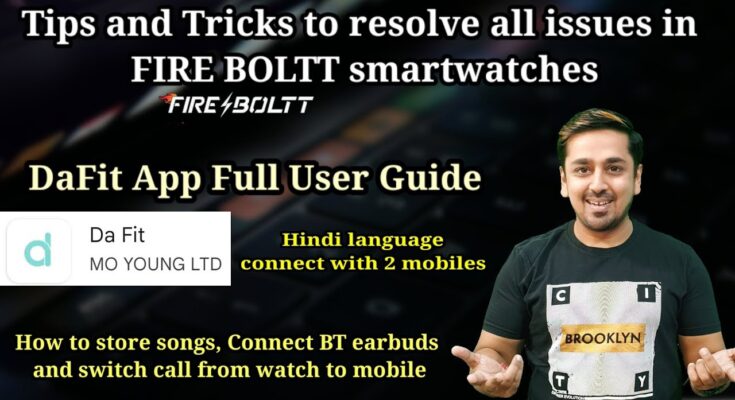To troubleshoot your Da Fit Watch, restart it and ensure it’s fully charged. Check the app connection and update the firmware.
The Da Fit Watch offers a range of features, including fitness tracking, notifications, and heart rate monitoring. Despite its user-friendly design, issues may arise. Common problems include connectivity issues, syncing errors, or unresponsive screens. Restarting the device can solve many issues.
Ensure the watch is fully charged before troubleshooting. Also, check for software updates in the Da Fit app. If problems persist, consulting the user manual or contacting customer support can provide additional help. Proper maintenance and regular updates can enhance the watch’s performance and longevity.
Credit: www.ldplayer.net
Common Issues
The Da Fit Watch is a popular choice for fitness enthusiasts. But, some users face common issues. This guide helps troubleshoot those problems.
Screen Not Turning On
If the screen is not turning on, it can be frustrating. Follow these steps to fix it:
- Ensure the watch is charged.
- Press and hold the power button for 15 seconds.
- Check for any physical damage.
- Try a different charger.
If these steps do not work, contact customer support. They may offer a replacement.
Poor Battery Life
Poor battery life is another common issue. Here are some tips to improve it:
- Reduce screen brightness.
- Turn off unnecessary notifications.
- Limit the use of GPS.
- Disable always-on display.
Use the following table for quick tips:
| Tip | Description |
|---|---|
| Screen Brightness | Keep it low to save battery. |
| Notifications | Turn off non-essential alerts. |
| GPS | Use only when needed. |
| Always-on Display | Disable to extend battery life. |
These tips should help improve battery performance.
Connectivity Problems
Da Fit Watch users often face connectivity problems. These issues can affect the device’s performance. Let’s explore some common connectivity problems and solutions.
Bluetooth Pairing
Bluetooth pairing is crucial for Da Fit Watch. Follow these steps to pair your watch:
- Ensure Bluetooth is enabled on your phone.
- Open the Da Fit app.
- Tap on ‘Add Device’ and select your watch.
- Confirm the pairing request on both devices.
If you face issues, try these solutions:
- Restart both your phone and watch.
- Ensure the devices are close to each other.
- Update the Da Fit app and your phone’s OS.
- Clear the Bluetooth cache on your phone.
Syncing Data
Syncing data ensures your watch and phone are in sync. Follow these steps to sync data:
- Open the Da Fit app.
- Ensure your watch is connected via Bluetooth.
- Swipe down to refresh the data.
If data doesn’t sync, try these tips:
- Check if your watch battery is above 20%.
- Ensure your phone has a stable internet connection.
- Restart the Da Fit app.
- Re-pair your watch and phone if needed.
Here’s a quick troubleshooting table:
| Issue | Solution |
|---|---|
| Bluetooth not pairing | Restart devices, update app, clear cache |
| Data not syncing | Check battery, stable internet, restart app |
App Malfunctions
Is your Da Fit Watch app causing trouble? Don’t worry! This guide helps you fix common issues. Learn how to solve app crashes and data update problems.
App Crashes
Does your app crash often? Here’s how you can fix it:
- Update the app: Ensure you have the latest version.
- Clear cache: Go to settings and clear the app cache.
- Restart your phone: A simple restart can fix many issues.
If the problem persists, reinstall the app. This often resolves deep-rooted issues.
Data Not Updating
Is your data not updating on the app? Follow these steps:
- Check Bluetooth: Ensure your Bluetooth is on and connected.
- Sync manually: Open the app and sync your watch manually.
- Check permissions: Ensure the app has all necessary permissions.
If you still face issues, try restarting both your phone and watch. This can help reset the connection.
| Issue | Solution |
|---|---|
| App Crashes | Update app, clear cache, restart phone, reinstall app |
| Data Not Updating | Check Bluetooth, sync manually, check permissions, restart devices |
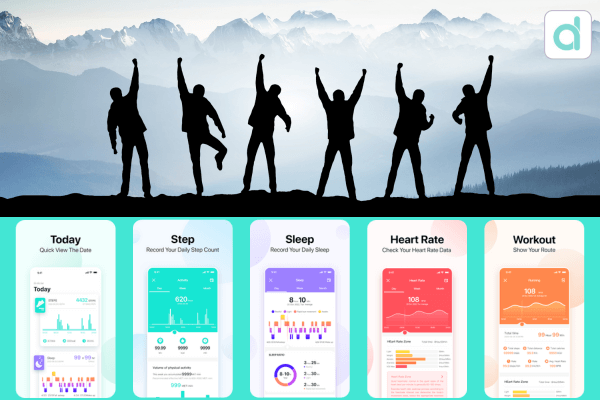
Credit: www.iwosmartwatch.com
Sensor Failures
The Da Fit Watch is popular for its many features. But sensor failures can disrupt its performance. Understanding common sensor issues helps in quick troubleshooting.
Heart Rate Monitor
The heart rate monitor is crucial for fitness tracking. Sometimes it may show inaccurate readings.
Follow these steps to fix it:
- Clean the Sensor: Dirt and sweat can affect performance. Use a soft cloth to clean it.
- Wear it Properly: Ensure the watch fits snugly on your wrist.
- Restart the Watch: A simple restart can resolve many issues. Turn off the watch and then turn it back on.
- Update Firmware: Outdated firmware can cause problems. Check for updates in the app.
If the problem persists, contact customer support. They can guide you through advanced troubleshooting steps.
Step Counter
The step counter helps you track daily activity. Sometimes it may not count steps accurately.
Here are some tips to resolve this:
- Check Settings: Make sure step counting is enabled in the app.
- Reset the Watch: A reset can fix many issues. Follow the instructions in the manual.
- Calibrate the Watch: Some watches allow calibration. This can improve accuracy.
- Avoid Loose Fit: A loose watch may not count steps properly. Make sure it fits well on your wrist.
For further assistance, refer to the user manual. It contains detailed troubleshooting steps.
Software Updates
Software updates are crucial for the smooth functioning of your Da Fit Watch. They offer new features, fix bugs, and improve performance. Keeping your watch updated ensures you get the best experience. This section will guide you through installing updates and reverting to a previous version if needed.
Installing Updates
To install updates on your Da Fit Watch, follow these steps:
- Open the Da Fit app on your phone.
- Ensure your watch is connected to your phone via Bluetooth.
- Navigate to the Device tab in the app.
- Tap on Firmware Update.
- If an update is available, tap Download and Install.
- Wait for the update to complete. Do not disconnect your watch during this process.
If you face issues, try restarting both your phone and watch. Ensure you have a stable internet connection.
Reverting To Previous Version
Sometimes, a new update may cause issues. In such cases, reverting to a previous version can help. Follow these steps:
- Open the Da Fit app.
- Go to the Device tab.
- Select Firmware History.
- Find the version you want to revert to.
- Tap on Revert.
- Wait for the process to complete. Do not disconnect your watch.
Reverting may take a few minutes. Be patient and ensure a stable connection.
Customization Issues
Customization is a key feature of the Da Fit Watch. Users can tailor their watch to fit their style and needs. Sometimes, customization options may not work as expected. This guide helps you solve common customization issues.
Watch Face Changes
Changing the watch face is one of the most popular features. If you can’t change the watch face, follow these steps:
- Open the Da Fit app on your phone.
- Go to the “Watch Faces” section.
- Select your preferred watch face.
- Sync your watch with the app.
If the watch face doesn’t change, make sure your app is updated. Also, check if your watch has enough battery.
Notification Settings
Notifications keep you updated without checking your phone. Sometimes, notifications may not appear on your watch. Here’s how to fix it:
- Ensure your watch is connected to your phone.
- Open the Da Fit app.
- Go to “Notification Settings”.
- Toggle on the notifications you want to receive.
If you still don’t receive notifications, restart your watch. Also, check your phone’s settings to ensure notifications are allowed.
Reset Procedures
Is your Da Fit Watch acting up? Resetting it might solve the problem. Here, we’ll cover two types of resets: Soft Reset and Factory Reset. Both procedures can help you get your watch back to normal.
Soft Reset
A Soft Reset is the easiest way to fix minor issues. It doesn’t erase your data. Follow these steps:
- Press and hold the power button for 10 seconds.
- Wait for the watch to turn off.
- Release the power button.
- Press the power button again to turn it back on.
Your watch should restart and work normally. Try a Soft Reset first before other options.
Factory Reset
A Factory Reset wipes all data and settings. Use this as a last resort. Make sure to back up your data first.
| Step | Description |
|---|---|
| 1 | Go to the settings menu on your watch. |
| 2 | Scroll down and select ‘System’. |
| 3 | Choose ‘Reset Options’. |
| 4 | Select ‘Erase all data (Factory Reset)’. |
| 5 | Confirm your choice and wait for the process to complete. |
After a Factory Reset, you need to set up your watch again. This method solves major issues but removes all data.

Credit: m.youtube.com
Maintenance Tips
Proper maintenance of your Da Fit Watch ensures its longevity and optimal performance. Below are some essential tips for keeping your watch in top condition.
Cleaning The Watch
Regular cleaning prevents dirt and grime buildup. Follow these steps to clean your Da Fit Watch:
- Remove the watch from your wrist.
- Use a soft, lint-free cloth to wipe the screen.
- For stubborn dirt, dampen the cloth with water.
- Avoid using chemical cleaners; they can damage the screen.
Clean the watch band separately. Different materials need different care:
| Material | Cleaning Method |
|---|---|
| Silicone | Use mild soap and water. |
| Leather | Wipe with a dry cloth. |
| Metal | Use a damp cloth, then dry. |
Proper Storage
Storing your Da Fit Watch properly helps maintain its functionality. Follow these storage tips:
- Keep the watch in a cool, dry place.
- Avoid direct sunlight exposure.
- Store the watch in its original box or a soft pouch.
- Avoid placing heavy objects on top of the watch.
Also, ensure the watch is turned off when not in use for extended periods. This preserves battery life.
Frequently Asked Questions
How To Reset Da Fit Watch?
To reset your Da Fit watch, go to the settings menu. Select “Reset” and confirm your choice. Your watch will restart.
Why Is My Da Fit Watch Not Connecting?
Your Da Fit watch might not connect due to Bluetooth issues, outdated app version, or low battery. Restart both devices and ensure the app is updated.
What To Do If A Smart Watch Is Not Turning On?
First, ensure the watch is charged. Try a different charging cable or adapter. Restart the device by holding the power button. Clean the charging ports. Update the software if possible. If still not working, contact customer support.
Why Isn’t My Da Fit Watch Charging?
Ensure the charger is properly connected. Clean the charging ports. Check for cable damage. Use a compatible adapter.
Conclusion
Troubleshooting your Da Fit Watch can be simple with the right steps. Follow the guidelines to resolve common issues. Regular updates and proper maintenance ensure optimal performance. If problems persist, consider consulting the user manual or contacting customer support. Stay proactive to keep your Da Fit Watch functioning smoothly.