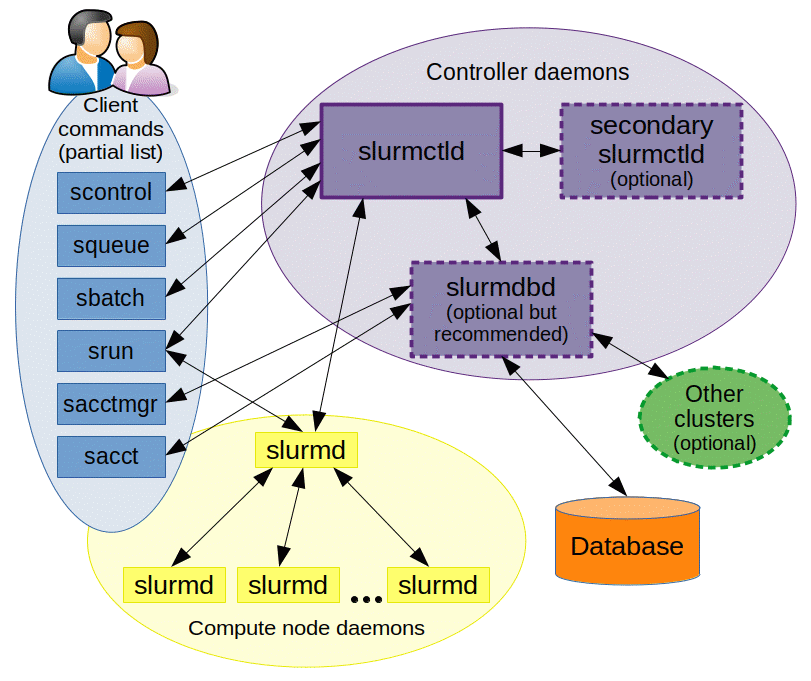Maintaining optimal CPU temperature is crucial for computer performance and longevity. A safe range typically spans from 60-70°C under load for most mainstream CPUs.
Understanding the appropriate temperature for your CPU is essential to prevent overheating and ensure efficient operation. Excess heat can lead to throttling, where the CPU slows down to reduce temperature, or in severe cases, permanent damage. Regular monitoring can help you detect potential issues early and address them proactively.
Several software tools are available that provide real-time temperature readings and alert you when your CPU exceeds safe limits. By keeping an eye on your CPU temperature, you can take timely action, such as improving your cooling system or removing dust build-up to maintain peak performance and extend the life of your hardware.
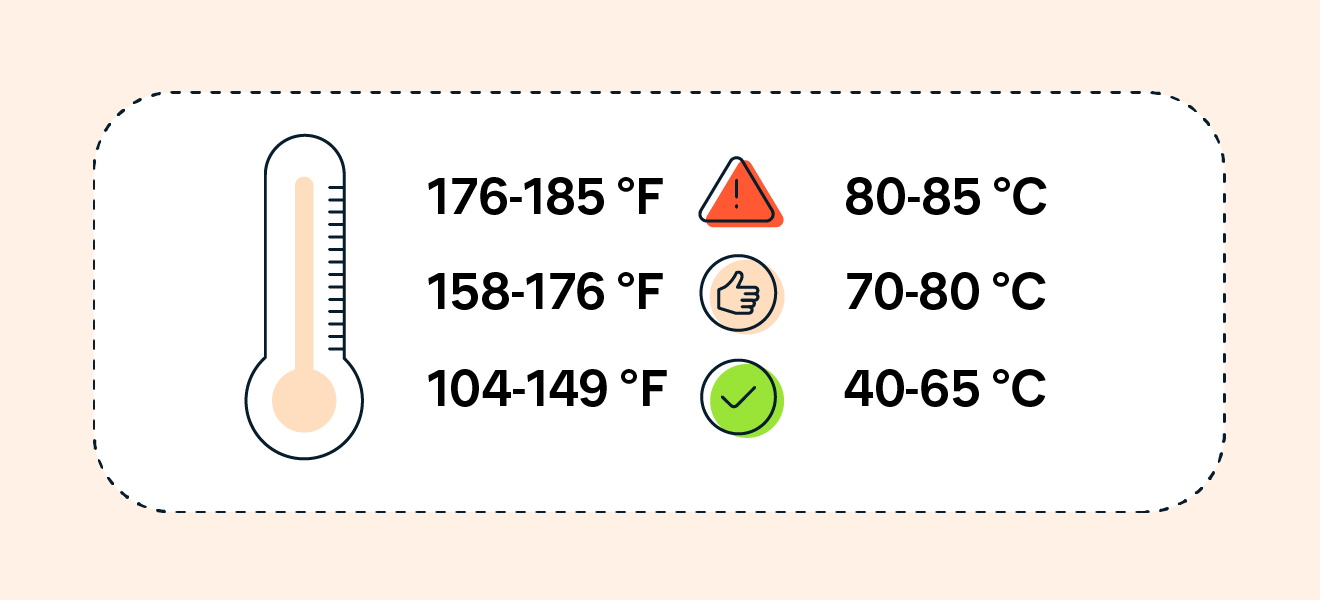
Credit: www.avast.com
Ideal Cpu Temperature Ranges
Keeping an eye on CPU temperature is crucial for your computer’s health. Too hot, and the CPU could overheat, leading to a crash. Too cold, and it might mean your system isn’t working as hard as it could. So, what are the sweet spots for CPU temperatures? Let’s dive in and explore the ideal ranges to keep your processor cool and efficient.
Factors Influencing Heat Generation
- Clock Speed: Higher speeds generate more heat.
- Voltage: Increased voltage equals more heat output.
- Workload: Intense tasks heat CPUs up faster.
- Cooling System: Quality coolers keep temperatures down.
- Ambient Temperature: Warmer rooms lead to warmer CPUs.
Variances Among Different Cpu Models
Different CPUs have different temperature limits. A gaming chip might handle heat better than a budget processor. Know your CPU’s specs to understand its heat tolerance.
| Processor Type | Typical Max Temp |
|---|---|
| High-End Deskop | 80°C |
| Mainstream Desktop | 75°C |
| Budget Desktop | 70°C |
| Laptop | 85°C |
Safe Baselines For Idle And Load Conditions
Different activities mean different ideal temperatures. For a resting CPU, look for lower numbers. Under a heavy load, it can run hotter. The table below gives you a rough guide.
| Condition | Ideal Temperature |
|---|---|
| Idle | 30°C – 40°C |
| Light Use | 40°C – 50°C |
| Heavy Use/Gaming | 50°C – 70°C |
| Maximum Load | 70°C – 80°C |
Remember, these numbers can vary based on your CPU model and cooling system. Always check your manufacturer’s guidelines for the most accurate information.
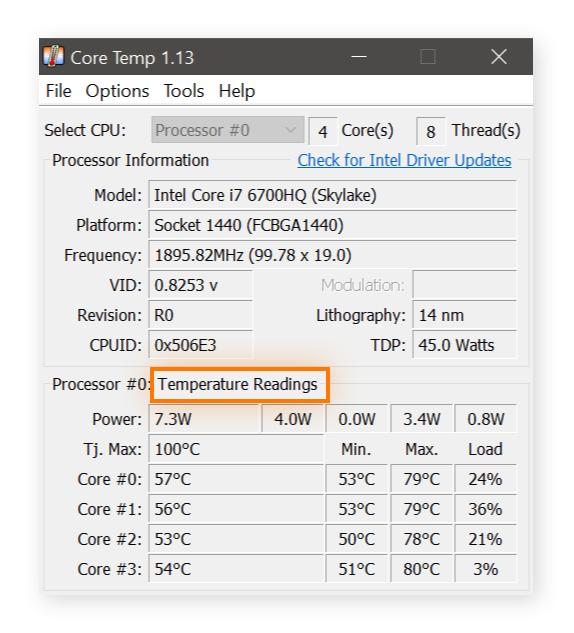
Credit: www.avast.com
Measuring Cpu Temperatures
Keeping your computer’s brain cool is critical. CPUs are like car engines for computers; both need to stay cool to run well. Knowing your CPU’s temperature helps you make sure it’s at peak performance. Let’s explore the tools that help monitor these important numbers, understand what they mean, and know when to take action against the heat.
Tools And Software For Monitoring
Diverse programs let you check CPU temperatures. These tools range from simple to advanced. They provide real-time data. Let’s take a look at popular options:
- Core Temp: Tracks temperatures for individual cores.
- HWMonitor: Offers extensive system info alongside CPU temps.
- Speccy: Shows temperatures and much more in a detailed summary.
Installing these programs is easy. Running them requires minimal computer knowledge. Most programs are compatible with various chipsets, but always check compatibility before installing.
Interpreting Temperature Readings
After installing a monitoring tool, you’ll see temperatures in Celsius or Fahrenheit. But what do these numbers mean for your CPU’s health?
| Temperature Range | Status |
|---|---|
| 0-60°C / 32-140°F | Normal |
| 61-70°C / 141-158°F | Acceptable |
| 71°C+ / 159°F+ | High |
Keep in mind normal ranges can differ based on CPU models. Always cross-check with your CPU’s specifications.
When To Worry About High Temperatures
It’s normal for CPUs to get hot under heavy use. But consistently high temperatures are a concern. They can cause crashes and slow performance. Over time, they may even damage the CPU. Signs to watch for include:
- System crashes or blue screens
- Unexpected shutdowns
- Throttled performance
Should these signs appear, your CPU might be overheating. Consider cleaning your computer, improving airflow, or applying new thermal paste. In extreme cases, you might need a better cooling system.
Impacts Of High Cpu Temperatures
The CPU is the brain of your computer. Keeping it cool is vital. High temperatures can cause many problems. Let’s explore these issues.
Performance Throttling
Think of your CPU as a runner. If it gets too hot, it slows down, right? This is performance throttling. Computers do this to stop overheating. When the CPU gets too hot, it reduces speed. It protects itself but makes your computer slower. Games might lag, and apps could take longer to open.
Hardware Lifespan And Reliability
Hotter CPUs can “wear out” faster. Just like a car engine, heat hurts over time. Parts might fail. You might need repairs or replacements sooner than expected. It’s like a burnt-out bulb. The components inside your CPU cannot handle too much heat for too long.
Warning Signs Of Overheating
- Computer crashes often? Might be heat.
- Fans sound like a jet engine? They’re working hard to cool the CPU.
- System shutting down by itself? Probably trying to cool down.
- Errors and blue screens? Could be the heat speaking.
Watch for these signs. They tell you when the CPU is too hot. It’s better to fix the problem before it gets worse. Checking temperature in the computer’s BIOS or using software helps. Keeping your CPU cool means a faster, reliable computer.

Credit: www.pcworld.com
Tips For Cooling Your Cpu
Kicking up your CPU’s cooling game transforms your PC’s performance. It’s time to dive into the world of efficient CPU temperature management. Master these tips, and your CPU will thank you with smooth, cool operations.
Improving Airflow In Your System
Keep your system chill with top-notch airflow. Think of your computer as a breathing entity. It requires a steady flow of air to stay cool. Here’s how to boost airflow:
- Clean your case to banish dust.
- Organize cables to prevent obstructions.
- Use fans strategically for optimal air movement.
- Check fan directions so they complement each other.
Choosing The Right Cpu Cooler
A top-notch cooler is a key to a chill CPU. Various coolers suit different needs:
| Cooler Type | Pros | Cons |
|---|---|---|
| Air Cooler | Cost-effective, Easy to install | May be bulky |
| Liquid Cooler | Excellent cooling, Quieter operation | More complex, Higher cost |
Consider your usage and space when picking a cooler. Big coolers work well for gaming or intensive tasks. Compact coolers fit better in smaller cases.
Thermal Paste Application Techniques
Thermal paste bridges your CPU and cooler for heat transfer. Apply it wisely:
- Clean the surface of the CPU for dust-free contact.
- Squeeze a pea-sized dot in the middle of the CPU.
- Gently press the cooler on top to spread the paste.
Avoid excess paste to prevent spillage. Less is more for optimal heat transfer.
Advanced Cooling Solutions
Pushing your CPU to its limits requires advanced cooling to maintain performance. Advanced cooling solutions come in different shapes and sizes. Understanding these can help keep your system running smoothly and efficiently. Let’s dive into some of the most effective methods available.
Liquid Cooling Systems Explained
Liquid cooling is a top choice for gaming rigs and high-performance computers. In simple terms, it uses a liquid to transfer heat away from your CPU. A pump circulates coolant through a block on the CPU, a radiator dissipates heat, and fans remove the heat from the radiator.
Custom Loop Vs. All-in-one Coolers
Custom Loop Coolers are for enthusiasts. You choose each component to match your system. These offer:
- Maximum performance: Tailored to your CPU’s needs.
- Full customization: From tubing to coolant color, make it yours.
- Higher complexity: Requires careful planning and assembly.
All-in-One (AIO) Coolers are more user-friendly. These are pre-built with:
- Easy installation: Comes ready out of the box.
- Reliability: Less worry about leaks or component compatibility.
- Wide availability: Fits a range of budgets and systems.
The Role Of Case Fans In Temperature Control
Case fans are crucial in a cooling system. They work by:
- Pulling cool air in: Lowering internal temperatures.
- Pushing hot air out: Preventing heat buildup inside the case.
They should be strategically placed. For optimal air circulation, install multiple fans. Have an intake at the front and an exhaust at the back or top.
Maintaining Optimal Cpu Temperatures Long-term
Understanding how to maintain CPU temperatures is critical for performance and longevity. A processor functions optimally within a safe temperature range. Long-term maintenance ensures efficiency, prevents thermal throttling, and extends the life of your CPU. By implementing a regular cleaning schedule, updating your cooling system, and utilizing monitoring software, you can keep your CPU running smoothly. Let’s dive into each strategy for sustained CPU health.
Regular Cleaning Routines
Dust builds up over time, hindering your PC’s ability to cool efficiently. Regular cleaning is necessary to maintain optimum temperatures. Begin with these steps:
- Power off and unplug your computer.
- Open the case to access internal components.
- Use compressed air to blow out dust from the CPU, fans, and heatsinks.
- Clean air filters and case vents to promote good airflow.
Updating Your Cooling System
Cooling systems degrade and sometimes, they need an upgrade. Consider these options:
| Cooler Type | Benefits |
|---|---|
| Air Coolers | Simple, cost-effective, easy to install |
| Liquid Coolers | Higher cooling efficiency, better for overclocking |
| Custom Loops | Top performance, aesthetics, personalization |
When upgrading, ensure compatibility with your CPU and case size.
Monitoring Software For Ongoing Vigilance
Monitoring software is crucial for real-time temperature tracking. Here are top picks:
- HWMonitor: A user-friendly tool that displays temperature, voltage, and fan speed.
- Core Temp: Lightweight, showing temperature data for each CPU core.
- Speccy: Provides detailed insights including temperatures and hardware specs.
These tools alert you when temperatures are too high so you can take prompt action.
Frequently Asked Questions For Cpu Temperature Guide
What Is A Good Temp For Cpu?
A good CPU temperature for most desktops should ideally sit between 70°C to 80°C under load. For laptops, temperatures around 70°C to 95°C may be considered normal under high use. Keep temperatures as low as possible for optimal performance and longevity.
Is 90 Degree Cpu Hot?
Yes, 90 degrees Celsius is considered hot for a CPU. Operating at this temperature can indicate overheating and potentially harm your processor. It’s advisable to maintain lower temperatures for optimal performance and longevity.
Is It Ok For My Cpu To Run At 100 C?
No, it is not safe for a CPU to operate at 100°C. Consistently high temperatures can cause damage and reduce lifespan. Aim to keep CPU temperature well below 100°C for optimal performance and longevity.
What Should My 13700k Temps Be While Gaming?
Ideal temperatures for an Intel Core i7-13700K during gaming typically range between 60°C to 80°C. Keep airflow optimal to maintain these levels.
Conclusion
Understanding your CPU’s temperature is crucial for maintaining your computer’s health and performance. By monitoring and managing heat levels, you can prevent hardware damage and sustain optimal functionality. Stay informed, take proactive steps to cool your system, and enjoy enhanced longevity and reliability of your computing experience.