To troubleshoot CaptionCall Phone issues, check the internet connection and ensure the phone is properly plugged in. Restart the phone if the problem persists.
CaptionCall phones are essential for individuals with hearing loss, enabling clear communication. Troubleshooting these devices can seem daunting, but simple steps often resolve common issues. Ensuring a stable internet connection is vital as the phone relies heavily on it. Verify all cables are securely connected to avoid loose connection problems.
Restarting the phone can fix minor glitches and restore functionality. Regular updates and maintenance keep the phone operating smoothly. For persistent issues, contacting CaptionCall support ensures professional assistance. By following these steps, users can maintain their CaptionCall phones in optimal condition, ensuring seamless communication.
Common Issues
Experiencing issues with your Captioncall phone can be frustrating. This guide helps you troubleshoot common problems. Follow these steps to resolve frequent issues.
No Dial Tone
A common issue is the absence of a dial tone. Here are steps to fix it:
- Check the phone line: Ensure the phone line is connected securely.
- Verify the power source: Make sure the phone is plugged into a working outlet.
- Inspect the handset: Confirm the handset is properly placed on the base.
- Reset the phone: Unplug the phone for 30 seconds, then plug it back in.
These steps should restore the dial tone. If not, contact support for assistance.
Screen Not Displaying
If your phone screen is blank, try the following steps:
- Check the power: Ensure the phone is connected to a power source.
- Inspect the screen: Look for any visible damage or cracks.
- Adjust the brightness: Use the phone settings to increase screen brightness.
- Restart the device: Turn the phone off, wait a few seconds, and turn it back on.
If these steps do not help, the screen might need professional repair.
Basic Checks
Your Captioncall phone may face issues sometimes. Before calling support, try these basic checks. These simple steps can solve most problems.
Power Supply
Ensure your phone is plugged into a working outlet. Check the power cable for any damage. Use a different outlet if needed.
Verify the power adapter is connected securely to the phone. Look for any loose connections. If the phone does not power on, try a different power adapter.
Internet Connection
A stable internet connection is crucial for Captioncall phones. Ensure your router is working properly. Check if other devices can connect to the internet.
Use an Ethernet cable to connect your phone directly to the router. This often provides a more stable connection. If using Wi-Fi, ensure the signal strength is strong.
| Check | Action |
|---|---|
| Power Supply |
|
| Internet Connection |
|
Network Problems
Experiencing network problems with your Captioncall phone can be frustrating. Network issues can disrupt your communication. Here, we will address some common network problems. We will cover Wi-Fi vs. Ethernet and Router Configuration.
Wi-fi Vs. Ethernet
Choosing between Wi-Fi and Ethernet is crucial for a stable connection. Wi-Fi offers convenience but can be unstable. Ethernet is more reliable but requires a cable.
| Connection Type | Pros | Cons |
|---|---|---|
| Wi-Fi |
|
|
| Ethernet |
|
|
Router Configuration
Proper router configuration ensures a stable network. Follow these steps to configure your router:
- Access the router’s admin page.
- Login with your admin credentials.
- Go to the network settings.
- Ensure DHCP is enabled.
- Set up a strong, unique password.
- Choose the right Wi-Fi channel.
- Enable WPA3 for better security.
For best results, place your router in a central location. Avoid placing it near microwaves or cordless phones. These can interfere with the signal.
If problems persist, consider updating your router’s firmware. This can resolve many connectivity issues.
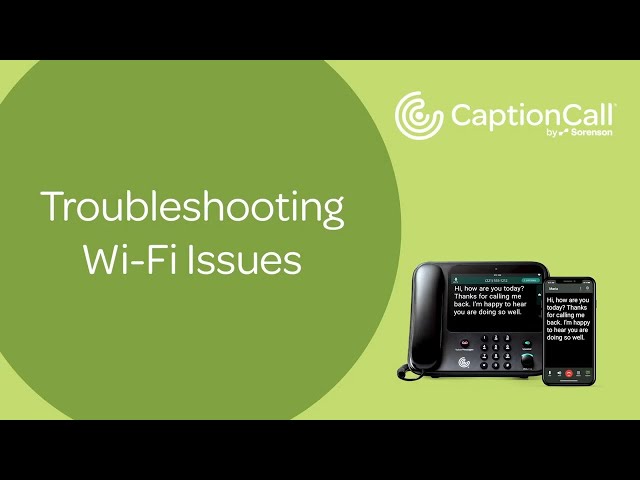
Credit: m.youtube.com
Audio Troubles
Experiencing audio troubles with your CaptionCall phone can be frustrating. It can hinder your ability to communicate effectively. Let’s explore solutions to common audio problems.
Volume Settings
If you can’t hear well, check the volume settings. Ensure the volume is not too low.
- Press the volume button on the phone.
- Adjust the volume to a comfortable level.
- If still low, check the phone’s mute setting.
Double-check the ring volume. Make sure you hear the phone ring.
Microphone Issues
If others can’t hear you, the microphone might be the issue. Check if it’s blocked or damaged.
- Look for any debris on the microphone.
- Clean the microphone gently if needed.
- Test the phone again to see if it works.
If problems persist, you may need a replacement microphone. Contact CaptionCall support for help.
Software Updates
Keeping your Captioncall phone up to date is essential for optimal performance. Regular software updates ensure that your device has the latest features and security patches. This section will guide you through the process of updating your phone’s firmware and installing necessary apps.
Firmware Upgrade
Updating the firmware on your Captioncall phone is crucial. It enhances the device’s functionality and stability. Follow these steps to upgrade your firmware:
- Go to the Settings menu on your Captioncall phone.
- Select System Updates.
- Click on Check for Updates.
- If an update is available, click Download and Install.
- Wait for the update to complete. Your phone will restart automatically.
App Installation
Installing the Captioncall app on your phone can improve your experience. The app offers additional features and better accessibility. Here’s how to install the app:
- Open the App Store on your mobile device.
- Search for Captioncall in the search bar.
- Click on the Captioncall App from the search results.
- Tap on the Install button.
- Once installed, open the app and follow the on-screen instructions.
By following these simple steps, you ensure that your Captioncall phone is always up to date. This guarantees the best performance and the latest features.
Hardware Issues
Experiencing hardware issues with your CaptionCall phone? Hardware problems can disrupt clear communication. This guide will help you fix common hardware issues quickly.
Handset Problems
The handset is an essential part of your CaptionCall phone. If it’s not working, try these steps:
- Ensure the handset is properly placed on the base.
- Check if the handset cord is securely connected.
- Look for visible damage on the handset or cord.
- If the handset is still not working, try a different handset.
Still facing issues? Consider resetting the phone. Unplug the power cord, wait 10 seconds, and plug it back in.
Cable Connections
Proper cable connections are crucial for your CaptionCall phone to function. Verify the following connections:
| Cable | Connection Point | Check |
|---|---|---|
| Power Cable | Power Outlet | Ensure it’s plugged in securely. |
| Phone Line Cable | Wall Jack | Verify the cable is firmly connected. |
| Ethernet Cable | Router or Modem | Check for a stable connection. |
If any cable appears damaged, replace it immediately. A faulty cable can cause significant issues.
Resetting Device
Experiencing issues with your CaptionCall phone? Sometimes, a reset can help. Resetting your device can resolve many common problems. This guide covers two types of resets: Factory Reset and Soft Reset. Follow these steps to get your CaptionCall phone running smoothly again.
Factory Reset
A Factory Reset restores your CaptionCall phone to its original settings. This process erases all personal data. Use this option as a last resort.
- Press the Menu button on your phone.
- Select Settings from the menu.
- Scroll down and choose Factory Reset.
- Confirm the action when prompted.
- Wait for the device to restart.
After the reset, you will need to set up your phone again. Follow the on-screen instructions to configure your settings.
Soft Reset
A Soft Reset is less drastic and can fix minor issues. It does not delete any data. Follow these steps:
- Turn off your CaptionCall phone.
- Unplug the power cord from the back of the device.
- Wait 30 seconds.
- Plug the power cord back in.
- Turn the phone back on.
This method can resolve many common issues without affecting your settings. It is a quick and easy fix.
| Reset Type | Steps | Effect |
|---|---|---|
| Factory Reset | Menu > Settings > Factory Reset | Restores original settings, erases data |
| Soft Reset | Turn off, unplug, wait, plug in, turn on | Fixes minor issues, keeps data |

Credit: www.facebook.com
Customer Support
Need help with your CaptionCall phone? Our customer support team is here to assist. From contact information to warranty and repairs, find everything you need below.
Contact Information
If you face any issues with your CaptionCall phone, reaching customer support is easy. Below are multiple ways to get in touch:
- Phone: Call 1-877-557-2227 for immediate assistance.
- Email: Send your queries to support@captioncall.com.
- Live Chat: Visit our support page for live chat options.
- Mail: Address your letters to CaptionCall, 4192 South Riverboat Road, Salt Lake City, UT 84123.
Warranty And Repairs
Your CaptionCall phone comes with a warranty to ensure it works perfectly. If your device needs repairs, follow these steps:
- Check your warranty status online or call customer support.
- Fill out the repair request form available on our website.
- Send the defective unit to the address provided by customer support.
- Receive your repaired or replaced device within 7-10 business days.
If your phone is out of warranty, don’t worry. You can still request repairs. Our team will provide a quote for the service. For more details, visit our warranty page.
Our goal is to ensure your CaptionCall phone works flawlessly. Whether through phone, email, or live chat, our support team is ready to help.
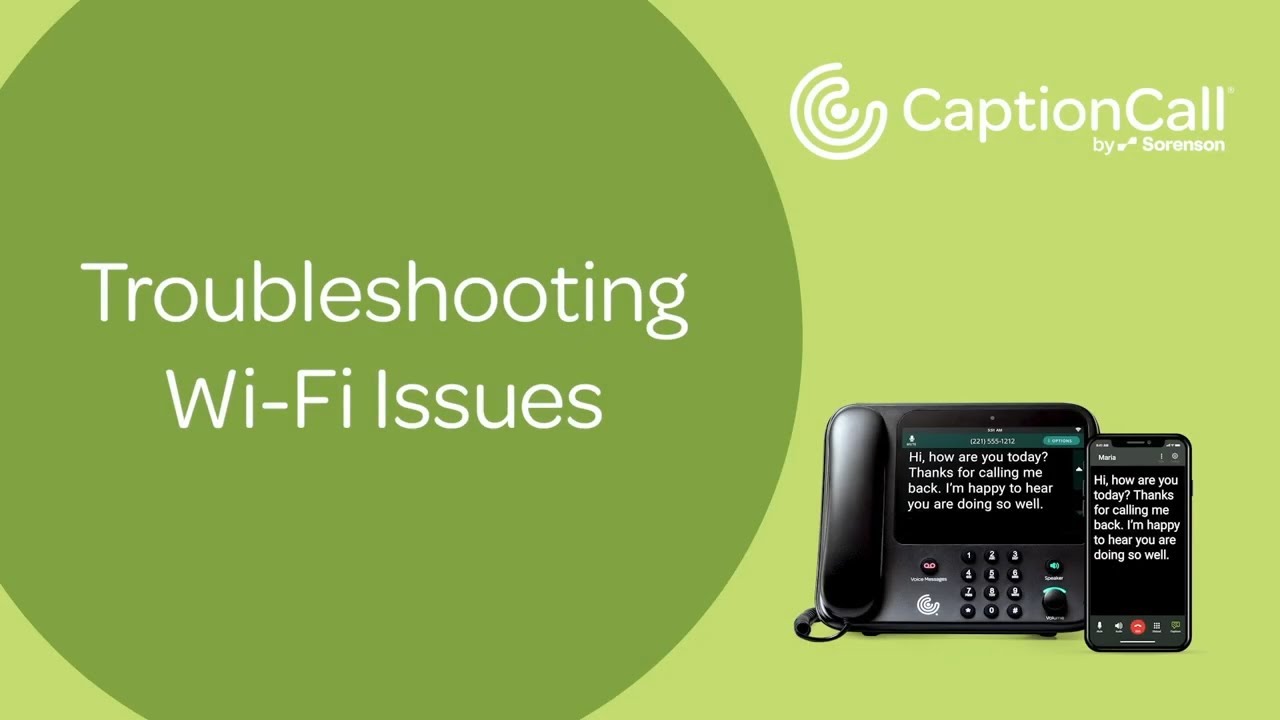
Credit: m.youtube.com
Frequently Asked Questions
How Do I Contact Captioncall Customer Service?
Contact CaptionCall customer service by calling 1-877-557-2227 or emailing support@captioncall. com. For more information, visit their website.
Why Is My Clear Caption Phone Not Working?
Your clear caption phone may not work due to internet issues, power outages, or outdated software. Check connections and restart.
Does Captioncall Require An Internet Connection?
Yes, CaptionCall requires an internet connection. The phone uses the internet to deliver captions in real-time during calls.
Why Is It A Federal Offense To Get A Caption Phone?
Getting a caption phone without eligibility is a federal offense because it involves misusing government-funded services meant for the hearing impaired.
Conclusion
Troubleshooting your Captioncall phone can seem daunting. With the right steps, it’s manageable. Follow our guide to resolve common issues. Ensure your device functions smoothly for clear communication. Regular maintenance and updates can prevent future problems. Stay connected effortlessly with these easy tips.
Your Captioncall phone will serve you well.


