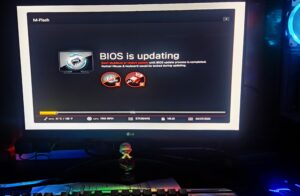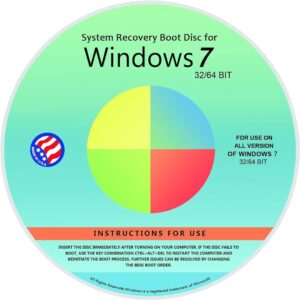Yes, a BIOS update can improve performance, particularly if it enhances hardware compatibility or stability. Updating BIOS can also resolve specific issues and optimize system efficiency.
Keeping your computer’s BIOS (Basic Input/Output System) updated is crucial for maintaining its performance and stability. BIOS updates are released by motherboard manufacturers to address bugs, improve hardware compatibility, and enhance the overall speed and responsiveness of your system. These updates can tweak performance settings and unlock new features for the processor, memory, and graphics components, which can yield a notable boost in system output.
While not every BIOS update directly targets performance improvements, installing the latest version ensures that your system runs on the most current and optimized code. Therefore, it is always recommended to check for and apply BIOS updates, following the manufacturer’s guidelines, to keep your system running at its best.

Credit: www.intel.com
Introduction To Bios And Performance
Think of your computer like a sports car. Just as a car needs an engine to run, a computer needs BIOS. BIOS stands for Basic Input/Output System. It’s a program a computer uses to start up. This program also manages data flow between the computer’s operating system and attached devices. Good BIOS settings can make your computer run smoothly. But can a simple update to BIOS really give your car—ahem, computer—that extra speed? Let’s explore this intriguing topic further.
The Role Of Bios In A Computer System
The BIOS is the first thing that leaps into action when you turn on your computer. It checks that your hardware looks good and is ready to go. If things are in order, it hands over control to the operating system. This crucial step is not just a routine check. It’s like a backstage pass that allows your computer to do amazing things. Here’s a brief look at its functions:
- Power-on Self-Test (POST): Checks if hardware like RAM, drives, and processors are in top shape.
- Bootstrap Loader: Finds the operating system and gets it started.
- BIOS drivers: Gives control of hardware to the operating system.
- BIOS Setup: Tweaks settings for better performance or troubleshooting.
Myths And Realities Of Bios Updates
| Myth | Reality |
|---|---|
| BIOS updates always boost speed. | BIOS updates can improve stability and compatibility, not always speed. |
| They’re super easy to apply. | They require careful steps; an incorrect update can cause issues. |
| Update for new features only. | They also patch security vulnerabilities. Important for safe computing. |
BIOS updates are like getting a tune-up. They can smooth out your ride but don’t expect a rocket boost. It’s about a stable journey, not a wild ride. Thinking of updating your BIOS? Make sure it’s really needed. Always follow the manufacturer’s instructions closely and backup beforehand.
Benefits Of Bios Updates
The BIOS, or Basic Input/Output System, is a crucial component of your computer, acting as the bridge between hardware and software upon startup. Updating the BIOS can bring a range of improvements and is much like giving your system a tune-up. Let’s explore the benefits of BIOS updates and understand why they are impactful.
Enhancements In System Stability
BIOS updates often address system bugs and enhance the overall stability of your computer. System crashes and random reboots can disrupt work and cause data loss. A BIOS update can fix these issues, leading to a smoother, more reliable experience. With an updated BIOS, your computer runs efficiently, much like a well-maintained car.
Compatibility With New Hardware
For your system to work with new hardware, the BIOS must recognize it. Upgrading your BIOS ensures compatibility with the latest processors, memory, and storage devices. This means you can upgrade your computer without worrying about hardware conflicts. A current BIOS facilitates new installations and recognizes cutting-edge technology with ease.
Potential For Performance Tweaks
Performance enthusiasts frequently update the BIOS to unlock new features. BIOS updates can offer improved clock speeds and other performance tuning options. These tweaks can squeeze extra power out of your components, boosting the overall performance. Always approach BIOS tuning with caution, as incorrect settings may harm your system.
- Always back up important data before updating your BIOS.
- Follow the manufacturer’s instructions carefully during the update process.
- Keep your system’s power supply stable to prevent update interruptions.
When Bios Updates Make A Difference
Regular software updates can be a no-brainer for maintaining your system’s health. A BIOS update is no different, and can be crucial. It can unlock your hardware’s full potential and iron out any bugs that the manufacturer has fixed after release. Do you want a smoother-running PC? Check for BIOS updates now.
Addressing Processor Microcode Issues
Like a computer’s secret language, Processor Microcode helps CPUs run smoothly. Sometimes, it needs a tune-up. A BIOS update can improve this secret language for better performance. Flip through the update notes for your motherboard and you might find:
- Bug fixes that stop those pesky crashes
- Improved compatibility with new processors
- Support for new functionalities previously not available
Memory Compatibility And Speed
Your computer’s memory is vital. It’s where your computer keeps the things it’s thinking about. A BIOS update might be the key to faster and more stable memory performance. Think of it like a magic spell making your memory work better with your system. It’s not unusual to see improvements like:
- Support for new types of memory
- Faster memory speeds unlocked with new RAM kits
- Better stability with mixed memory configurations
Graphics Card Integration
Great graphics make everything better. From movies to games, you want them to look top-notch, right? BIOS updates can ensure your graphics card and motherboard speak the same language. This can mean better visuals and gaming experiences. Specific updates can offer:
| What You Might Get | How It Improves Performance |
|---|---|
| Enhanced features | Makes full use of your graphics card’s capabilities |
| Compatibility patches | Ensures your new graphics card works flawlessly with your system |
| Fixes for known issues | Smooths out any hiccups between the card and your PC’s display output |
Remember, BIOS updates should be approached with care. Always follow your manufacturer’s guidelines to ensure a successful and safe update process.

Credit: www.linkedin.com
Understanding The Risks Of Bios Flashing
BIOS updates can propel system performance and iron out bugs. But they’re not without their risks. Grasping these is key before plunging into a BIOS update.
Potential For Hardware Damage
Upgrading BIOS incorrectly can harm a PC’s motherboard. Power surges during the update might lead to damage as well. It’s crucial to follow the manufacturer’s guidelines meticulously to minimize risks.
Voiding Warranty Concerns
Manufacturers often link warranties to untouched systems. Flashing the BIOS might void this protection. Always check the warranty terms. Contact support before proceeding with BIOS updates.
Bricking: When Updates Go Wrong
An unsuccessful BIOS flash could ‘brick’ the motherboard. If this happens, the system won’t boot up. This situation is often complex to fix. Users should approach BIOS updates with caution and be prepared for the potential need for professional recovery services.
How To Safely Update Your Bios
Updating your computer’s BIOS (Basic Input/Output System) can lead to performance improvements. The BIOS helps your system run before the operating system loads. Getting the update right is essential to avoid potential issues. This guide breaks down the process into simple, safe steps.
Identifying The Need For An Update
Before updating, check if you need it. Not every system requires a BIOS update regularly. Here are the main reasons to consider an update:
- Fixing bugs
- Improving hardware compatibility
- Enhancing system stability
Visit your motherboard manufacturer’s website. Look for an updates section. Enter your motherboard model to find the latest BIOS version.
Step-by-step Update Process
- Backup your current BIOS. Protect against errors by saving a copy before starting.
- Download the update from the manufacturer’s website.
- Prepare the update tool. You might need a USB drive to load the update.
- Restart your computer in BIOS mode. Usually, you’ll press a key like F2 or Delete as it starts.
- Start the update. Follow the instructions specific to your motherboard.
- Wait for completion. Do not turn off your PC during the update.
- Reboot your system.
Post-update Checks And Measures
Once updated, perform these checks to ensure everything works:
- Re-enter BIOS. Confirm the new version number.
- Load default settings. This can help prevent conflicts.
- Check system stability. Ensure your PC runs smoothly.
- Look out for improved performance or stability as expected from the BIOS update.
Regularly monitor the system and visit forums for any post-update tips or known issues.
Real-world Results: Bios Update Case Studies
Exploring the impact of BIOS updates can be intriguing. BIOS, or Basic Input/Output System, serves as the backbone for device performance. Various case studies have indicated that updates can yield significant performance enhancements. Let’s delve into real-life scenarios where BIOS updates made a difference.
Performance Benchmark Comparisons
Updated BIOS versions sometimes bring noticeable speed improvements. After meticulous testing, listed below are examples where a BIOS update has altered system performance:
| Computer Model | BIOS Version | Before Update | After Update | Performance Change |
|---|---|---|---|---|
| Gaming Laptop A | 1.0.1 | 45 FPS | 60 FPS | 33% Increase |
| Workstation B | 2.3.5 | 800 CB | 950 CB | 18.75% Increase |
User Experiences And Feedback
Users often notice changes. Here are some observations from individuals who experienced a BIOS update:
- Startup times improved from 30 to 12 seconds.
- Fan noise reduced, indicating better thermal management.
- Battery life extended by approximately 15%.
- Compatibility with newer hardware was achieved.
Long-term Impact On System Health
Not only does performance improve, but so does longevity. Observations over extended periods post-update include:
- Fewer system crashes and sustained peak performance.
- Decreased wear on components due to efficient power use.
- Enabled support for the latest security updates and drivers.
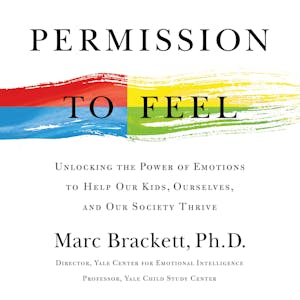
Credit: us.macmillan.com
Frequently Asked Questions On Can Bios Update Improve Performance
Can Updating Your Bios Improve Performance?
Updating your BIOS can potentially improve performance, particularly if the update addresses hardware compatibility or stability issues. However, typical performance gains are usually minimal.
What Is The Benefit Of Bios Update?
A BIOS update can enhance system stability, improve hardware compatibility, and offer new features or security updates.
Can Updating Bios Fix Problems?
Updating your BIOS can resolve hardware compatibility issues and fix bugs, potentially improving your computer’s stability and performance.
Should You Ever Update Your Bios?
Yes, updating your BIOS can improve system stability, compatibility, and performance. Only update when necessary, such as for hardware upgrades or significant fixes, following the manufacturer’s instructions precisely to mitigate risks.
Conclusion
Upgrading your system’s BIOS can indeed elevate its performance. Such updates often unlock new capabilities and enhance hardware functionality. Remember to approach BIOS updates with caution, ensuring compatibility and following manufacturer guidelines. By doing so, you can potentially give your PC a noticeable boost in efficiency and stability.