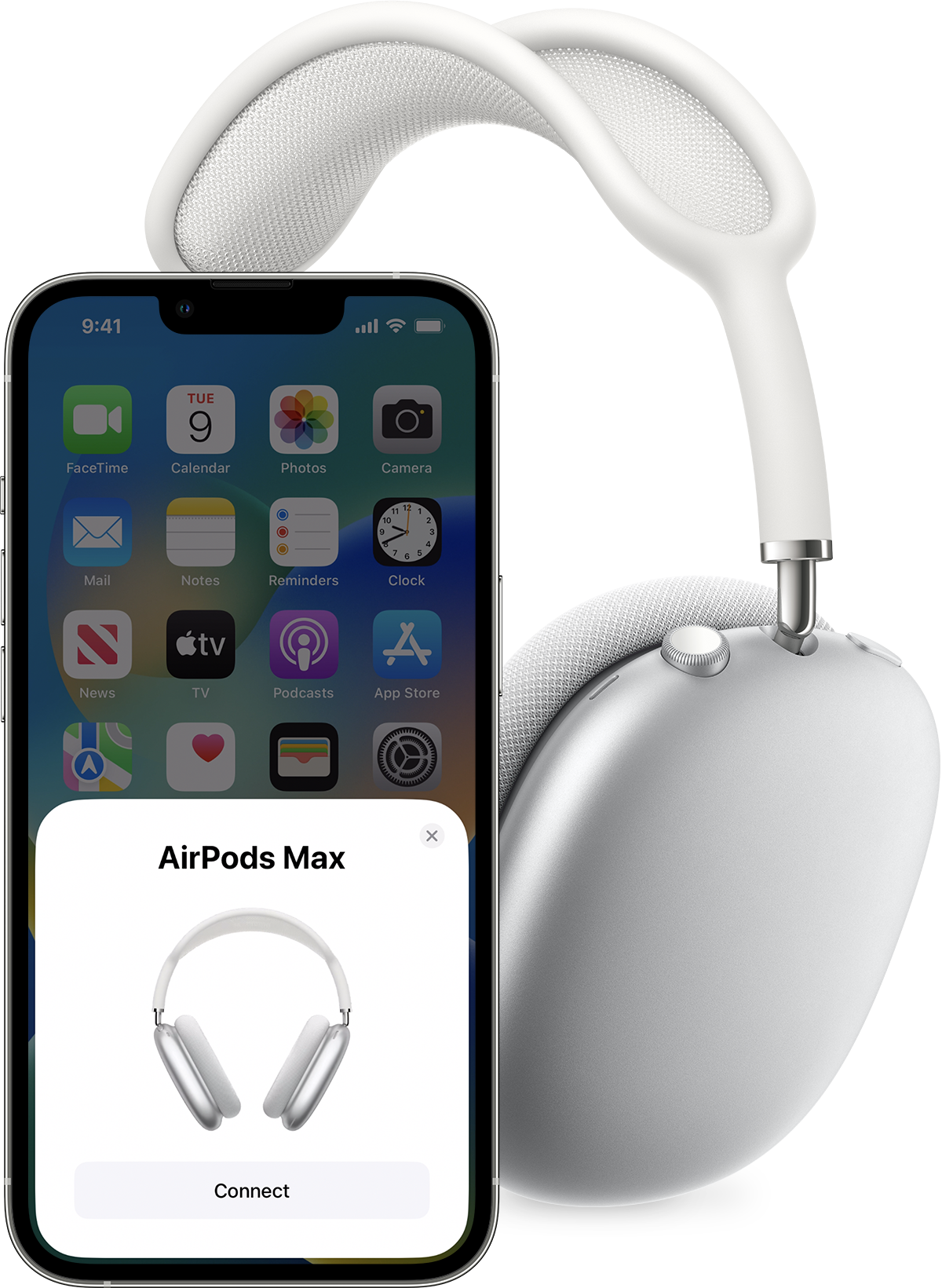If your AirPods are connected but produce no sound, it’s often due to minor glitches. Restarting your device or checking the volume settings can quickly resolve the issue.
AirPods revolutionized wireless audio, offering unparalleled convenience for Apple enthusiasts and casual listeners alike. But like any technology, they’re not immune to issues – one of the most common being connectivity without sound output. Whether you’re out for a jog or hopping into a video call, nothing interrupts your groove like silent AirPods.
The reasons can range from simple oversights in volume controls to more complex software hiccups. It’s important to tackle this issue with straightforward troubleshooting steps: Ensure Bluetooth is enabled, check that your AirPods are the selected audio output, and inspect if the audio source itself isn’t muted. Navigating these basic checks is the first stride in restoring your audio experience.
Airpods Connection Quirks
Imagine this: your favorite song queues up, but silence greets you. Your Airpods are connected, but there’s no sound. This is a common mishap for many users. It’s the start of a quiet frustration. Let’s dive into understanding why your Airpods may be giving you the silent treatment.
Symptoms Of Silent Airpods
Recognizing the signs early can help you fix the issue faster. Look for these clues:
- Connected status with no audio output
- Intermittent sound during playback
- Your device shows Airpods connected, but they remain mute
Common Complications
Several common issues could lead to your Airpods playing the sound of silence, even when they’re connected. These include, but aren’t limited to:
| Issue | Possible Cause | Quick Fix |
|---|---|---|
| Low Battery | Airpods are not charged enough | Charge your Airpods |
| Bluetooth Glitches | Connectivity issues with the device | Toggle Bluetooth off and on |
| Software Bugs | Outdated firmware | Update your Airpods |
Checking these common complications usually brings back the music to your ears. If these steps don’t work, delve deeper into the problem or reach for professional help.

Credit: m.youtube.com
Initial Troubleshooting Steps
Imagine this: You’re ready to enjoy some tunes, but your AirPods have no sound. Don’t worry! Often, a few simple checks can solve the mystery. Here’s what you can do before seeking professional help.
Checking The Volume Level
Is your volume turned all the way down? It might seem obvious, but it’s easy to overlook. Here’s a quick step to check:
- Press the volume buttons on your device.
- Verify the volume indicator on the screen.
- Slide to increase the volume if necessary.
Still silent? Let’s move to the next step.
Examining Bluetooth Connection
Your AirPods communicate with devices through Bluetooth. If there’s a glitch, sound can’t travel. Follow these checks:
| Step | Action | Expected Outcome |
|---|---|---|
| 1 | Open Settings on your device. | Access Bluetooth settings. |
| 2 | Look for AirPods in the device list. | See if they are listed and connected. |
| 3 | If not connected, tap on AirPods. | Attempt to establish a connection. |
| 4 | Forget the device if problems persist. | Re-pair AirPods to your device. |
Bluetooth glitches can often be resolved by re-pairing. Still no sound? Other fixes await!
Device-specific Solutions
AirPods in your ears but silence reigning supreme? It’s a common snag among wireless earbud users. Whether you’re an iPhone devotee, an Android aficionado, or sit behind the screen of a Mac or PC, there could be a simple fix. Follow these tailor-made solutions to reclaim the sound from your AirPods, specific to your device.
Fixes for iPhone UsersFixes For Iphone Users
Experiencing silent AirPods on your iPhone? A few swift tweaks can revive the beat. Try these steps:
- Check Bluetooth: Swipe into the Control Center and tap the Bluetooth icon off and on.
- Audio Balance: Navigate to Settings > Accessibility > Audio/Visual. Confirm the slider is at the center.
- Restart iPhone: A quick reboot can clear glitches, pressing Volume Up, then Volume Down, and holding the side button.
Troubleshoot For Android Devices
For those with Android devices, no sound from AirPods can feel daunting. Fret not! Here’s what you can do:
- Reconnect: Unpair by going to Settings > Connections > Bluetooth. Tap the gear icon next to AirPods and Forget. Re-pair after a few minutes.
- Reset Network Settings: Eliminate connectivity confusion. Go to Settings > General Management > Reset > Reset network settings.
- Update: Ensure your Android OS is up-to-date for optimal compatibility.
Mac And Pc Pairing Tips
Select sound output manually if AirPods link with no audio on a Mac or PC. Here’s how:
| For Mac | For PC |
|---|---|
|
|

Credit: www.youtube.com
Advanced Troubleshooting
Suddenly finding your AirPods connected but with no sound can be frustrating. Often, simple solutions like adjusting the volume don’t do the trick. If the basics fail, in this segment, you’ll get insights on some advanced steps to revive your silent AirPods. Get ready to dive into the nitty-gritty of fixing your beloved earpieces.
Resetting Your Airpods
A reset might just be the kickstart your AirPods need. Follow these steps to reset:
- Put your AirPods back in the charging case for 30 seconds.
- Open the lid, and then go to your device’s Bluetooth settings.
- Click ‘Forget This Device’ for your AirPods.
- With the lid open, press and hold the setup button on your case.
- Wait until the status light flashes white.
- Reconnect your AirPods by placing them near your device.
- Follow the on-screen instructions to complete the process.
Firmware Updates
Outdated firmware often causes sound issues. Below are the steps to ensure your AirPods firmware is up to date:
- Place your AirPods in their case near your iOS device.
- Ensure they’re charging, and connected to Wi-Fi.
- Wait for the update to occur automatically.
Note: Apple doesn’t allow manual AirPods firmware updates. Patience is key, as updates can take time.
Potential Hardware Issues
Hardware problems might require professional help. Look out for the following signs:
| Sign | Action Needed |
|---|---|
| Physical Damage | Seek professional repair or replacement. |
| Debris in Speaker Mesh | Gently clean with soft, dry, lint-free cloth. |
| No Sound in One AirPod | This could be a connection issue or a sign of hardware failure. |
If these tips don’t restore sound, consider contacting Apple Support for further assistance.
When To Seek Professional Help
At times, your AirPods might seem connected but there’s no sound. This issue can be tricky. If none of the standard fixes work, you might need expert help. Knowing when to reach out for professional assistance is crucial. If your AirPods are still under warranty or you suspect a hardware failure, don’t delay seeking help. Service providers range from Apple’s official support to certified third-party repair services.
Apple Support And Warranty
Check your AirPods warranty status first. Apple provides support for faulty devices. Visit their support page or an Apple Store. Here’s what to keep in mind when considering Apple Support:
- Warranty coverage can save you money on repairs.
- An appointment may be necessary for in-store support.
- Online support offers troubleshooting and service options.
Apple’s warranty lasts for one year after purchase. It covers manufacturing defects but not accidental damage.
Third-party Repair Services
Out-of-warranty AirPods might benefit from third-party repair services. These services often offer more affordable rates. Here’s what to consider:
- Choose a reputable service with good reviews.
- Verify if they use genuine parts.
- Check repair warranties offered on their work.
Cost and convenience also play a role in this decision. Weigh these against the service quality.

Credit: www.wikihow.com
Frequently Asked Questions On Airpods Connected But No Sound
Why Is My Airpods Connected But No Sound?
Your AirPods may be connected but silent due to volume settings, dirty speakers, or connectivity issues. Ensure volume isn’t muted, clean your AirPods, and check Bluetooth connections for fixes.
Why Are My Airpods Not Working Even Though They Are Connected?
Your AirPods might not work due to a low battery, software glitches, or dirty contacts. Quickly try recharging them, restarting your device, or cleaning the AirPods and case. If issues persist, consider resetting the AirPods or seeking support from an Apple Store.
Why Are My Airpod Max Connected But Not Playing?
Your AirPods Max may not play sound due to a connectivity issue, low battery, or software glitch. Ensure they’re charged and restart them. Check the audio source and Bluetooth settings on your device, and if necessary, reconnect your AirPods Max.
How Do You Reset Your Airpods?
To reset your AirPods, press and hold the setup button on the charging case for about 15 seconds until the status light flashes amber, then white. Release the button and your AirPods are reset.
Conclusion
Experiencing silent AirPods can be frustrating. This guide aimed to tackle that by exploring common issues and fixes. Remember, troubleshooting starts with simple steps like checking connections and settings. For persistent troubles, Apple Support is your go-to. Keeping your AirPods in sync and sounding clear enhances your audio experience every time.