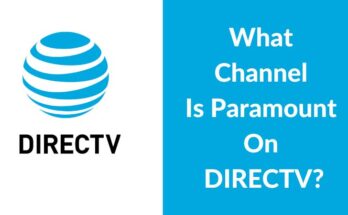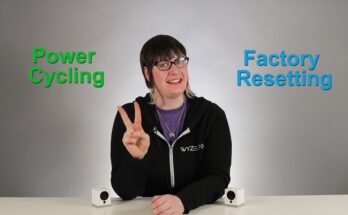Your AirPods may be blinking red due to a low battery or a pairing error. This indicates a need for troubleshooting.
Understanding why your AirPods are blinking red can save you time and frustration. This warning light often signals low battery or pairing issues. Addressing these problems quickly can restore your AirPods to full functionality. Low battery means you simply need to charge them.
Pairing errors may require resetting your AirPods or reconnecting them to your device. Keep your AirPods charged and ensure proper pairing to avoid this issue. Regular maintenance can prevent these problems from recurring. Knowing these basic troubleshooting steps ensures a seamless listening experience.
Common Causes
Seeing your AirPods blinking red can be frustrating. Understanding the common causes helps you resolve the issue quickly.
Low Battery
One of the most common causes is a low battery. When the battery is low, your AirPods may blink red to alert you. To check the battery level:
- Open the case lid near your iPhone.
- Look at the battery status on your phone screen.
If the battery is low, charge your AirPods for at least 15 minutes.
Connection Issues
Another common cause is connection issues. Your AirPods may blink red if they can’t connect to your device. To fix this:
- Put your AirPods back in the case.
- Close the lid and wait for 15 seconds.
- Open the lid and press the setup button on the back of the case.
Make sure your device’s Bluetooth is turned on. Try reconnecting your AirPods to your device.
Credit: discussions.apple.com
Battery Status
When your AirPods blink red, it usually indicates a problem with the battery status. It can be frustrating, especially if you’re unsure why it’s happening. Understanding the battery status and how to manage it can help you avoid these issues.
Checking Battery Level
To check the battery level of your AirPods, use your iPhone. Open the case near your phone and wait for the battery status to pop up. You can also check it through the Battery widget on your device.
Another way is by using your Apple Watch. Swipe up to access the Control Center and tap the battery percentage. If you see a red light, it means the battery is low.
Charging Tips
Make sure your AirPods are properly seated in the charging case. The case should close completely. Ensure your charging cable is in good condition. A frayed or broken cable can cause charging issues.
Use a certified Apple charging cable and adapter. Non-certified chargers can damage your AirPods. Clean the charging ports regularly. Dirt and debris can prevent proper charging.
| Issue | Solution |
|---|---|
| Battery Not Charging | Check cable and adapter, clean charging ports |
| Red Blinking Light | Charge AirPods, check battery status |
| Case Not Closing | Ensure AirPods are seated properly |
If your AirPods still blink red, reset them. Hold the button on the back of the case for 15 seconds. The light will flash amber and then white. Reconnect to your device to see if the issue is resolved.
Connection Problems
One common issue with AirPods is connection problems. When your AirPods blink red, it often points to a connectivity issue. These problems can arise from various factors, such as Bluetooth interference or device compatibility.
Bluetooth Interference
Bluetooth interference can disrupt your AirPods’ connection. Many devices use Bluetooth, causing signal clashes. You might experience this in crowded places or homes with many smart devices.
To resolve this, keep your AirPods away from other Bluetooth devices. Move closer to your paired device. Use your AirPods in a less crowded area.
Device Compatibility
Device compatibility is another factor. AirPods work best with Apple devices. Using them with non-Apple devices may cause issues.
Check if your device supports the latest Bluetooth version. Update your device’s software regularly. This ensures a smooth connection with your AirPods.
Software Glitches
One common reason your AirPods may be blinking red is due to software glitches. These glitches can disrupt the normal functioning of your AirPods. Understanding how to fix these software issues can save you a lot of hassle.
Firmware Updates
Firmware updates are essential for the proper functioning of your AirPods. Apple regularly releases firmware updates to fix bugs and improve performance. If your AirPods are blinking red, they may need a firmware update.
Here’s how to check for updates:
- Place your AirPods in the charging case.
- Connect the charging case to a power source.
- Ensure your iPhone is connected to Wi-Fi.
- Keep your iPhone near your AirPods.
Your AirPods will update automatically if a new firmware version is available. This can often resolve the blinking red light issue.
Resetting Airpods
Resetting your AirPods can also fix software glitches. A reset can restore your AirPods to their default settings. This can often clear any software bugs.
Follow these steps to reset your AirPods:
- Place your AirPods in their charging case.
- Close the lid and wait for 30 seconds.
- Open the lid of the charging case.
- Press and hold the setup button on the back of the case.
- Hold the button until the status light flashes amber, then white.
After resetting, reconnect your AirPods to your device. This should resolve the blinking red issue.
| Step | Description |
|---|---|
| 1 | Place AirPods in the charging case |
| 2 | Close the lid for 30 seconds |
| 3 | Open the lid |
| 4 | Press and hold the setup button |
| 5 | Wait for the status light to flash |
Hardware Issues
AirPods blinking red can be a sign of hardware issues. These issues can include physical damage or faulty components. Understanding these problems helps in finding a solution.
Physical Damage
Physical damage is a common reason for AirPods blinking red. Dropping your AirPods can cause internal damage. Water exposure can also lead to blinking red lights. Check your AirPods for visible signs of damage.
- Cracks or dents on the casing
- Loose parts that move when shaken
- Water stains or corrosion
If you notice any of these signs, your AirPods might need repair. Professional repair services can help fix physical damage. Avoid using damaged AirPods to prevent further issues.
Faulty Components
Faulty components can also cause AirPods to blink red. Battery issues are a common problem. A faulty battery may not charge properly. This can lead to blinking red lights.
| Component | Possible Issue |
|---|---|
| Battery | Not charging or holding charge |
| Internal circuits | Short-circuit or failure |
| Charging case | Not supplying power correctly |
To diagnose faulty components, try resetting your AirPods. If the issue persists, contact Apple Support. They can provide further assistance and potential replacements.
Environmental Factors
Environmental factors can significantly affect the performance of your AirPods. These factors often lead to issues like blinking red lights. Understanding these environmental influences can help you maintain your AirPods better.
Temperature Extremes
Extreme temperatures can impact your AirPods’ functionality. High temperatures may cause the battery to overheat. This can lead to red blinking lights. On the other hand, low temperatures can cause the battery to drain quickly. Both high and low temperatures can disrupt normal operations.
It is essential to keep your AirPods within the recommended temperature range. Typically, keeping them between 0° to 35°C ensures optimal performance.
Moisture Exposure
Moisture exposure can severely affect your AirPods. Whether it’s sweat, rain, or humidity, moisture can seep into the device. This leads to electrical issues, causing the red blinking light problem.
Always store your AirPods in a dry place. Avoid using them in wet conditions. If your AirPods get wet, dry them immediately. Use a soft, dry cloth to remove moisture.
| Environmental Factor | Impact on AirPods |
|---|---|
| High Temperature | Overheating, battery issues, red blinking lights |
| Low Temperature | Quick battery drain, red blinking lights |
| Moisture | Electrical issues, red blinking lights |
To ensure your AirPods last longer, consider these tips:
- Store in a cool, dry place.
- Avoid extreme temperatures.
- Keep away from moisture.
By following these guidelines, you can prevent many common issues. Your AirPods will remain in good condition, providing you with the best experience.
Troubleshooting Steps
If your AirPods are blinking red, don’t panic. There are several steps you can take to troubleshoot this issue. Follow the instructions below to get your AirPods back to normal.
Reconnecting Airpods
Sometimes, simply reconnecting your AirPods can solve the problem. Follow these steps:
- Open the Settings app on your iPhone.
- Tap on Bluetooth.
- Find your AirPods in the list of devices.
- Tap the i icon next to your AirPods.
- Tap Forget This Device and confirm.
- Place your AirPods back in their case.
- Close the case lid, wait for a few seconds, then open it again.
- Press and hold the setup button on the back of the case until the light flashes white.
- Reconnect your AirPods by following the on-screen instructions.
Using Different Devices
If reconnecting didn’t work, try using a different device. Here’s how:
- Ensure the new device has Bluetooth enabled.
- Open the AirPods case near the new device.
- Follow the on-screen instructions to connect the AirPods.
Switching devices can help identify if the issue is with your original device or the AirPods themselves.
| Step | Action |
|---|---|
| 1 | Enable Bluetooth on new device |
| 2 | Open AirPods case near device |
| 3 | Follow on-screen instructions |
By following these troubleshooting steps, you can often resolve the blinking red light issue. Always ensure your devices are updated to the latest software version for best results.

Credit: www.burga.com
When To Seek Help
Sometimes, your AirPods blinking red means serious problems. Knowing when to seek help can save your earbuds.
Apple Support
Apple Support can be your best friend for AirPods issues. If your AirPods blink red often, contact Apple Support. They can offer detailed diagnostics. They can also suggest the next steps to fix the problem.
Contacting Apple Support is easy. You can use the Apple Support app. You can also visit their website. Chat options are available for quick support. This ensures you get help when you need it most.
Warranty Claims
If your AirPods are still under warranty, you might get a free fix. Check your warranty status online. Use your AirPods serial number to verify. If eligible, file a warranty claim through Apple Support.
Warranty claims usually cover manufacturing defects. They do not cover accidental damage. If your AirPods blink red due to a defect, Apple may replace them. This gives peace of mind for unexpected issues.

Credit: www.burga.com
Frequently Asked Questions
How Do I Reset My Red Airpods?
Press and hold the setup button on the case for 15 seconds. Wait for the light to flash white.
Why Is My Earbuds Case Blinking Red?
Your earbuds case blinking red usually means the battery is low. Charge your case to resolve this issue.
Why Do My Airpods Keep Flashing Orange?
Your AirPods flash orange due to a pairing issue or low battery. Resetting or charging them can resolve this.
Why Is The Charging Light Blinking On My Airpods Pro?
The charging light on your AirPods Pro blinks due to low battery, pairing issues, or firmware updates. Ensure proper charging.
Conclusion
Understanding why your AirPods are blinking red can prevent bigger issues. Always check the battery and connection first. If problems persist, consider resetting or contacting Apple support. Regular maintenance ensures optimal performance. Keep your AirPods in top shape for the best listening experience.
Stay informed to enjoy seamless audio.