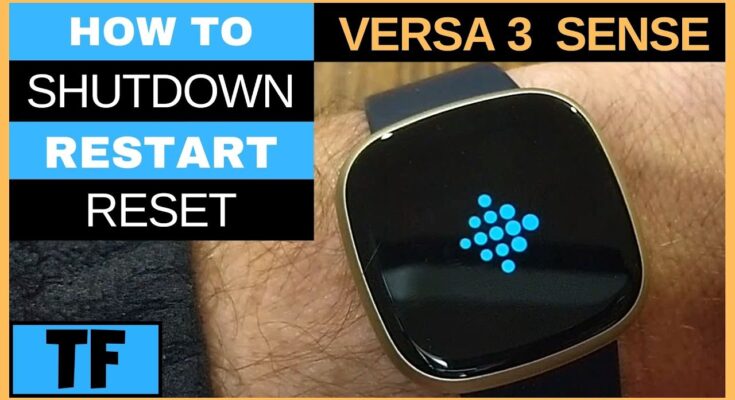To troubleshoot Fitbit Versa 3, restart the device and ensure it’s fully charged. Update the firmware through the Fitbit app.
The Fitbit Versa 3 is a popular fitness tracker known for its advanced features. Users sometimes encounter issues that can disrupt its functionality. Common problems include syncing errors, unresponsive screens, and battery drain. Resolving these issues often involves simple steps like restarting the device or updating the firmware.
Keeping the device charged and ensuring the app is updated can also help. This guide provides straightforward solutions for common Fitbit Versa 3 problems, helping users maintain optimal performance. Regular maintenance and troubleshooting can enhance the user experience and extend the device’s lifespan.

Credit: community.fitbit.com
Introduction To Fitbit Versa 3
The Fitbit Versa 3 is a popular smartwatch. It helps users track their fitness activities. The device offers many features. It helps users stay healthy. It is also easy to use. But, sometimes users face issues. This guide will help you troubleshoot common problems.
Features Overview
The Fitbit Versa 3 has many exciting features. Here are some key highlights:
- Built-in GPS for tracking outdoor activities
- Heart rate monitoring for better health tracking
- Sleep tracking to understand sleep patterns
- Active Zone Minutes to measure workout intensity
- Voice assistant support for Alexa and Google Assistant
- Music control to play your favorite songs
- Water-resistant up to 50 meters
Common Issues
Users may experience some common issues with their Fitbit Versa 3. Understanding these problems can help in resolving them. Here are some frequently encountered issues:
| Issue | Description |
|---|---|
| Syncing Problems | The device does not sync with the phone app. |
| Battery Drain | The battery drains quickly. |
| Heart Rate Not Accurate | The heart rate readings seem incorrect. |
| Notifications Not Showing | Notifications are not appearing on the watch. |
| GPS Issues | The GPS does not track properly. |
Battery Life Problems
Experiencing battery life problems with your Fitbit Versa 3 can be frustrating. This guide will help you understand and resolve these issues. Learn how to optimize battery usage and address rapid battery drain.
Optimizing Battery Usage
To make your Fitbit Versa 3 battery last longer, follow these tips:
- Turn off Always-On Display. Go to Settings > Display > Always-On Display.
- Reduce screen brightness. Navigate to Settings > Brightness, then adjust it.
- Disable notifications you don’t need. Visit Settings > Notifications to customize them.
- Limit GPS usage. GPS consumes a lot of battery power. Use it sparingly.
- Update your device. Check for firmware updates in the Fitbit app.
| Feature | Action |
|---|---|
| Always-On Display | Turn off |
| Screen Brightness | Reduce |
| Notifications | Customize |
| GPS | Limit usage |
| Firmware | Update |
Dealing With Rapid Drain
If your Fitbit Versa 3 battery drains quickly, take these steps:
- Restart your device. Hold the button for 10 seconds until you see the Fitbit logo.
- Check for apps running in the background. Close unnecessary apps from the app menu.
- Turn off Wi-Fi and Bluetooth if not in use. Go to Settings > Connectivity.
- Factory reset as a last resort. Go to Settings > About > Factory Reset.
By following these tips, you can extend your Fitbit Versa 3 battery life. Enjoy a longer-lasting and more efficient device.
Syncing Issues
Syncing issues with your Fitbit Versa 3 can be frustrating. These issues prevent your device from connecting with your phone. This can affect your health tracking and notifications. Below are some solutions to common syncing problems.
Bluetooth Connectivity
Bluetooth connectivity is crucial for syncing your Fitbit Versa 3. Make sure your phone’s Bluetooth is turned on. Also, ensure your Fitbit is within range.
- Check Bluetooth settings on your phone.
- Restart your phone and Fitbit.
- Ensure your Fitbit is charged.
- Remove and re-add your Fitbit in the Bluetooth settings.
If these steps do not work, try resetting your Fitbit. Hold the button on your Fitbit for 10 seconds. Your Fitbit should restart and reconnect.
App Sync Solutions
Sometimes the Fitbit app may cause syncing issues. Updating the app often solves this.
- Open the Fitbit app on your phone.
- Go to the account settings.
- Select your Fitbit Versa 3.
- Tap on “Sync Now”.
Ensure your app has the necessary permissions. Go to your phone’s settings. Enable permissions for Bluetooth and location services.
| Setting | Action |
|---|---|
| Bluetooth | Enable |
| Location | Enable |
Sometimes reinstalling the app helps. Delete the app and download it again from the app store.
Display Not Working
Is your Fitbit Versa 3 display not working? This issue can be frustrating. Below are some common causes and solutions to help you get your screen back in action.
Screen Unresponsive
An unresponsive screen can disrupt your day. Here are some quick fixes:
- Restart your Fitbit: Press and hold the button for 10 seconds.
- Check for updates: Make sure your device firmware is up-to-date.
- Clean the screen: Use a soft, lint-free cloth to wipe the screen.
- Charge your Fitbit: A low battery can make the screen unresponsive.
Display Brightness Issues
Brightness issues can make it hard to read the screen. Try these steps:
- Adjust brightness settings: Go to Settings > Display > Brightness.
- Turn off auto-brightness: Sometimes auto-brightness can malfunction.
- Restart your device: A simple restart can fix brightness issues.
- Check for debris: Dirt on the sensor can affect brightness.
Still having issues? The table below lists possible solutions for common display problems:
| Issue | Solution |
|---|---|
| Screen remains black | Press and hold the button for 10 seconds. |
| Screen flickers | Check for firmware updates. |
| Screen is dim | Adjust brightness in settings. |
Heart Rate Sensor Problems
Experiencing issues with the heart rate sensor on your Fitbit Versa 3? You’re not alone. Heart rate sensor problems can be frustrating, but they are usually fixable. Let’s dive into some common issues and solutions.
Inaccurate Readings
If your Fitbit Versa 3 is providing inaccurate heart rate readings, it can disrupt your fitness tracking. Here are some steps to improve accuracy:
- Ensure the Fitbit is snug on your wrist.
- Wear it a finger-width above the wrist bone.
- Avoid wearing the device too tight or too loose.
- Stay still during the measurement for better accuracy.
Sometimes, the sensor struggles with certain skin tones or tattoos. Try adjusting the fit or wearing it on the other wrist.
Sensor Maintenance
Maintaining the heart rate sensor is crucial for accurate readings. Here’s how to keep it in top shape:
- Clean the sensor regularly with a soft, damp cloth.
- Dry the device thoroughly after cleaning or sweat exposure.
- Avoid using harsh chemicals or abrasive materials.
Regular maintenance ensures the sensor works properly and extends its lifespan.
| Issue | Possible Solution |
|---|---|
| Inaccurate Readings | Adjust the fit, clean sensor, stay still |
| Interference | Remove tattoos, avoid strong light |
By following these steps, you can improve your Fitbit Versa 3’s heart rate sensor performance. Take care of your device to enjoy precise tracking.
Gps Connectivity
Experiencing GPS connectivity issues on your Fitbit Versa 3 can be frustrating. GPS connectivity is crucial for tracking your outdoor activities accurately. Let’s explore some common problems and solutions.
Gps Signal Loss
GPS signal loss can interrupt your workout tracking. Ensure your device has a clear view of the sky. Buildings, trees, and weather can block signals.
- Stay away from tall buildings and dense trees.
- Avoid using GPS in bad weather.
- Make sure your Fitbit Versa 3 is fully charged.
If the issue persists, restart your device. Resetting often fixes connectivity problems. Follow these steps:
- Press and hold the left button for 10 seconds.
- Wait for the Fitbit logo to appear.
- Release the button.
Enhancing Gps Accuracy
To enhance GPS accuracy, make sure your Fitbit Versa 3 is updated. Updates often improve GPS performance.
Check for updates regularly:
- Open the Fitbit app on your phone.
- Tap the profile icon.
- Select your device.
- Tap “Check for updates”.
Also, enable Location Services on your phone. This can improve GPS accuracy. Follow these steps:
- Go to your phone’s settings.
- Select “Location”.
- Turn on Location Services.
Ensure your phone is nearby during workouts. This helps maintain a stable GPS connection.
For more precise tracking, wear your Fitbit Versa 3 snugly on your wrist.
Software Update Failures
Software updates are essential for the optimal performance of your Fitbit Versa 3. But sometimes, these updates can fail, causing frustration. This section will help you troubleshoot common software update failures on your Fitbit Versa 3. Learn how to fix issues like updates getting stuck or needing to revert to a previous version.
Update Stuck
If your Fitbit Versa 3 update is stuck, follow these steps:
- Ensure your device is charged at least 50%.
- Check your Wi-Fi connection is stable.
- Restart your Fitbit Versa 3.
- Try updating again through the Fitbit app.
If the update remains stuck, try these additional steps:
- Uninstall and reinstall the Fitbit app.
- Log in to your Fitbit account again.
- Retry the update process.
Reverting To Previous Version
Sometimes, you may need to revert to a previous software version. This can help if the new update causes issues.
To revert, follow these steps:
- Open the Fitbit app on your phone.
- Go to the settings menu.
- Select your Fitbit Versa 3 device.
- Choose “Revert to Previous Version.”
If you cannot find this option, contact Fitbit support for further assistance.
| Step | Action |
|---|---|
| 1 | Open the Fitbit app. |
| 2 | Go to settings. |
| 3 | Select your device. |
| 4 | Choose “Revert to Previous Version.” |
Following these steps will help resolve most software update failures on your Fitbit Versa 3.

Credit: m.youtube.com
Water Resistance Concerns
The Fitbit Versa 3 is marketed as a water-resistant device. But many users have concerns about its water resistance. Understanding how to prevent water damage and what to do after exposure is crucial.
Water Damage Prevention
Preventing water damage is key to maintaining your Fitbit Versa 3. Here are some tips:
- Avoid wearing your Fitbit in hot tubs or saunas.
- Ensure the band is secure and fits snugly on your wrist.
- Rinse your Fitbit with fresh water after swimming.
- Do not press buttons underwater.
Hot water and high pressure can damage the device. Always rinse to remove chemicals and salt.
Post-water Exposure Tips
If your Fitbit Versa 3 gets wet, follow these steps:
- Remove the device from your wrist immediately.
- Dry the device with a soft, lint-free cloth.
- Allow it to air dry completely before using it again.
Make sure to dry the charging contacts and the band. Avoid using heat sources like hairdryers.
Water exposure might affect the device’s functionality. Always take precautions to ensure longevity.
General Maintenance Tips
Keeping your Fitbit Versa 3 in top condition is essential. Regular maintenance ensures optimal performance and extends the device’s lifespan. Follow these general maintenance tips to keep your Fitbit Versa 3 running smoothly.
Cleaning The Device
Regular cleaning prevents dirt and sweat buildup. Follow these steps to clean your Fitbit Versa 3:
- Use a soft, lint-free cloth. Avoid abrasive materials.
- Lightly dampen the cloth with water. Avoid using soap or cleaning agents.
- Gently wipe the screen and band. Ensure you reach all crevices.
- Dry the device with a clean, dry cloth. Make sure it is completely dry before wearing.
Avoid submerging the device in water. It’s water-resistant, not waterproof.
Software And App Management
Keeping the software up to date is crucial for optimal performance. Follow these tips to manage your Fitbit Versa 3 software and app:
- Check for updates regularly. Open the Fitbit app on your phone.
- Go to the device settings. Look for software updates.
- Install updates promptly. This ensures you have the latest features and security patches.
Manage your apps to free up space and improve performance:
| Action | Steps |
|---|---|
| Remove Unused Apps | Go to the Fitbit app > Device Settings > Apps > Remove |
| Update Apps | Go to the Fitbit app > Device Settings > Apps > Update |
Restart your device occasionally. This helps clear temporary files and improves performance.
By following these tips, you can ensure your Fitbit Versa 3 remains in peak condition. Regular maintenance not only extends the device’s life but also enhances your overall experience.
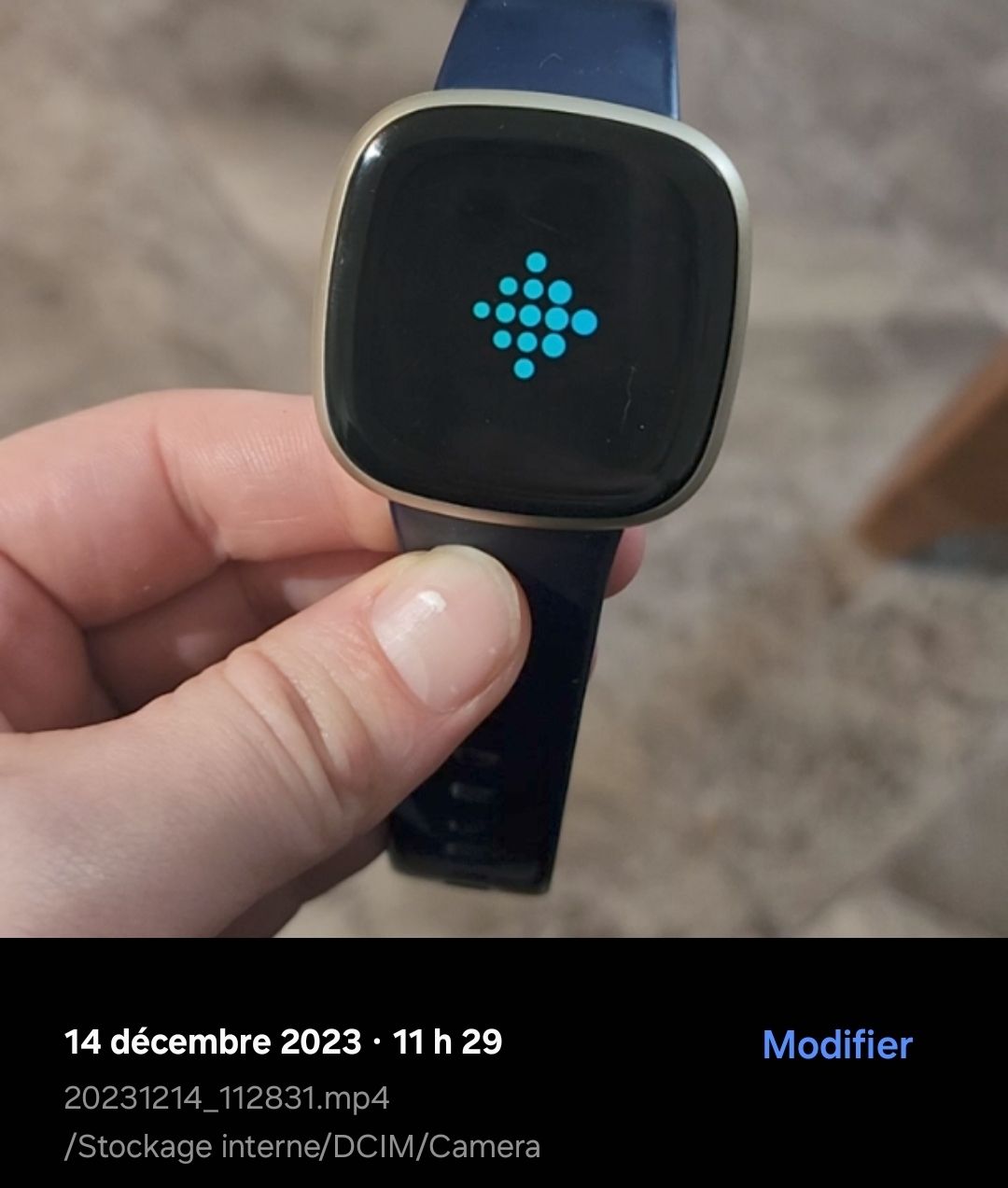
Credit: community.fitbit.com
Frequently Asked Questions
How To Hard Reset A Fitbit Versa 3?
To hard reset a Fitbit Versa 3, press and hold the left button for 10 seconds until the logo appears. Release the button once the logo displays. Your Fitbit Versa 3 will reset.
Why Did My Fitbit Versa 3 Stop Working?
Your Fitbit Versa 3 may stop working due to battery issues, software glitches, or water damage. Try rebooting it.
How Do I Unfreeze My Fitbit Versa 3?
To unfreeze your Fitbit Versa 3, hold the button for 10 seconds until the logo appears. Ensure it’s charged.
Is There A Reset Button On Fitbit 3?
No, the Fitbit Charge 3 does not have a physical reset button. You can reset it via the settings menu.
Conclusion
Resolving issues with the Fitbit Versa 3 can enhance your user experience. Follow the steps mentioned for optimal performance. Regular updates and proper maintenance are key. Don’t hesitate to seek professional help if needed. Enjoy a seamless fitness tracking journey with your well-functioning Fitbit Versa 3.